In today’s work-from-home and digital lifestyle, keeping a laptop plugged in around the clock seems completely normal. Whether you’re editing a video, attending an online meeting, gaming, or binge-watching your favorite series, that little charging cable almost becomes a permanent accessory. But there’s one question laptop owners keep asking — is it safe to keep your laptop plugged in all the time? Or could this habit be shortening your battery’s lifespan behind the scenes? To answer that, let’s break down what really happens inside your laptop battery and what experts recommend for long-term performance.
Understanding How Modern Laptop Batteries Work
Modern laptops use lithium-ion batteries, a technology that stores electrical energy through chemical reactions. These batteries are powerful, lightweight, and rechargeable, but they also have one limitation — they slowly degrade over time. Every charge and discharge cycle slightly wears down their capacity, which means they hold less charge as the months go by.
Fortunately, new laptops have smart charging systems designed to protect against overcharging. Once your laptop battery hits 100%, the charging circuit temporarily stops drawing power. The device then runs directly on electricity from the charger, not the battery.
This means today’s laptops do not “overcharge” in the old-fashioned sense. However, that doesn’t mean keeping them plugged in forever is completely harmless.
Why Heat and High Charge Levels Matter
Experts from studies and battery research journals agree on one thing — heat and high charge levels are the two main enemies of battery longevity.

When a laptop remains at 100% charge while being used, and especially when it gets warm during gaming, rendering, or multitasking, the internal battery chemistry experiences extra stress. Prolonged exposure to heat and full charge speeds up natural aging, meaning your battery could lose capacity faster over time.
To illustrate:
- A lithium-ion battery stays healthiest when it operates between 40% and 80% charge.
- Constantly holding it at 100% and running warm can reduce total lifespan by 10–20% over a few years.
So, while constant charging won’t kill your battery overnight, it quietly shortens its long-term health.
The Role of Battery Management Systems
Laptop manufacturers are aware of this, which is why modern devices from brands like Dell, Lenovo, HP, Apple, and ASUS include built-in battery care options. These smart tools automatically adjust charging behavior.

For example:
- Dell Battery Conservation Mode keeps the charge limit around 80%.
- Lenovo Vantage offers “Battery Charge Threshold” settings.
- ASUS Battery Health Charging lets you cap charging at 80 or 60 percent.
- MacBooks with macOS use “Optimised Battery Charging” to reduce full-time stress.
These options let you stay plugged in for convenience without keeping your battery at a constant 100%.
When It’s Perfectly Safe to Stay Plugged In
If you mostly work at a desk or use your laptop like a desktop PC, leaving it connected isn’t a problem — as long as the system remains cool. Continuous charging becomes risky mainly when heat builds up and ventilation is blocked.
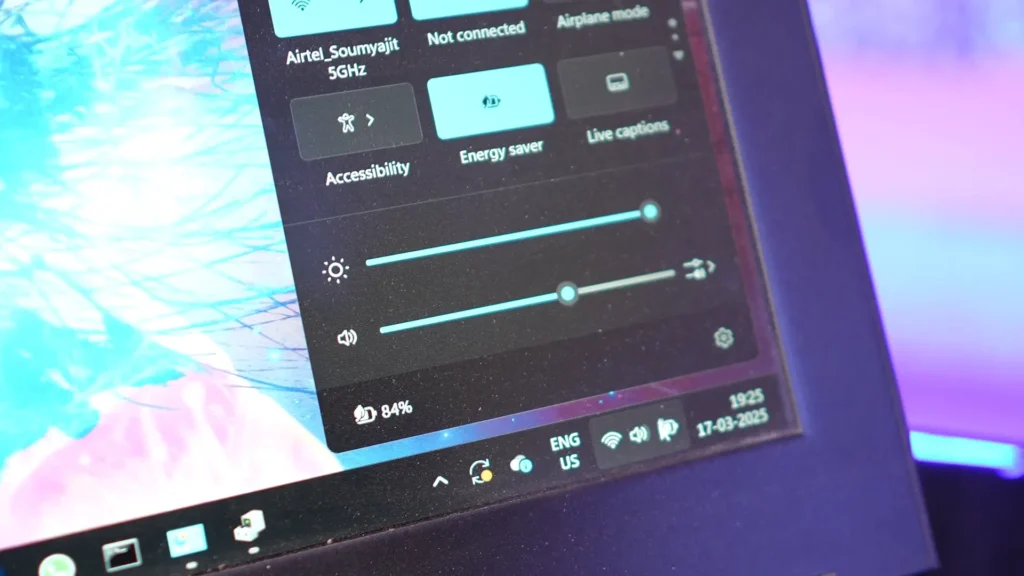
Safe plugged-in scenarios include:
- Working in an air-conditioned room or cool environment.
- Using the laptop on a flat, hard surface to allow proper airflow.
- Running light workloads like browsing, writing, or video calling.
In these conditions, your battery stays stable, and performance remains consistent since the laptop draws direct power from the charger instead of fluctuating battery energy.
When You Should Unplug
There are moments when unplugging actually helps preserve battery balance. If your laptop feels warm or is running heavy software like games, editors, or simulations, disconnecting it after it hits full charge stops unnecessary battery heat.
Unplug when:
- You’re gaming, rendering, or doing intense tasks on battery.
- The laptop’s fan sounds louder than usual, indicating heat.
- You’re going to move or store the laptop after full charge.
- You want to recalibrate the battery every few weeks (let it discharge to around 40%, then recharge).
These simple habits help extend battery life significantly.
Best Practices to Protect Your Laptop Battery
If you like the comfort of always being plugged in, follow these steps to minimize damage and keep your battery healthy over the long run:
- Enable Battery Care Mode: Turn on power optimization features offered by your laptop brand.
- Keep It Cool: Avoid soft surfaces like beds or cushions that trap heat.
- Avoid Full Storage Charge: If storing your laptop for days, keep the battery around 50% instead of 100%.
- Occasionally Run on Battery: Let it discharge to 30–40% every few weeks for recalibration.
- Clean Air Vents Regularly: Keep airflow clear to ensure internal cooling systems can function optimally.
- Update Your BIOS and Battery Drivers: Manufacturers often push battery and power updates that improve performance and charge logic.
The Science Behind Battery Aging
According to research published in Physical Chemistry Chemical Physics, lithium-ion cells age faster when exposed to both high voltage and elevated temperature. The heat speeds up electrolyte decomposition, and high charge levels increase internal pressure inside the cells.
Also Read: How to Check Laptop Battery Health If Your Laptop Battery Drain Fast
That combination quietly erodes capacity. So even modern laptops with built-in protection circuits can’t completely defy chemistry — they simply manage it better.
Should You Remove the Battery While Plugged In?Advertisement
For older laptops with removable batteries, some users wondered: “Should I just remove it completely while plugged in?” In most modern notebooks, this isn’t necessary or recommended. Today’s systems automatically route power efficiently, and removing the battery could expose internal circuits to sudden power loss during blackouts.

The smarter approach is to rely on built-in software tools that limit charge rather than manually removing the battery.
Real-World Example: Gamers and Creators
Content creators, streamers, and gamers often leave their laptops charging for hours under heavy thermal load. This scenario combines the two worst-case factors: heat and full charge. To manage this, use cooling pads or set charge limits. Some gaming laptops offer “Performance Mode” for plugged-in gameplay and “Battery Life Mode” for portability.
By using these tools, you get the best of both worlds — peak GPU/CPU power without burning through battery life prematurely.
Final Verdict: Safe in Moderation
So, is it safe to keep your laptop plugged in all the time?
Yes — as long as you keep it cool, use smart battery settings, and avoid unnecessary stress at 100% charge.
Modern laptops are designed to handle constant power input efficiently. The real threat is sustained heat and letting the battery sit at full charge constantly.
For those who rely heavily on desk-based work, minimal unplugging won’t harm your battery noticeably in the short term. But for maximum battery longevity over years, aim for the sweet spot: occasional discharging, limited full-time charging, and excellent cooling.
Key Takeaway
If you use your laptop mostly at a desk, keeping it plugged in is safe. Just manage heat, use built-in conservation tools, and allow occasional discharges. These small habits can easily add years to your battery’s health. Now you know – Is it safe to keep your laptop plugged in all the time or not.
