G-Sync is a proprietary adaptive sync technology developed by Nvidia to eliminate screen tearing and screen stuttering. By syncing the monitor’s refresh rate to the frame rate of the outputting device such as a graphics card, this technology solves the problem. Of course, it’s a proprietary technology by NVIDIA. So, for a device, in order to use G-Sync, it must contain a proprietary G-Sync module (sold by Nvidia) inside. Although the similar technology from AMD is completely royalty-free which is called FreeSync.

How to use G-SYNC?
To get the advantage of this tech, you must have both G-SYNC supported Monitor and Graphics Card. In addition, you have to connect your monitor with the graphics card via the ‘Display Port’ cable. Yes, G-SYNC doesn’t work on HDMI. Free-SYNC however works on HDMI.

Anyway, keep in mind, not all the NVIDIA Graphics Cards support G-SYNC, and not all the monitors come with G-SYNC Compatibility. In terms of the monitor, the manufacturer always advertises their product with G-SYNC Compatibility so, there is no problem and you will not face any problem regarding GPU Compatibility because we are here to tell you which Graphics Card Support G-SYNC and always keep in mind, to use this technology, you have to always keep the NVIDIA graphics driver up-to-date for better compatibility.
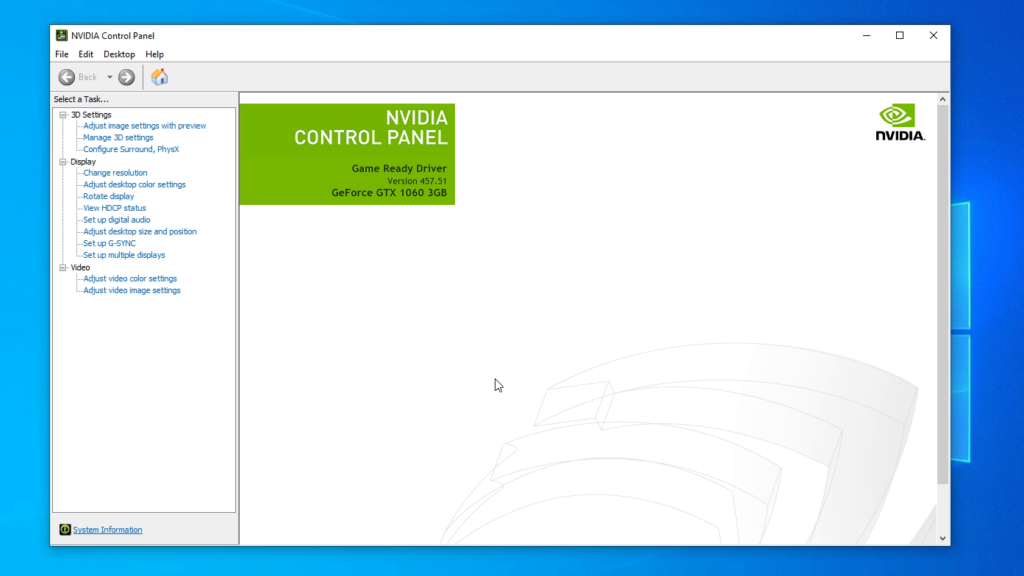
System Requirements to use G-SYNC
Nowadays most modern computer systems can use this technology if they have a compatible GPU & Monitor. If you’re not standing on modern era’s PCs then here are the system requirements for you.

DESKTOP PC CONNECTED TO G-SYNC MONITOR:
- Graphics Cards: NVIDIA GeForce® GTX 650 Ti BOOST GPU or higher
- Driver: R340.52 or higher
- Operating Systems: Windows 10, Windows 8.1, Windows 7
- System Requirement: Must support DisplayPort 1.2 directly from the GPU.
LAPTOP PC CONNECTED TO G-SYNC MONITOR:
- Graphics Cards: NVIDIA GeForce® GTX 980M, GTX 970M or GTX 965M GPU or higher.
- Driver: R340.52 or higher
- Operating Systems: Windows 10, Windows 8.1, Windows 7
- System Requirement: Must support DisplayPort 1.2 directly driven from the GPU.
LAPTOP PC WITH G-SYNC ON THE LAPTOP DISPLAY:
Keep in mind, the laptop must be designed to support G-SYNC. Of course, manufacturer mentioned it on the Laptop specs whether your laptop has G-SYNC or not. Here are the minimum system requirements for G-SYNC laptops.
- Graphics Cards: NVIDIA GeForce® GTX 980M, GTX 970M or GTX 965M GPU or higher.
- Driver: R352.06 or higher
- Operating Systems: Windows 10, Windows 8.1, Windows 7
- System Requirement: Must support DisplayPort 1.2 directly driven from the GPU.
G-SYNC Compatible Graphics Cards
Here is the list of all the Graphics Cards that support NVIDIA G-SYNC.

| Architecture | ||||||
|---|---|---|---|---|---|---|
| Kepler | Kepler (refresh) | Maxwell | Pascal | Volta | Turing | Ampere |
| GeForce GTX 650 Ti Boost | GeForce GTX 760 | GeForce GTX 745 | GeForce GT 1030 | Titan V | GeForce GTX 1650 | GeForce RTX 3070 |
| GeForce GTX 660 | GeForce GTX 770 | GeForce GTX 750 | GeForce GTX 1050 | GeForce GTX 1660 | GeForce RTX 3080 | |
| GeForce GTX 660 Ti | GeForce GTX 780 | GeForce GTX 750 Ti | GeForce GTX 1050 Ti | GeForce GTX 1660 Ti | GeForce RTX 3090 | |
| GeForce GTX 670 | GeForce GTX 780 Ti | GeForce GTX 950 | GeForce GTX 1060 | GeForce RTX 2060 | ||
| GeForce GTX 680 | GeForce GTX Titan | GeForce GTX 960 | GeForce GTX 1070 | GeForce RTX 2060 Super | ||
| GeForce GTX 690 | GeForce GTX Titan Black | GeForce GTX 965M | GeForce GTX 1070 Ti | GeForce RTX 2070 | ||
| GeForce GTX Titan Z | GeForce GTX 970 | GeForce GTX 1080 | GeForce RTX 2070 Super | |||
| GeForce GTX 970M | GeForce GTX 1080 Ti | GeForce RTX 2080 | ||||
| GeForce GTX 980 | Titan X | GeForce RTX 2080 Super | ||||
| GeForce GTX 980M | Titan Xp | GeForce RTX 2080 Ti | ||||
| GeForce GTX 980 Ti | RTX Titan | |||||
| GeForce GTX Titan X | ||||||
How to Activate G-SYNC?
To activate G-SYNC, first, you have to turn it on from your monitor’s settings. Here, we are using an LG 27GL650F gaming monitor. We can access the G-SYNC setting from the ‘Game Adjust’ tab; ‘Game Adjust> Free Sync / G-SYNC’; now turn it on.
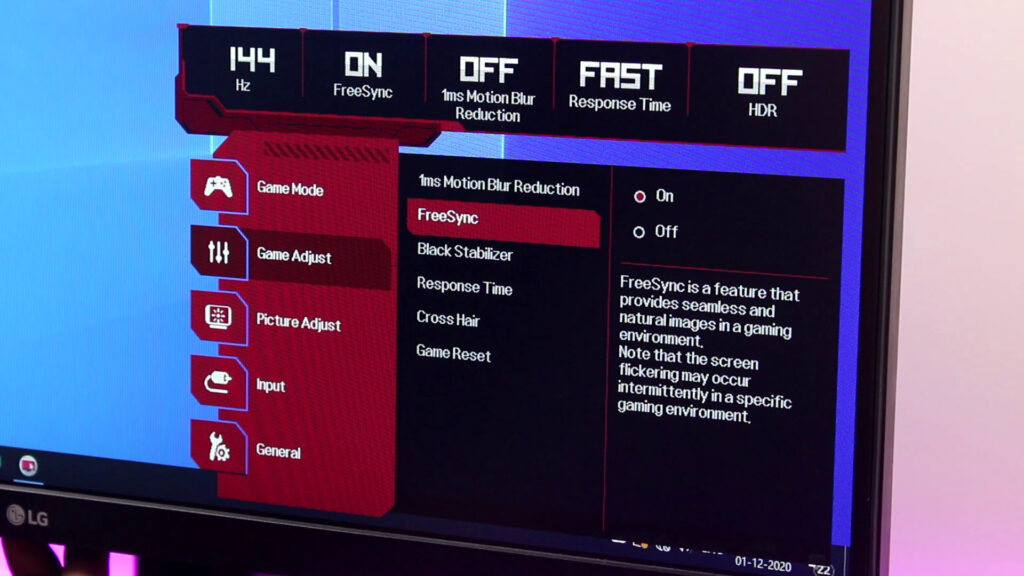
This setting can also be accessible from the monitor’s utility tool like LG ‘OnScreen Control’. We can turn the G-SYNC on from ‘Game Mode’ setting tab.

Next task is to turn it on from ‘NVIDIA Control Panel’. Open NVIDIA Control Panel; On the ‘Display’, click on the G-SYNC Setting and mark the tick on the small box here. That’s it. If you want to use G-SYNC only on full screen mode of your game then choose “Enable for Full Screen Mode”. If you want to use G-SYNC on both full screen and window mode then choose “Enable for Windowed and Full Screen Mode”.
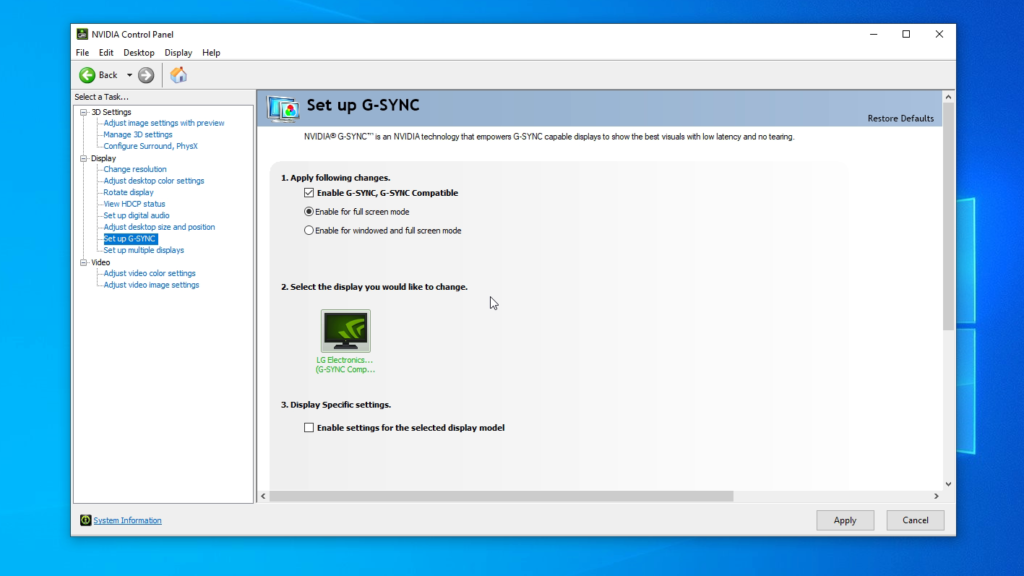
Want to Know about G-SYNC in Hindi, Watch the video below…
Now, you have a brief idea about what the G-SYNC actually is, how it works, how we can enable G-SYNC, what its requirements are, and most importantly which NVIDIA GPU has G-SYNC technology. All of these queries have been properly discussed in this article therefore, we can hope you have understood this well enough. Still, if you have any more confusion regarding G-SYNC technology then you can easily write down your queries in the comment section below without any hesitation. Thanks for visiting & appreciating our work.

