If your CPU is overheating I mean the temperature rises to something around 85 to 90 degrees Celsius in 30 degrees Celsius room temperature then it’s definitely not a positive sign. Something is very wrong with your system. First and foremost as I have mentioned earlier you have to clean your computer it’s possible that the dust is accumulated in the fans and in the heatsink of the CPU cooler. Of course, we are not talking about liquid cooling all the statements in this article are keeping the air-cooled system in mind.

Next, after cleaning if your system is still hot like hell then replace the thermal paste. A dried-out thermal paste can’t properly transfer the heat from the processor die to the heatsink of the cooler. The reason is as of the CPU or the surface of the heatsink might look smooth but at a microscopic level there are many bumps and valleys which cause issues while transferring the heat. Thermal paste fills up all the uneven surfaces so that heat can properly transfer from the processor to the heatsink which ultimately stops the CPU overheating issue.
Don’t Miss: How Often Should You Replace Thermal Paste?

However not always these tricks solve tour problems. If your CPU is currently running at higher TDP than the cooler can dissipate then ofcourse your CPU will heats up. In that case you have to install the right CPU cooler that can cool down the CPU. I have recently hands on a pretty cheap but effective CPU cooler that not only can cool down most of the processors effectively. Also if you’re a fan of aesthetics – meaning you need fully RGB control fans and the cooler itself this cooler will not disappoint you. I am talking about the ALSEYE MAX M120D Plus 2.

Specification Of My PC
If you’re thinking of building a PC in cheap you could follow up on this Specification. I have Ryzen 7 3700X CPU in combination with Gigabyte Aorus B450 Motherboard, Corsair Vengeance Pro 32GB RAM, RTX 3060 graphics card, and ofcourse 1TB HDD from Western Digital and 1TB Samsung NVME SSD. R7 3700X comes with Wraith Prism Cooler. Ofcourse it’s not sufficient enough to cool down the CPU. As you can see the temperature rises from the safe limit with this CPU cooler. Around 94 degrees – the CPU is definitely overheating. In both cases while the game in this PC and while doing benchmarks when the CPU is running at 100 percent load.
Also Read: Mini PC: These Things You Should Know Before Purchasing a Mini PC!
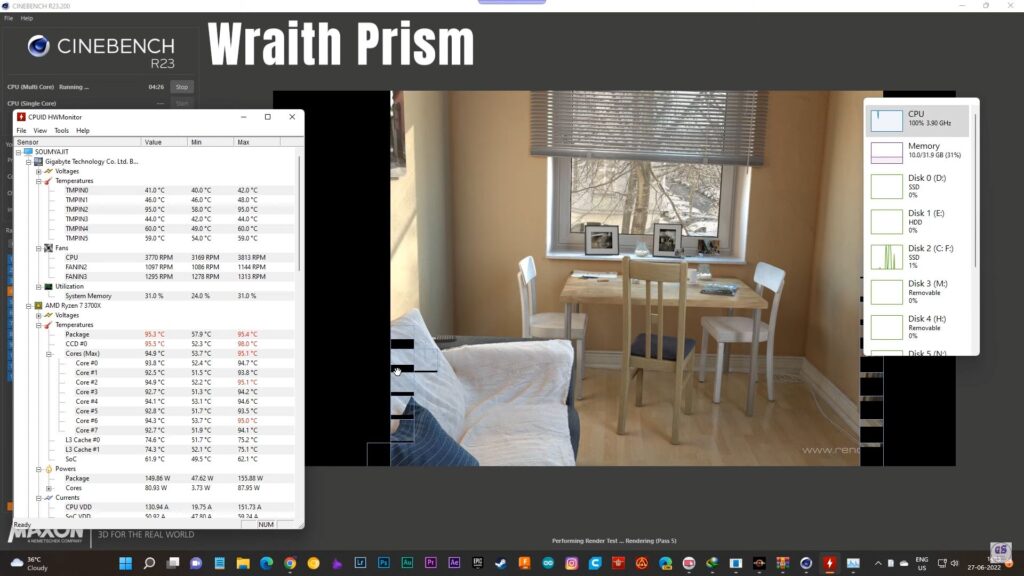
ALSEYE Max M120D Plus 2: Why this Cooler?
First of all, it’s definitely not a sponsored article. I will follow up on all the good points as well as bad aspects. I am not biased XD. I have used the old version of this cooler – ALSEYE M120D Plus. In terms of cooling, I had no complaints about it. However, the only problem was with its seven-segment display that shows the temperature. It had a tolerance of around 20 degrees.

Now, the new version of this cooler has some improvements. According to the company, the temperature display works better now. We will see about that. Cooling efficiency is improved which would be a worth of checking and yes, this new version also supports AMD’s latest socket AM5. We will see how.

Everything else remains the same. For those of you who don’t know the spec of the previous version I will provide a comparison image below. Don’t worry.

Make Sure the Compatibility
While purchasing any CPU cooler for an existing CPU that’s overheating, it is very important to see the compatibility list. Not all the CPU coolers support all the CPUs so make sure to check the compatibility list. As you can see from the image below, it is compatible with most of the CPU sockets so far.
Don’t Miss: CPU Sockets Explained! LGA Vs PGA Vs BGA
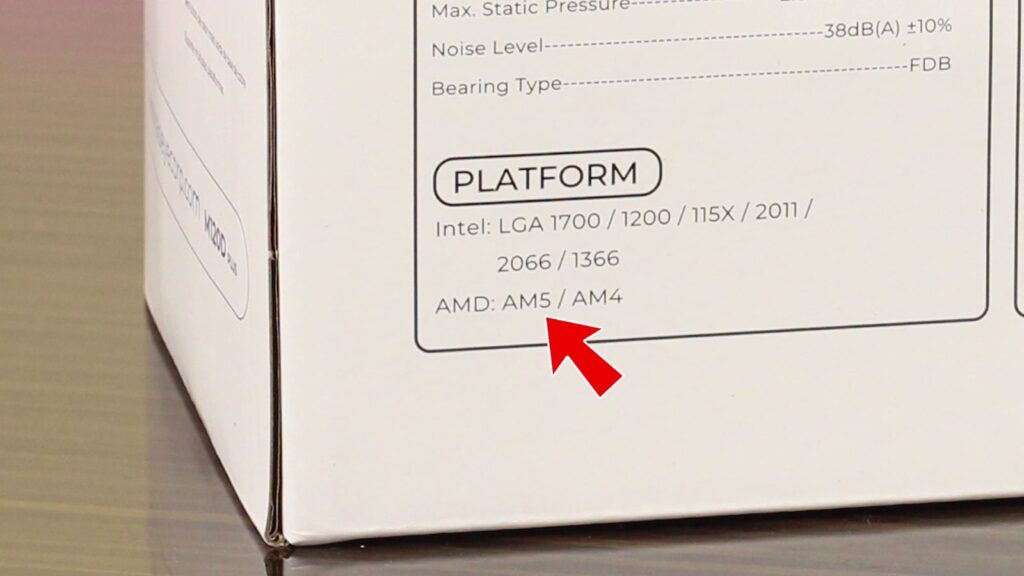
Box Contents and Build Quality Alseye Max M120D Plus 2
The box contents are quite basic, with two compartments. One contains essential accessories – including mounting brackets, screws, standoffs, locks, etc. and a 2g tube of 13.5M-K thermal paste. At the end a screwdriver.

The standoffs I have shown in the image below are for AM5 sockets. That’s definitely an addition with this new model. If you want to use this cooler with the AM5 socket, you will need to use these standoffs.

To be honest, the build quality is great considering the price – around 5000 Indian rupees. Definitely, It doesn’t feel that cheap. The heatsink used in this cooler has a large surface area with many fins, which will help improve the processor’s temperature. So, if you combine with the right processor and a perfect case with sufficient airflow I guess your CPU will not overheat.

The section that will be placed in top of the CPU has a dedicated metal block instead of just the flattened heat pipes used in the previous model. That’s definitely an improvement.


I have scratched the block a bit to see what it was made of. Of course, it’s copper.

In terms of connectors there are the fan header, ARGB connector, and SATA power connector are the same as the previous version.

This time there is a separate USB connector. My guess it is for the temperature display.
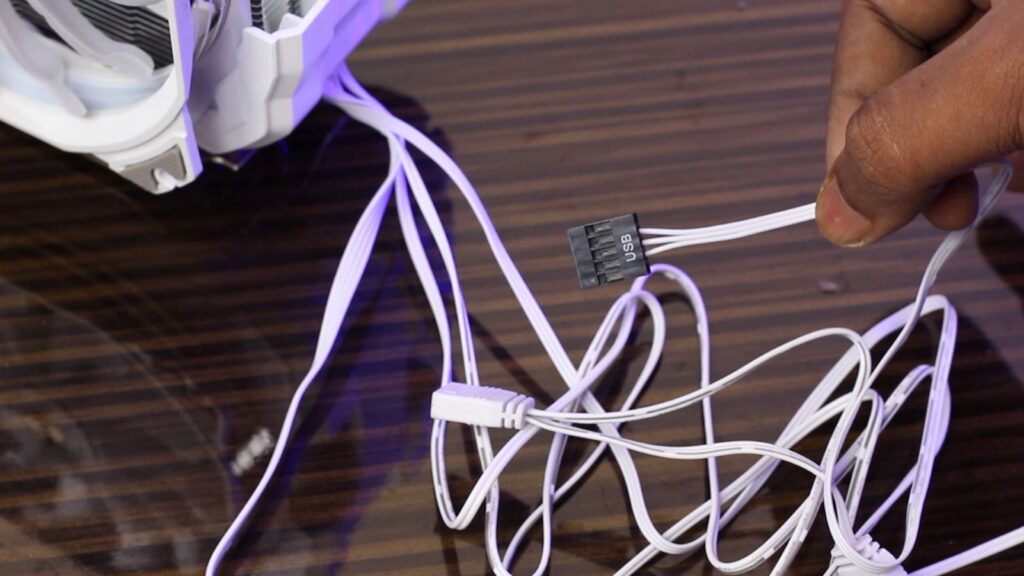
While physically checking the cooler I have noticed something the old version had a thermal couple directly connected to this block to calculate the temperature, which was obviously incorrect.

There is no thermal couple connected now. So it seems to be a completely software-based system. We’ll see how it performs further.

Alseye Max M120D Plus 2 Temperature Display is Accurate – Cheating!
After installation of the cooler, without any software installation, the temperature reading gets stuck at 24 degrees of the display. So let’s install the software according to manual. I have scanned a QR Code, take the link and Download the software.

After the software installation, the temperature was immediately corrected, and showed the real-time temperature. Basically, This software continuously sends the motherboard’s temperature sensor data to the seven-segment display of the cooler.

The cooler itself doesn’t measure anything. That’s why in the user manual they said to continuously turn on the software in the background.
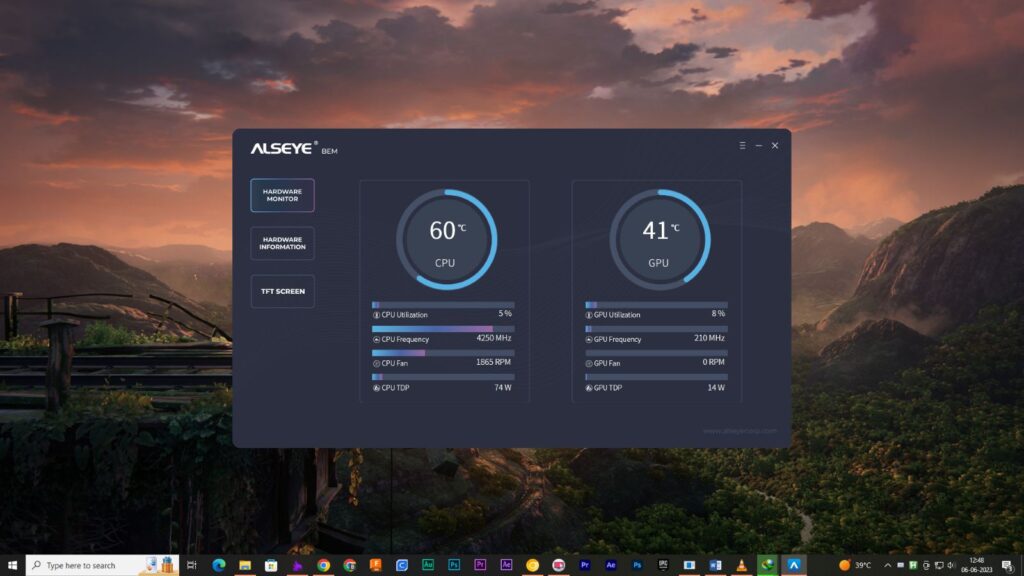
To test my theory If I disconnect the USB header that I have connected while the cooler installation and restart the system, the data again. After plugging in the USB header to the motherboard everything is back to normal.

By the way, the temperature that is displayed is definitely correct in contrast, I have also used HWMONITOR, and both values are same. So I think it doesn’t matter how the temperature readings are fetched. This Temperature display is extremely handy though you can instantly check if your CPU is overheating or not.

Stress Test the Ryzen 7 3700X
First I have overclocked the CPU a little bit. I have not manually overclock anything neither the frequency nor the voltage because 3800X is not that much overclockable. To get rid of the stock frequencies, power limits, and voltages I just have to use auto overclocking from the Ryzen Master tool.
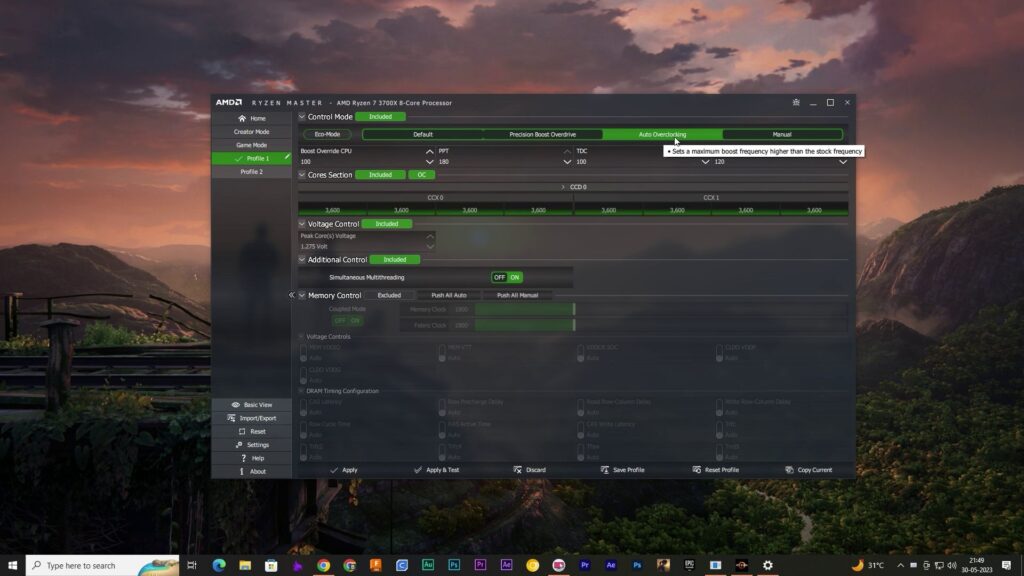
To stress-test the CPU I have used CinebenchR23. In single-core stress, the temperature rises up to 74.5 degrees Celsius. While the fans are at optimal speed (Automatic Mode) the CPU fan has automatically switched to full speed at around 1900 RPM, but the case fans are not at full speed. When I manually set all the fans to full speed, there was a 1-degree improvement in temperature. The frequency is 4.16 GHz.
Similar:
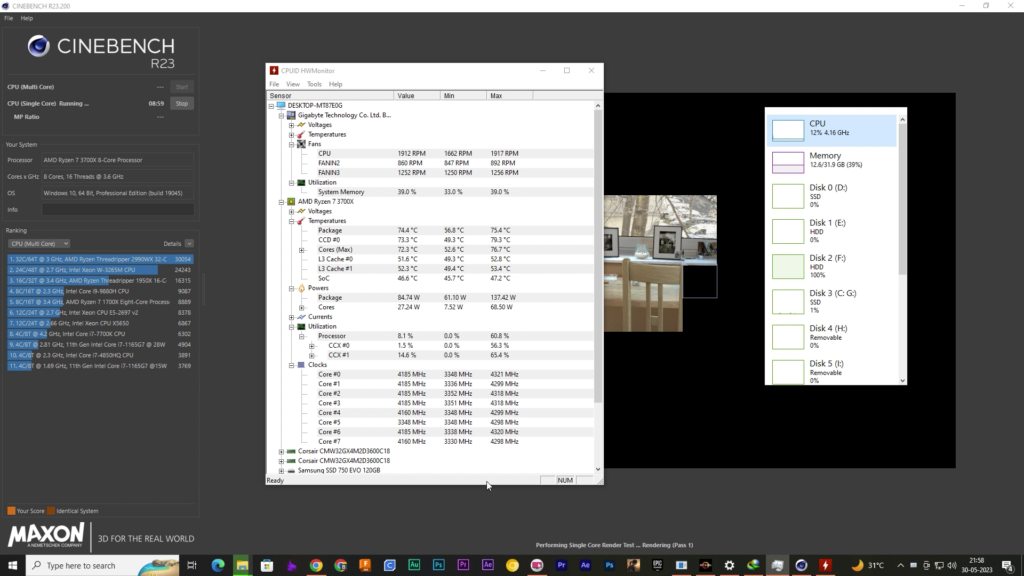
In multi-core stress, the temperature stays around 83-84 degrees Celsius. The frequency drops to 3.99 GHz due to this high temperature. The cooler seems to be decent for this CPU. I think for those CPUs with higher clock speed and can work with a little bit higher voltages let’s say Ryzen 9 3700X or 3950X this cooler may not work flawlessly. So for overclocking scenarios, this cooler is not pretty much adequate. So, it is possible that your CPU might overheat with overclocking while using this cooler.
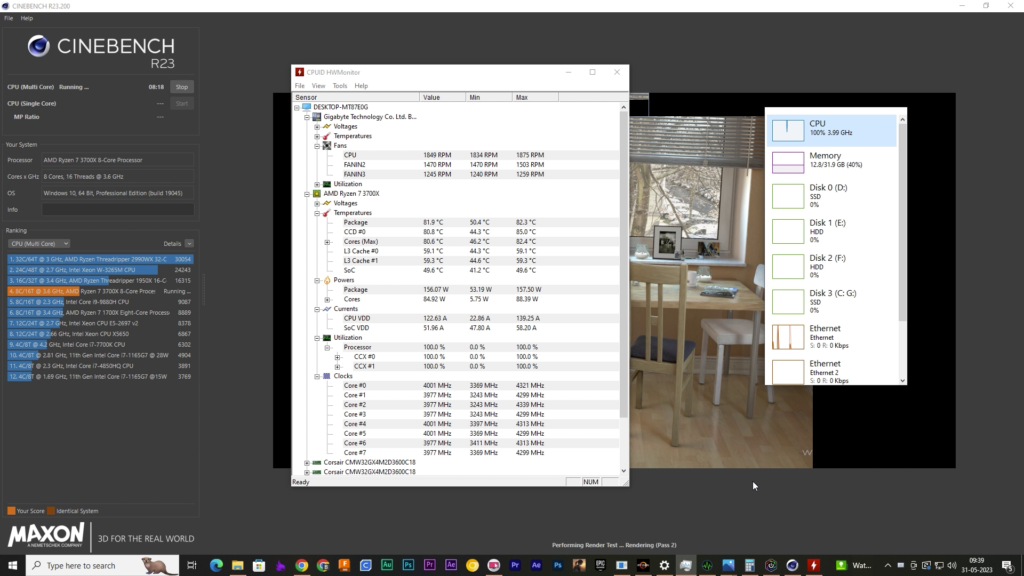
Gameplay Temperatures
I have tested two games Far Cry 6 and Days Gone. I have played Far Cry 6 for about an hour, and currently, the temperature is around 72 degrees Celsius. Occasionally, it reaches 76 degrees. The temperature doesn’t fluctuate much, and the display is showing almost the same value as it showed on the screen. The CPU load has been around 30% to 35%.

With Days Gone the CPU load is around 34-35%, and the temperature is maintained between 69 and 72 degrees. I have been playing the game for about 1.5 hours. Now you have the idea. While gaming there’s no CPU overheating.

When I stopped the gameplay, the temperature quickly dropped, and the display is updating accurately. The values from the software and the display are quite close to each other. Good.
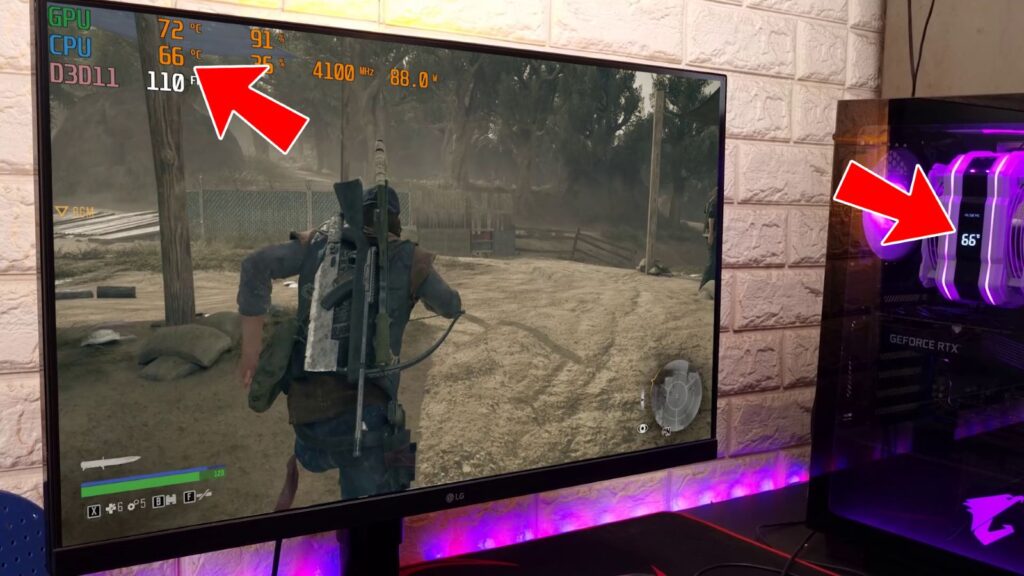
While I have performed these tests with an in-box Wraith Prism cooler the CPU definitely overheats on CinebenchR23 the temperature stays between 90 to 95 degrees Celsius.
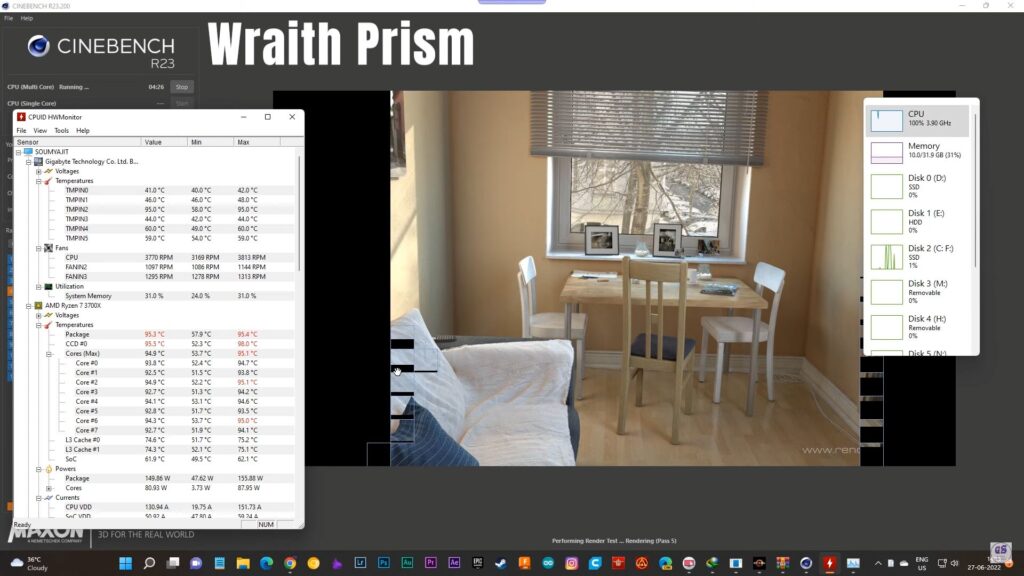
With Far Cry 6 the temperature rises to around 85 degrees.

Ofcourse it’s not adequate. This ALSEYE max M120D plus definitely performs way better than the stock cooler. Still, it’s not for every Processor.
How to Control RGB?
The cooler comes with an ARGB header to control the RGB of the Fans and the body of the cooler. So to properly control the LEDs your motherboard must have an ARGB connector. If your motherboard doesn’t have ARGB then I recommend you to not purchase this cooler. Without ARGB connected the cooler will stick in a single color light.
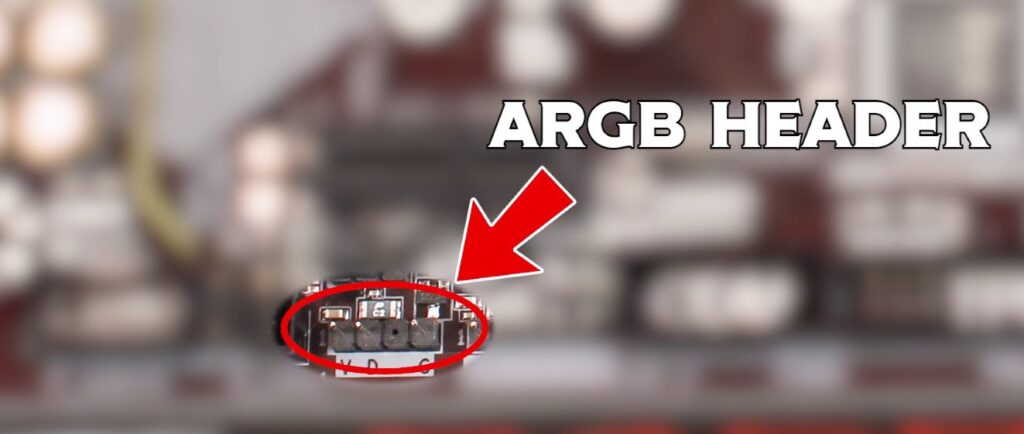
Most Silent CPU Cooler in this Range
I don’t have a sound level meter to test up the noise so I have used my phone and a sound meter app. Without case fans at 1100RPM noise level stays between 42-45 dB.
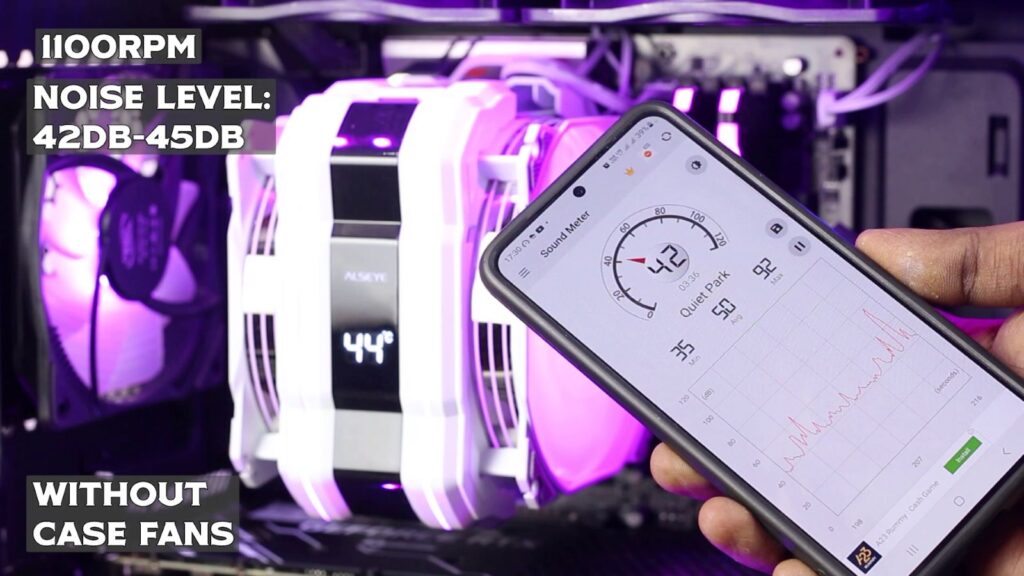
At maximum 1900RPM without any case fans, it is 53-55 dB. The sound level is really not too much according to my hearing I can say it’s just whisper.
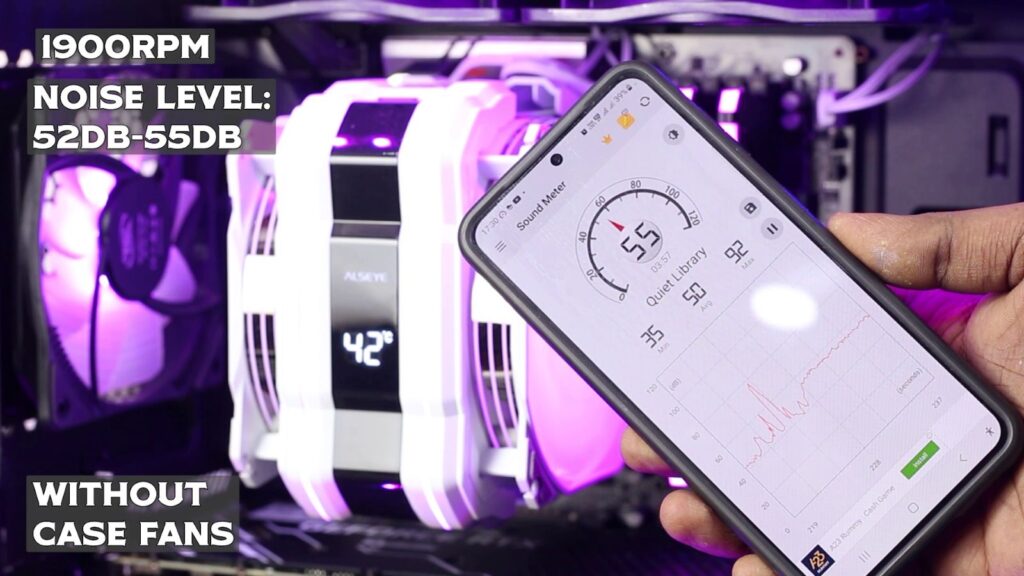
However here we are dealing with an air cooler so you will need some case fans I have 6 in total can go up to 1400 RPM. While all fans and CPU fans are running at max speed sound level goes up to 66 dB.

Value For Money?
If your computer’s CPU is overheating and you have a pretty tight budget and not going to overclock the CPU much then definitely worth your money within the range of 4600-4700 Indian Rupees. Maybe the build quality is not that much premium but it looks nice, has full RGB control, and moreover cools down the CPU what’s more we expect. I think it’s a pretty good deal if the cooler is available for under 5000 Rupees. If you found this above 6000 or 7000 go for other options you may find liquid coolers in that range. So, choose wisely.
