Adobe Flash Player was designed to show multimedia contents, executing rich Internet applications, and streaming audio & video. It can be run on browser plug-in and also on the supported mobile devices. It was extremely popular back then when mostly among youngsters used to play browser games. Even, YouTube could not be played without Flash Player aka ‘Shockwave Flash’. But everything changed after the transition to HTML5. Today, Flash is quite dead and it is not used anywhere. Even Flash Player was discontinued on December 31, 2020. Since January 12, 2021, Flash Player versions that are later than 32.0.0.371 refuse to play Flash content and instead, display a static warning message just like the image below.
So, it is time to uninstall Adobe Flash Player completely from our computer because it could create many backdoors on Windows to welcome hackers. Here’s how you can uninstall Adobe Flash Player.
Uninstalling the Adobe Flash player
Uninstalling Adobe Flash Player isn’t quite easy job to do. It can put so many traces inside the Operating System. We have to remove all of them. The simple way to uninstall Adobe Flash Player from Windows is to Format the Operating System which some people may not want to perform as a substitute you can follow the steps mentioned below to uninstall Adobe Flash Player.
How to Uninstall Adobe Flash Player in Windows 10, Windows 8.1 & Windows 8?
- First of all download and Install the Flash Player Uninstaller which is completely free.
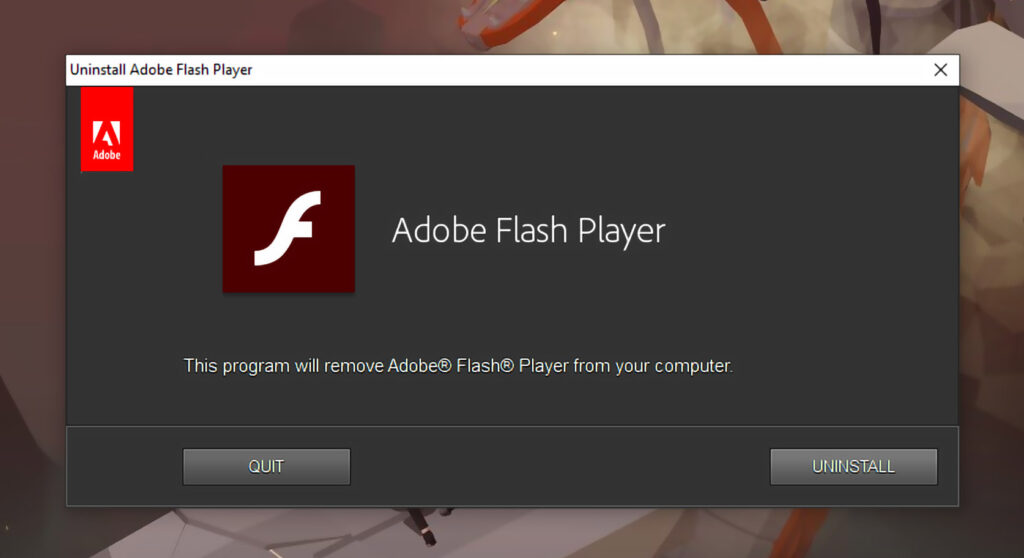
- Once the uninstaller opens, make sure you close all the open programs even all the browsers too. Browsers should also be closed from the Notification’s Overflow Area.
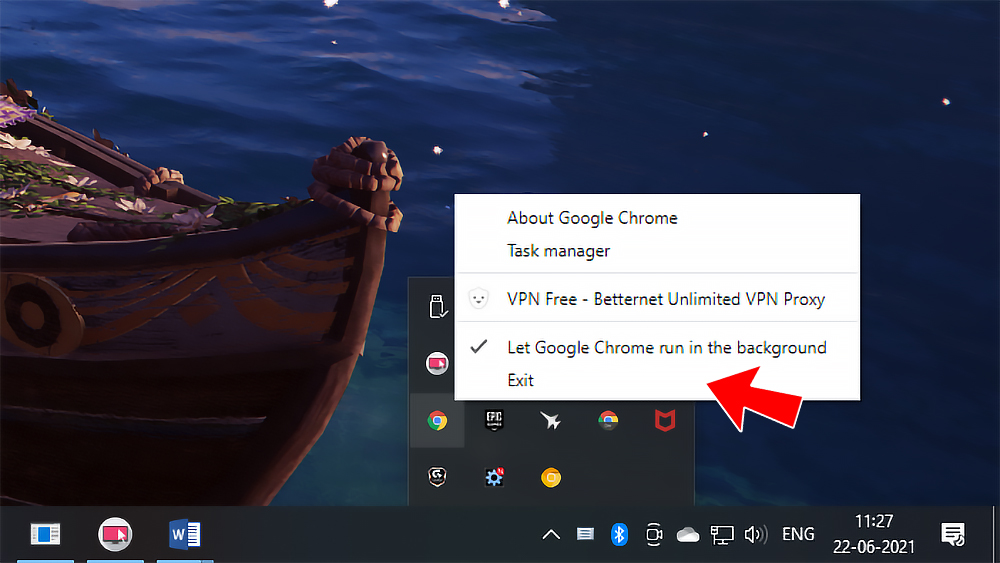
- Now click on Uninstall to begin uninstalling the Flash Player.
- That’s it. Now just Restart the computer.
How to Uninstall Adobe Flash Player in Windows 7, Windows Vista & Windows XP?
If you’re using Windows 10, 8 & 8.1 then you’ve already removed the Adobe Flash Player but if you’re using an older version of Windows which you shouldn’t
You have to delete some remaining files and folders of Flash Player. Here’s is the directory: For 32bit Windows C:\Windows\system32\Macromed\Flash (do not delete the FlashInstall.log file).
For 64bit Windows C:\Windows\SysWOW64\Macromed\Flash (do not delete FlashInstall.log file) Remove all the contents of the directory except FlashInstall.log.
The next step is to verify that the files like FlashPlayerCPLApp.cpl, FlashPlayerApp.exe, and FlashPlayerInstaller.exe are completely removed. To check this (for 32bit Windows) visit C:\Windows\system32 (for 64bit Windows) visit C:\Windows\SysWOW64.
Finally, Reboot the computer.
The End of a Flash Era
Adobe Flash’s retirement is not going well for many because this browser plugin was used to create security loopholes in our computer. So, it has to be the end but with the end of Flash, many websites will going down especially web game sites. But thankfully ‘Bluemaxima’, and ‘Ruffle’ projects come to save these games from being remembered in our nostalgic moments. They can preserve a lot of Flash contents. Big thanks to them…

