Because of security and privacy purposes, Google Chrome doesn’t allow users to take screenshots in incognito mode on Android. However, this browser lets you lift the restriction if you want. In this step-by-step guide, we will show you the easiest method to take screenshots on the incognito mode of Google Chrome.
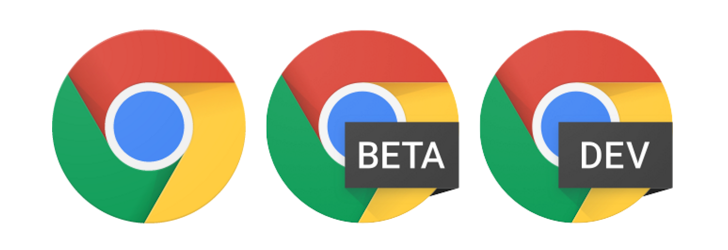
Read Now: Difference between Chrome Vs Edge Chromium
Taking Screenshots on Incognito Mode Ruins the Purpose!
Yes, why do we use Incognito Mode in Google Chrome? When we need to browse secretly, right? To take screenshot on incognito mode of chrome ruin the whole point but on same cases, we may need to take screenshot whatever we surf on the web. Only for this reason, you should allow to capture screenshot on chrome’s incognito tab.
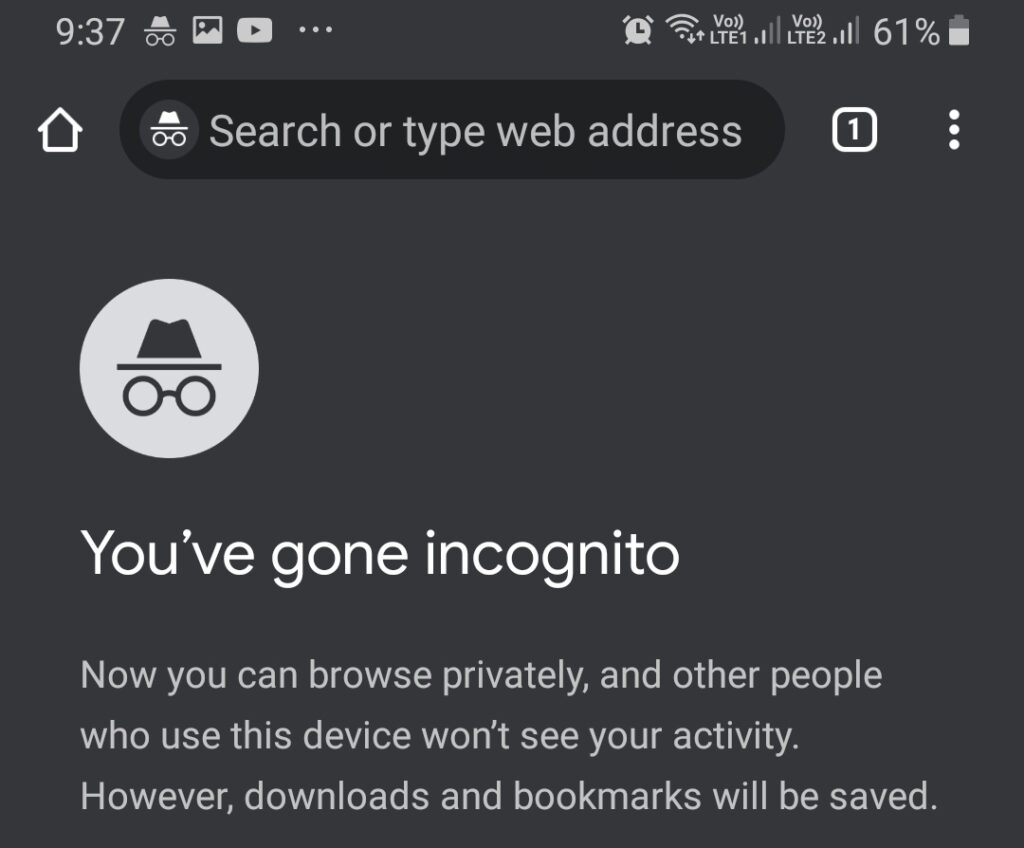
One thing you should keep in mind that the settings of taking screenshots in incognito tabs is not located in the ‘Settings’ of Google Chrome rather It is in the ‘Flags Menu’. Let’s see how to access it and how to enable this feature.
Enabling Screenshot Taking Feature Of Google Chrome’s Incognito Tab!
As we have mentioned earlier in this article, In Chrome, the option to take screenshots in incognito tabs is not located in the ‘Settings’ menu rather it can be found in the ‘Flags Menu’ and it is the experimental feature of Google Chrome. So, it may crash during the time you are going to take screenshot on chrome’s incognito tab. In our first-hand experience though, it just works pretty fine.
To enable ‘Flags Menu’, launch Chrome on your Android device.
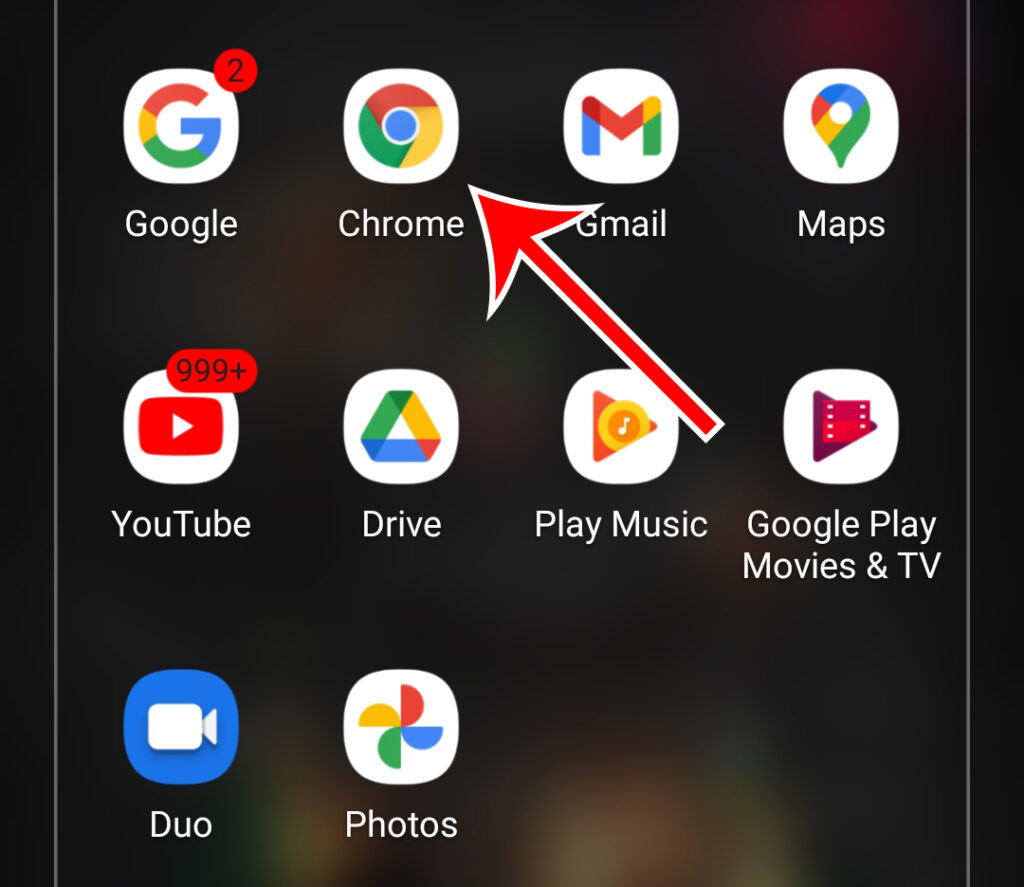
When Chrome is ready, tap the address bar. Type “chrome://flags” (Without Quotes) and hit ‘Enter’. (As shown in the image below).
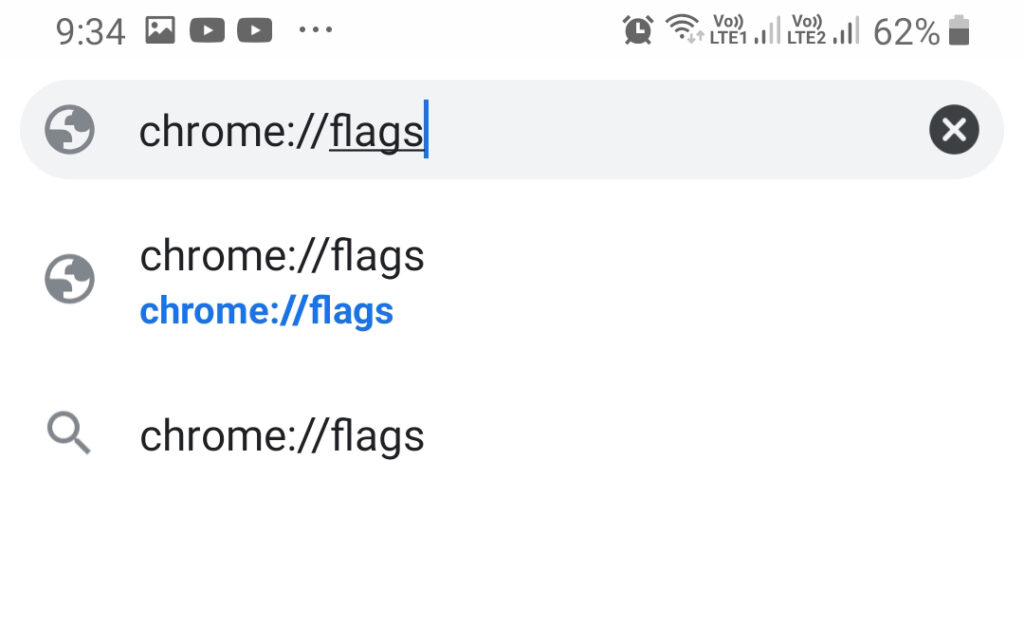
Now, Chrome’s flags screen appears. Here, tap the search box at the top and search for “Incognito Screenshot”(without quotes definitely).
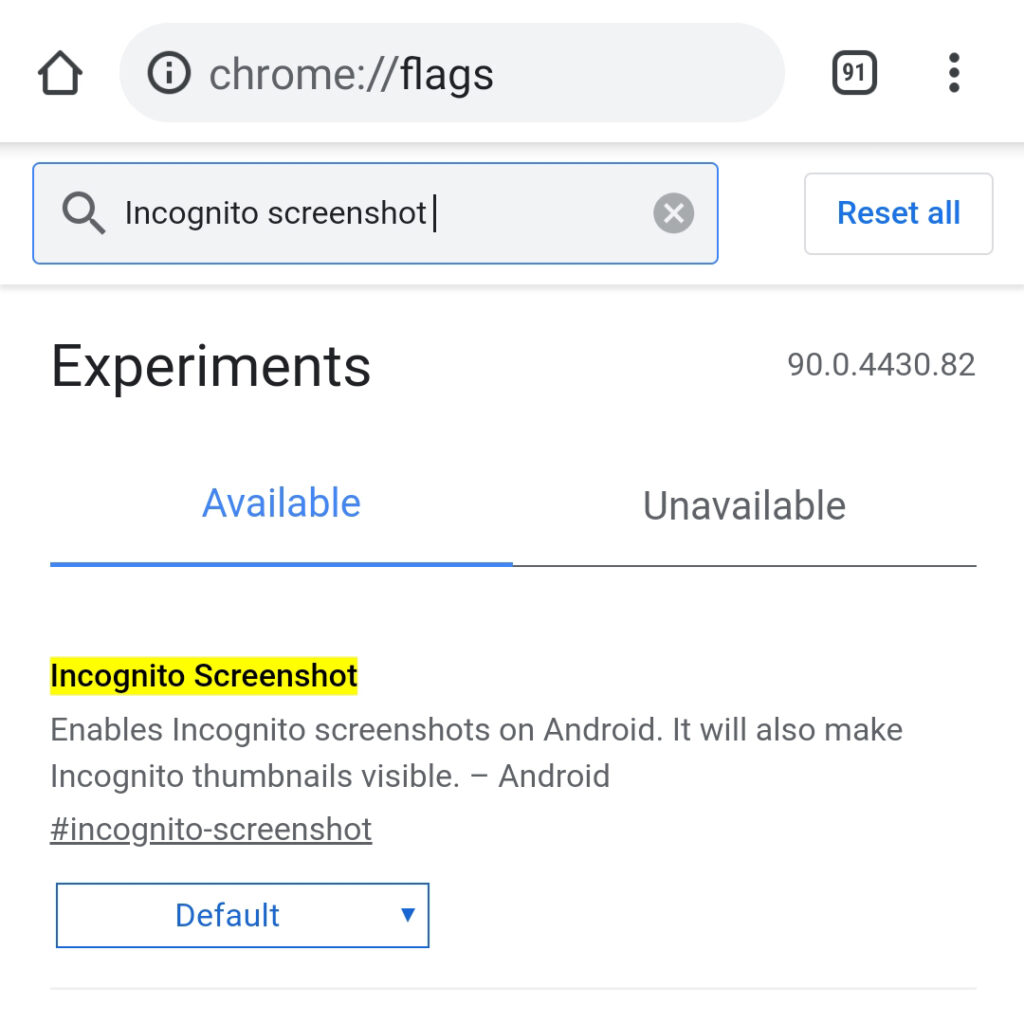
You’ll see the ‘Incognito Screenshot’ option in the search results. Tap the drop-down menu beneath this option and select ‘Enabled’ from it.
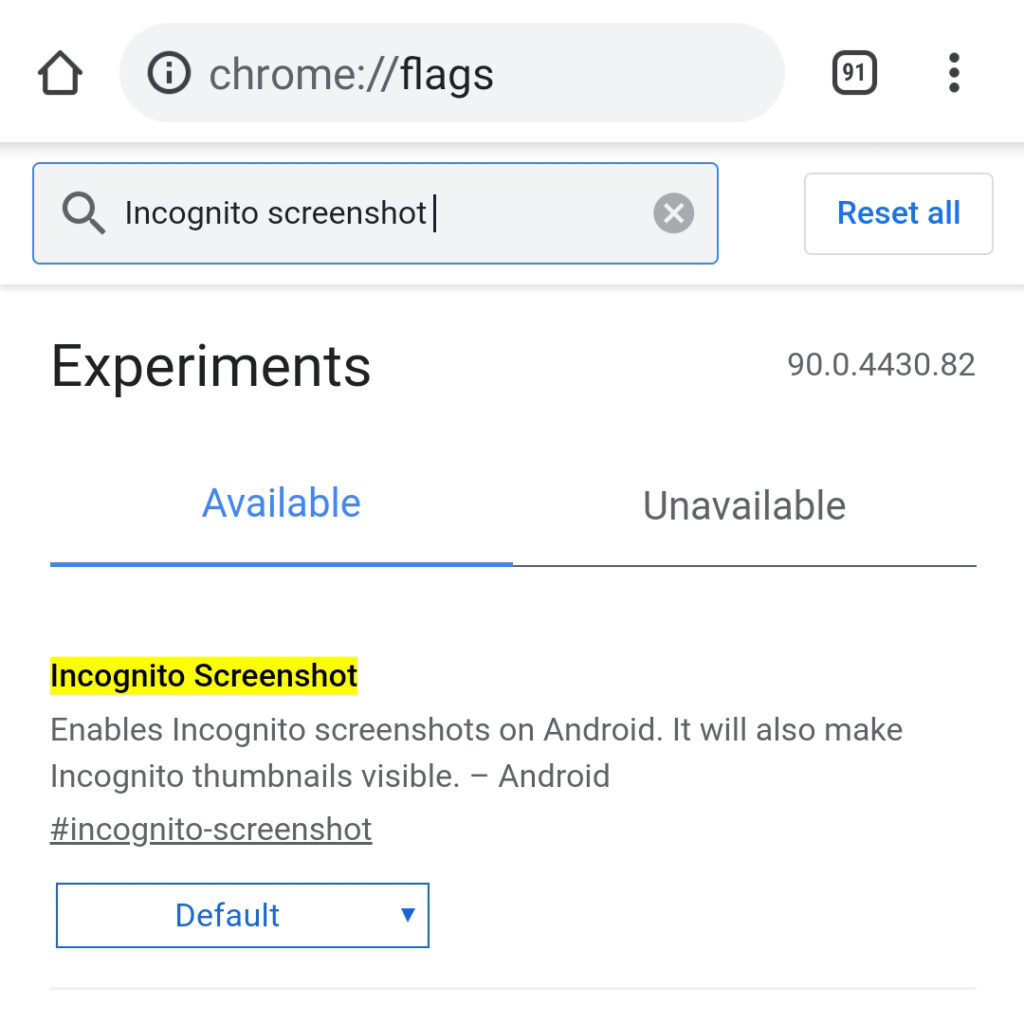
If you ever want to disable this option after enabling it, choose ‘Disabled’ from this menu.
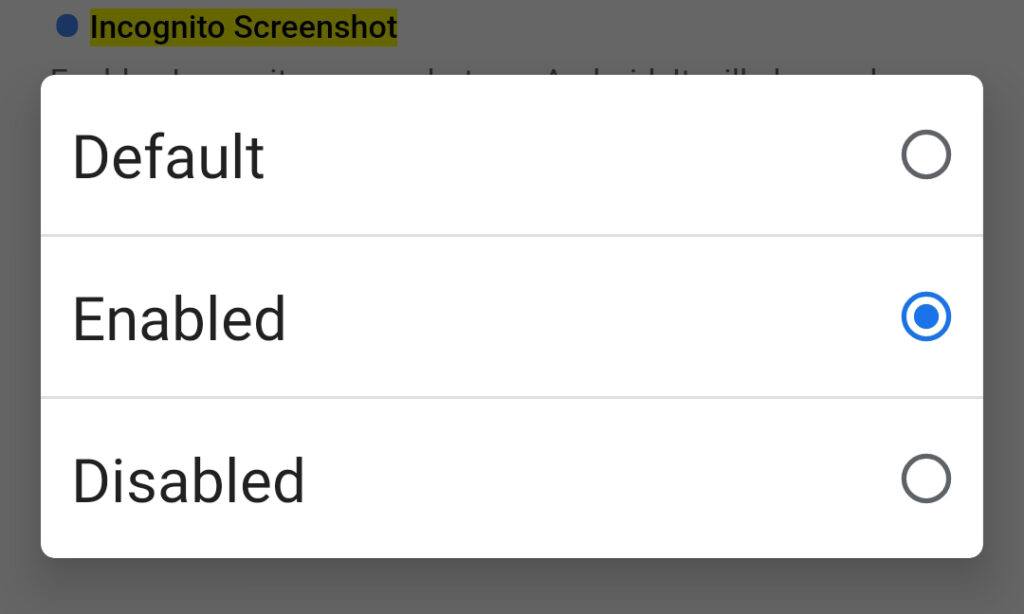
That’s it. Now you need to relaunch Chrome to get effect on changes. Tap ‘Relaunch’ in the bottom-right corner of your screen to close and then re-open Chrome.
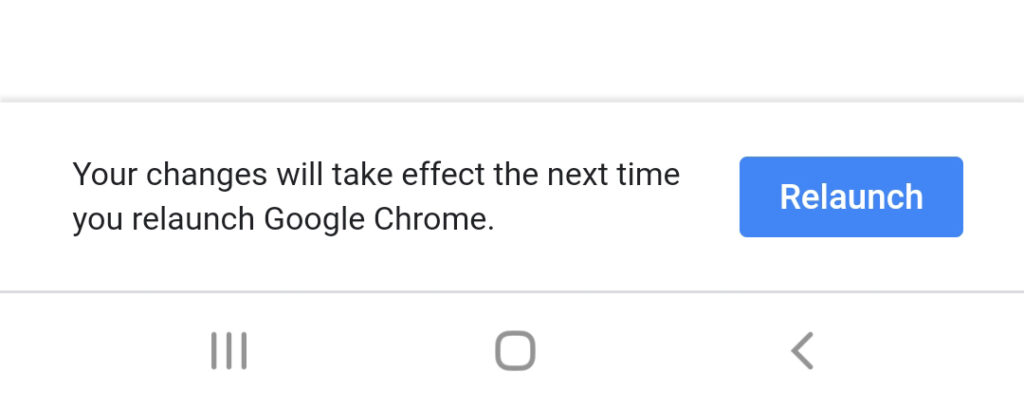
Now Chrome will not restrict you to take screenshot on incognito tab. Very simple, right?
So, guys, that’s it. If you’re taking lots of screenshots then enabling this feature will definitely make your tasks easier. Taking screenshots on Android is already a child’s play but in some restricted environments, you actually can’t. Now one restriction is removed so that you can take screenshots even staying under those restrictions. Hope you guys have really understood “How to take screenshot in Incognito mode in Google Chrome?” & it has really helped you. If so then don’t hesitate to express your valuable thoughts in the comment section below. Thanks for visiting & appreciating our work.

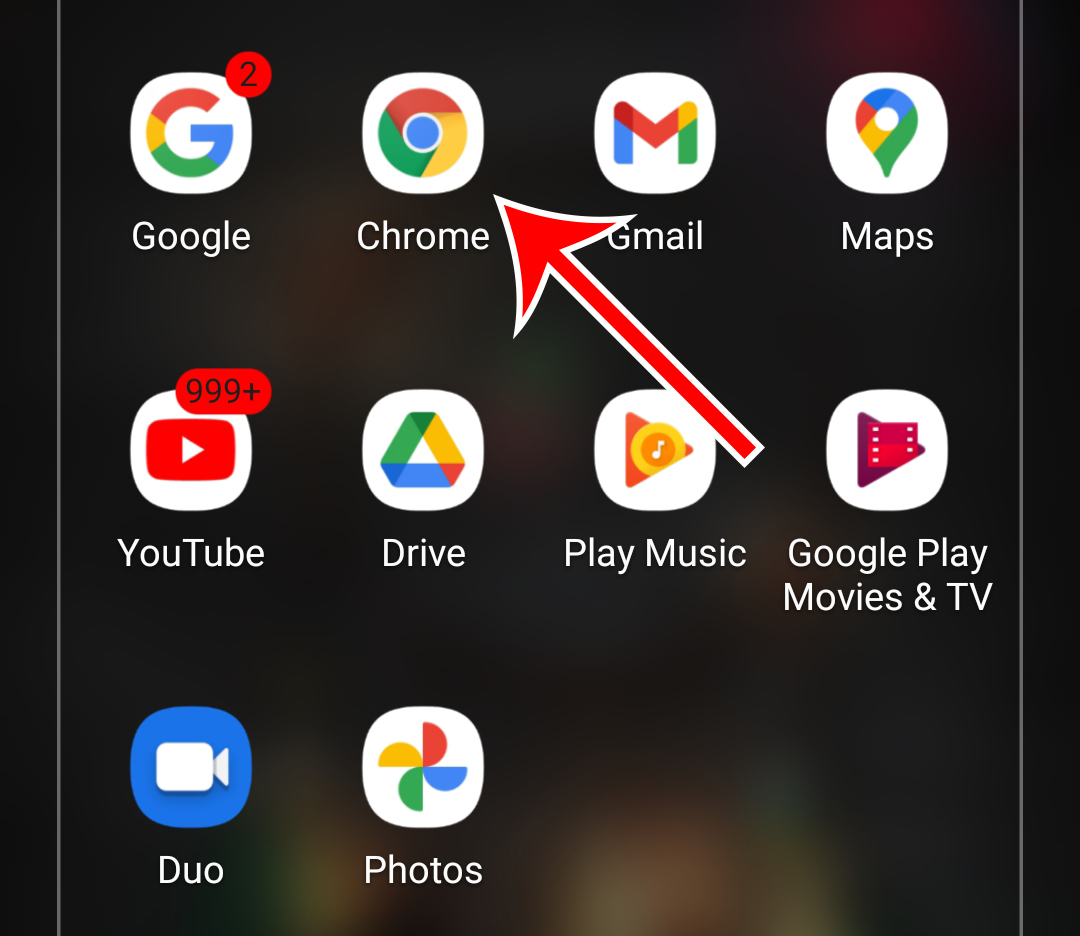
The point of view of your article has taught me a lot. thank you.