One of the most annoying things I have faced in Windows while the OS constantly reminds you after Restart, Windows update, or every 3 days of intervals with a ‘Let’s Finish Setting Up Your Device’ screen if you haven’t set up Windows Hello, Office 365, One Drive, link your phone to your PC or synchronized your activity data between Windows PC. If you don’t want to set those things up you have actually no option to decline. When the ‘Let’s Finish Setting Up Your Device’ ever appears on the screen you only have two options ‘Continue’ and ‘Remind me in 3 days’. That’s it. In this article, I am going to show you the proper way to permanently disable the ‘Let’s Finish Setting Up Your Device’ notification so that in the future it no longer bothers you.
Also Read: How to Automatically Free Up Space in Windows 11?
Shut off the Reminder in Windows 10
Move to the Windows 10 settings by using the keyboard shortcut Windows + I then click on System. From the left side bar click on ‘Notifications & Actions’
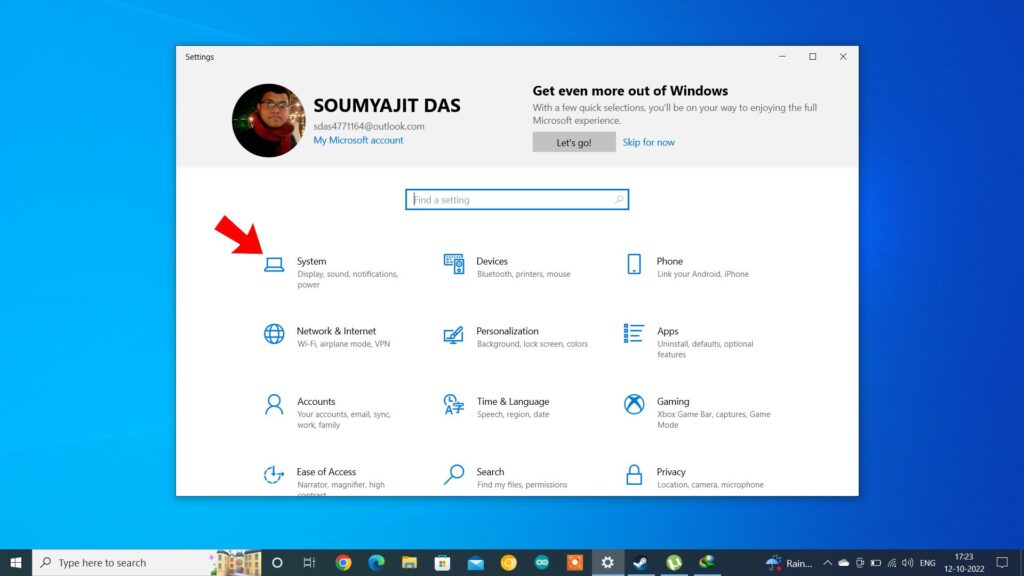
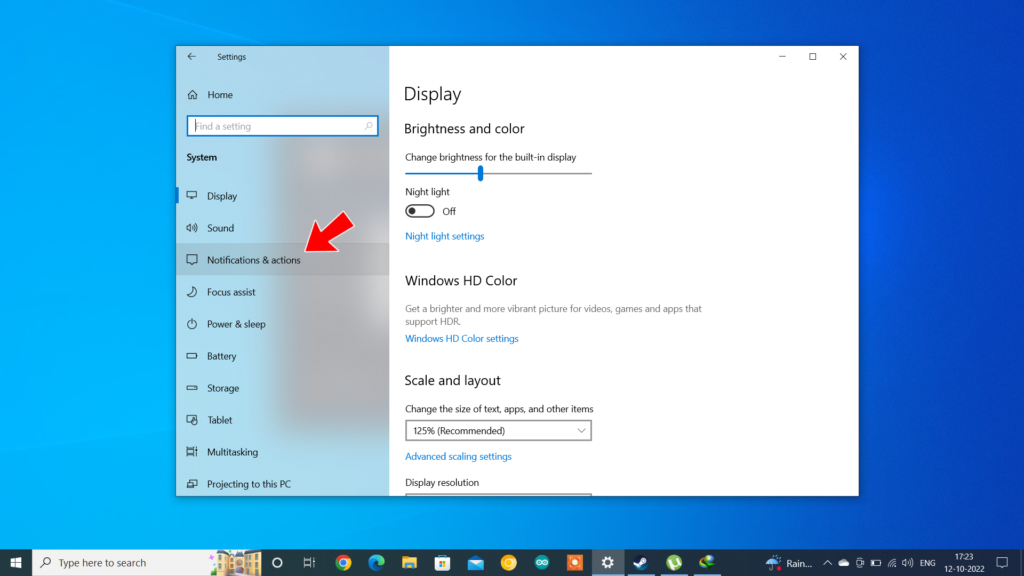
Here are a few options that you may have found most are checked what you have to do is to uncheck ‘Suggest ways I can finish settings up my device to get the most out of Windows’.
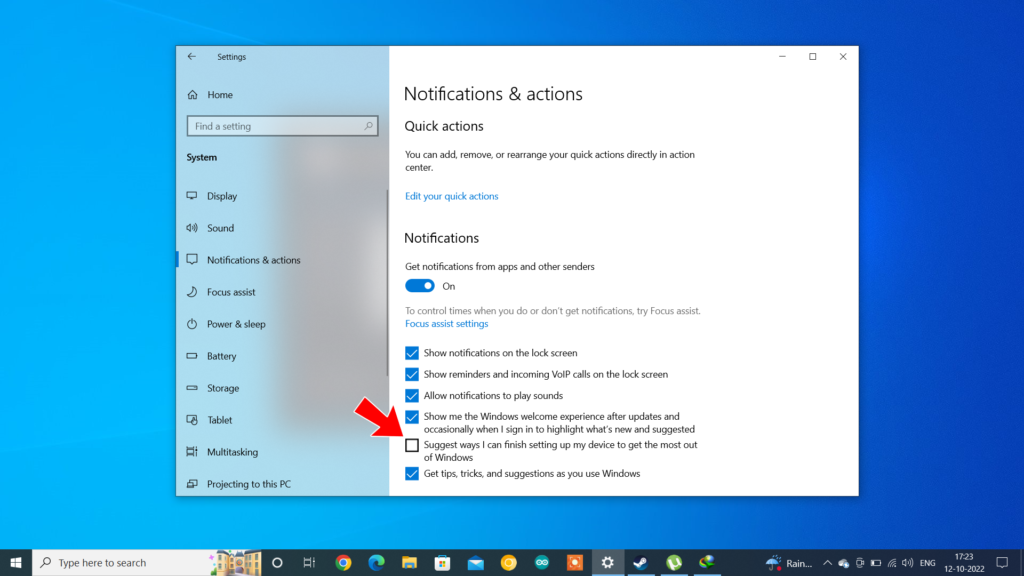
With this unchecked you will not be bothered until your system receives a Windows update. After a successful update ‘Suggest ways I can finish settings up my device to get the most out of Windows’ option will be checked automatically you can uncheck it if you want to. Until you haven’t received any update Windows will not disturb you with the screen ‘Let’s Finish Setting Up Your Device’ after 3 days of intervals or after a restart.
Disable ‘Let’s Finish Setting Up Your Device’ in Windows 11
There are a few changes with Windows 11. You can though move to the Settings by using the keyboard shortcut Windows + I then ‘System’ then ‘Notifications and Action Settings’ also you can search in the Windows 11 search box ‘Notifications and Action Settings’.
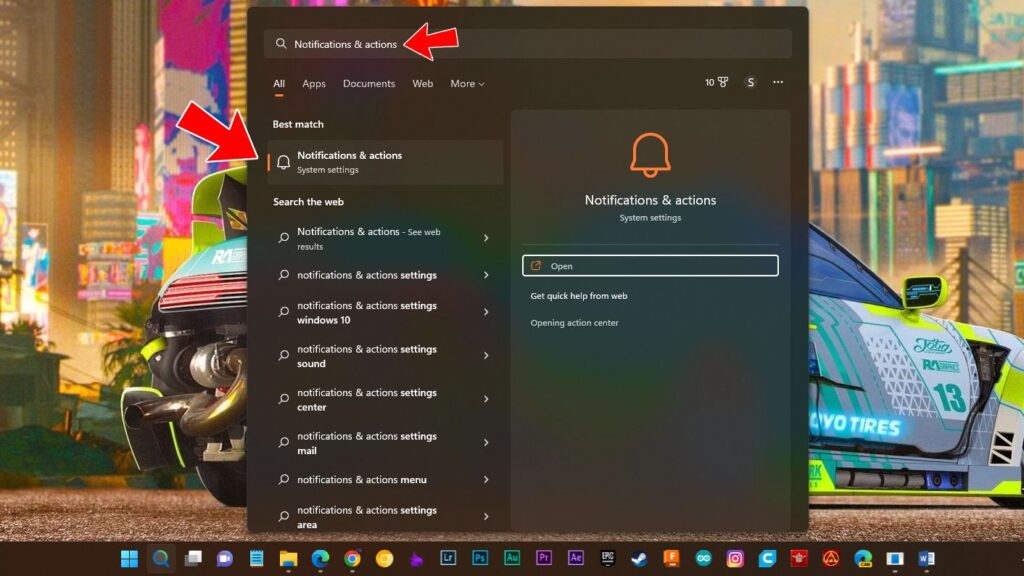
Now, scroll down all the way and click on the drop down menu of ‘Additional Settings’ you see three options. For best result just Untick all of them.
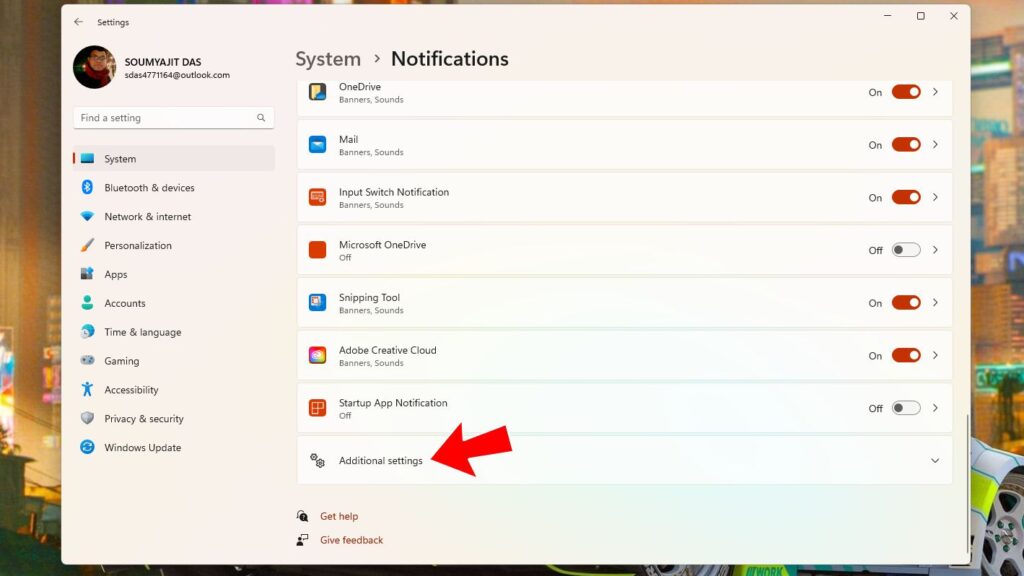
So that’s it. The Let’s Finish Setting Up Your Device’ will not bother you anymore. Sadly those options will be automatically checked when you receive the next update. You have to disable it again but until then you will not get bothered and especially if you set your PC auto Power On. This small change makes sure your computer wouldn’t stuck in this rubbish pop-up massage and can do its job normally.
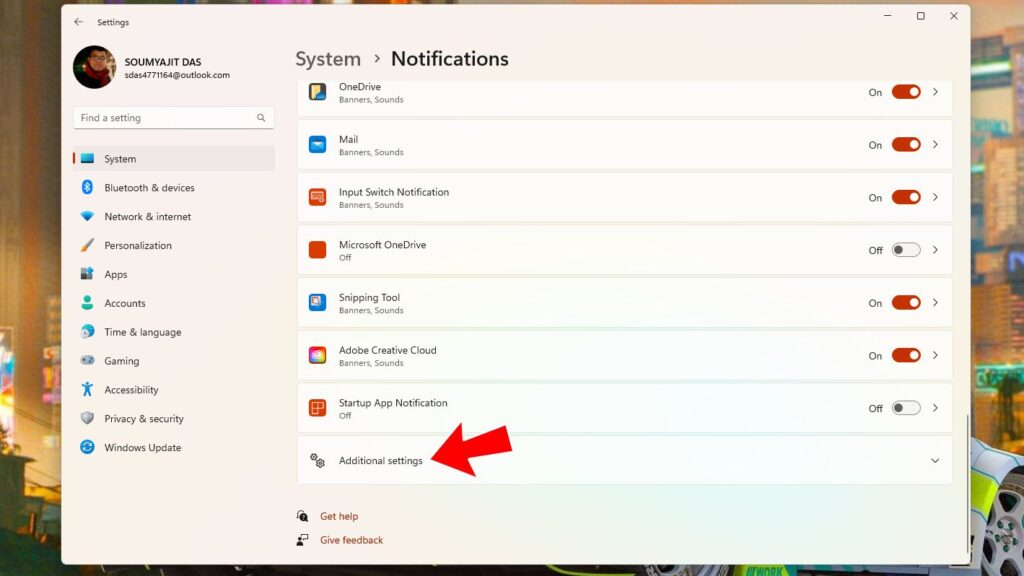
Disable ‘Let’s Finish Setting Up Your Device’ Permanently in Windows 10 & Windows 11
The previous method is the simplest way that everyone can perform but if you want to disable Let’s Finish Setting Up Your Device’ pop-up or you can say ‘Welcome experience Screen’ permanently then you have to disable it in a more advanced way. Yes, I am talking about Registry Editor in which you should not do random things if you don’t know what you are doing. So follow the steps and do what I am doing. It is a risky process so do it at your own risk. To be on the safe side I would recommend you to create a Restore Point so that if anything goes wrong you can revert the changes.
Anyway, use the keyboard shortcut Windows + R to open ‘Run’, type ‘Regedit’ and hit ‘Enter’.
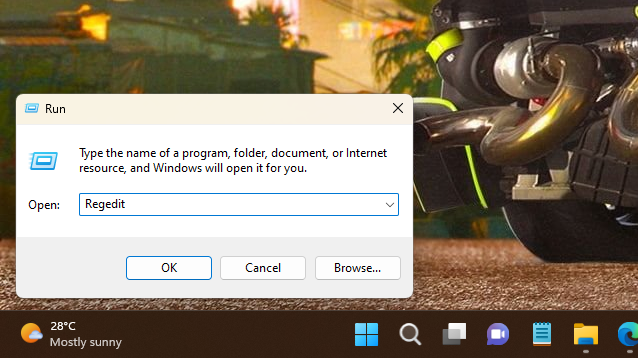
In Registry Editor, navigate to the following location: HKEY_CURRENT_USER\Software\Microsoft\Windows\CurrentVersion\ContentDeliveryManager.
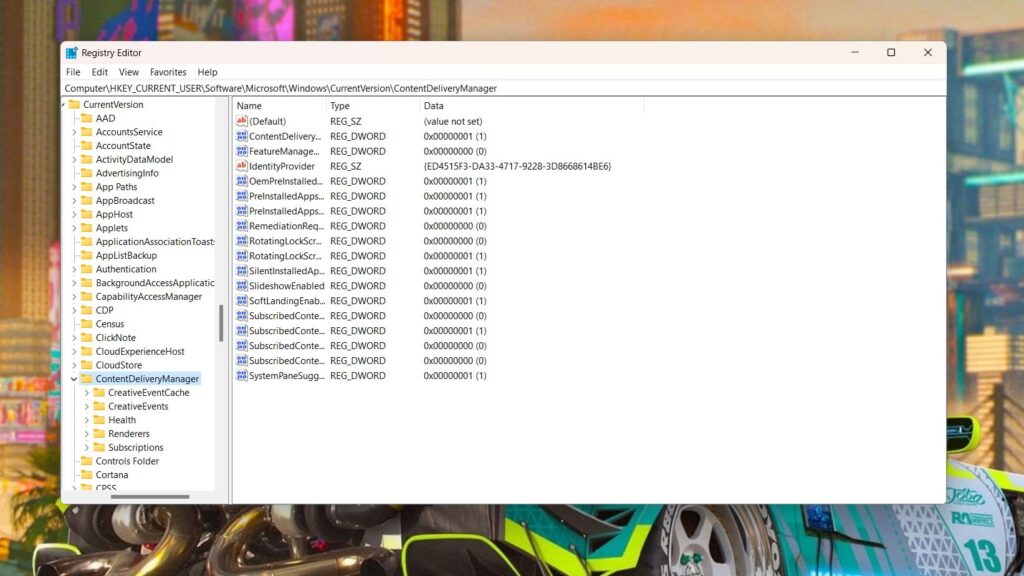
Click on ‘ContentDeliveryManager’. In the blank space of the right sidebar just right-click and click on ‘New’ and select’DWORD (32-bit) Value’.
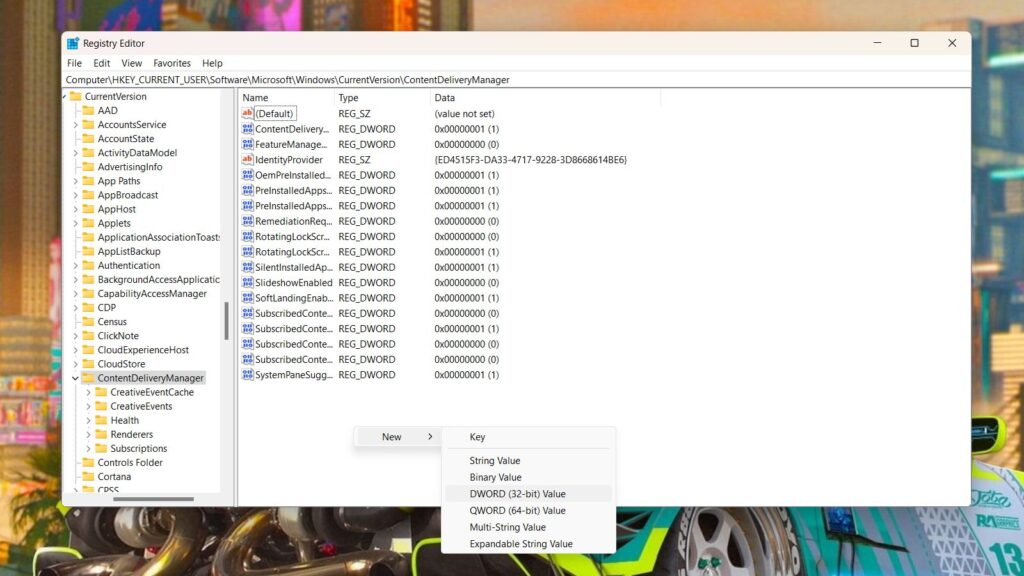
Now type the following name: SubscribedContent-310093Enabled.
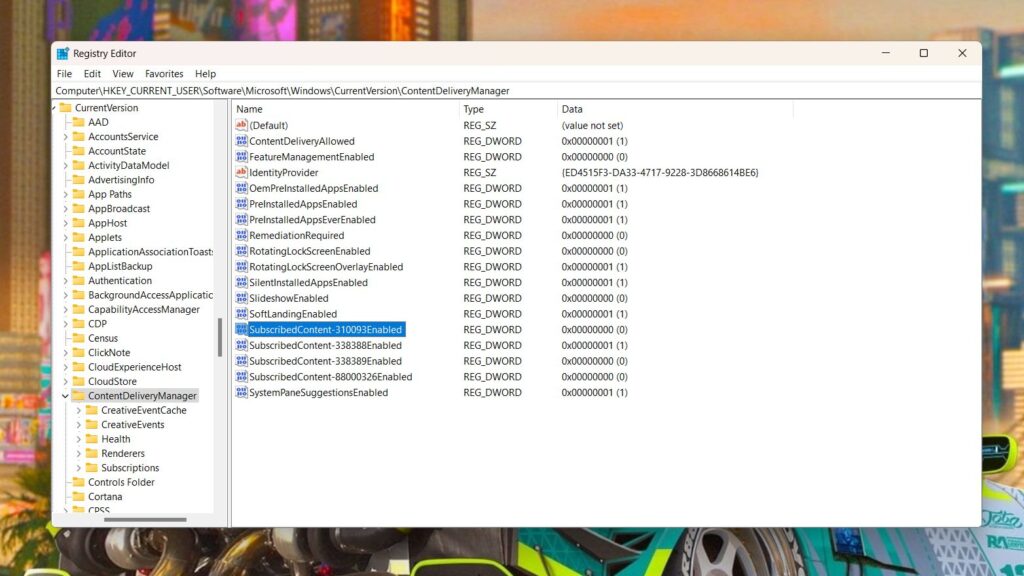
Now right click on ‘SubscribedContent-310093Enabled’ value and click on ‘Modify’
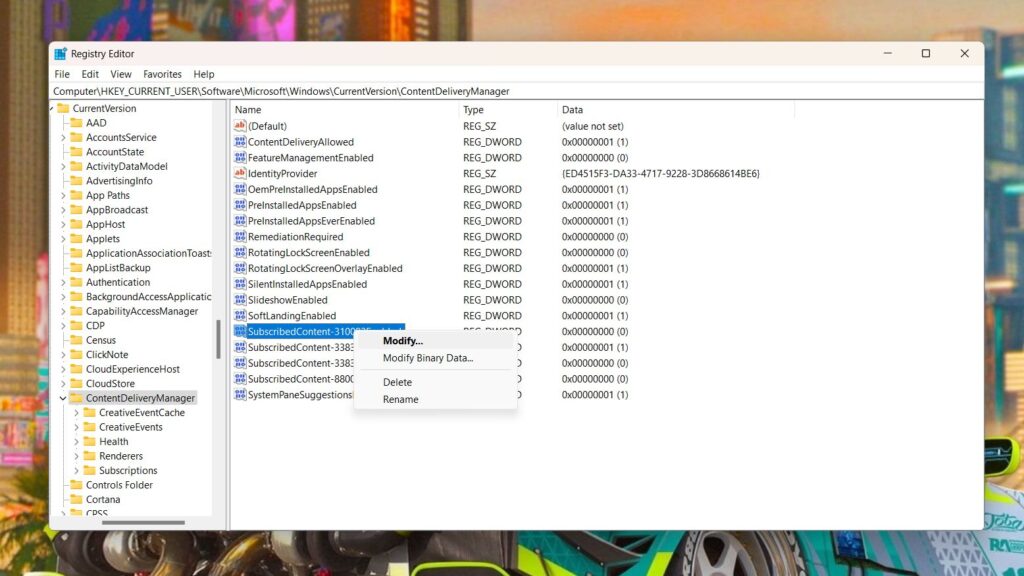
This will open up a pop-up where in the blank space of ‘Value Data’ type ‘0’. As shown in the picture below.
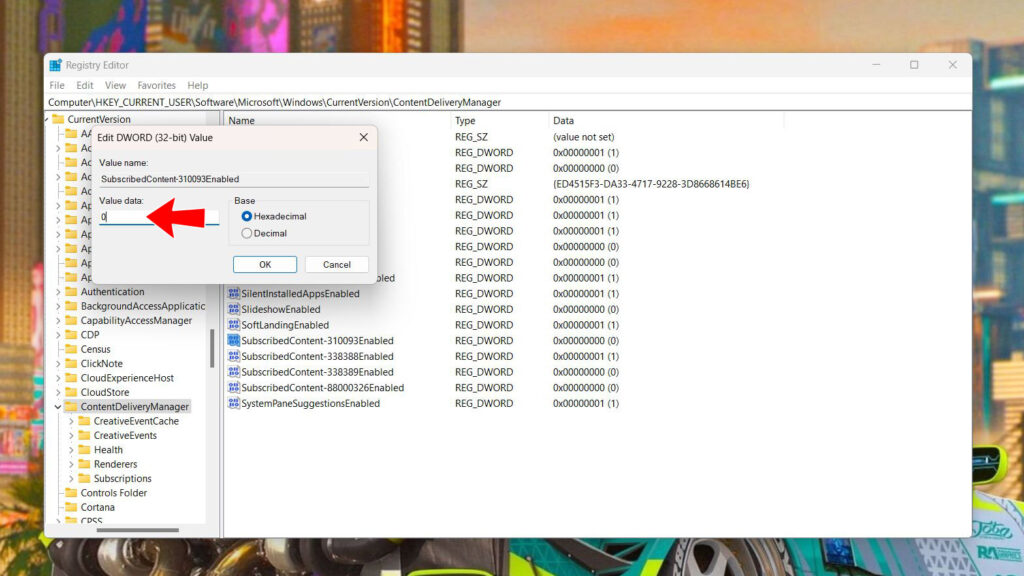
Click ‘Ok’ to save the changes.
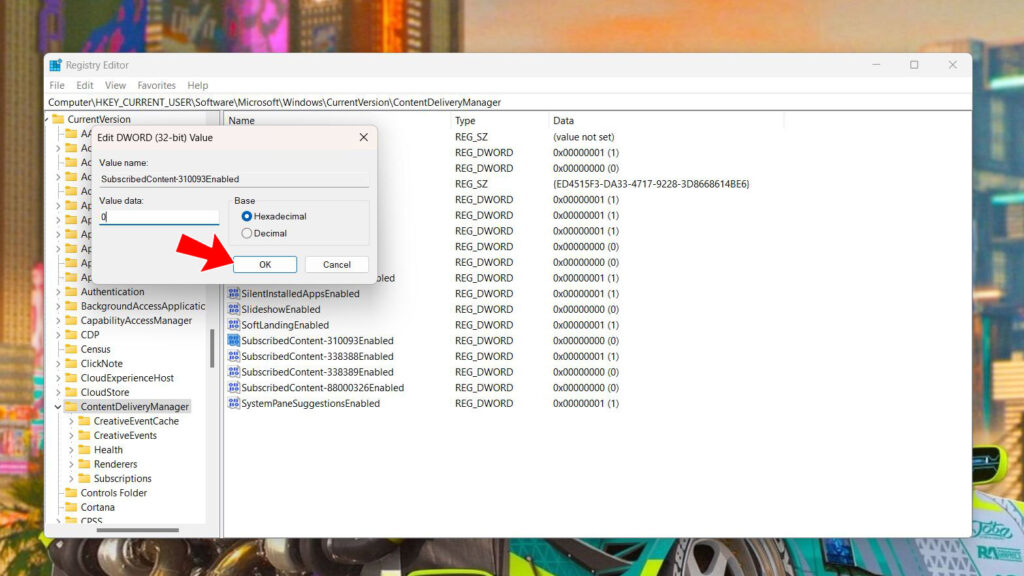
Now close Registry Editor and restart the machine.
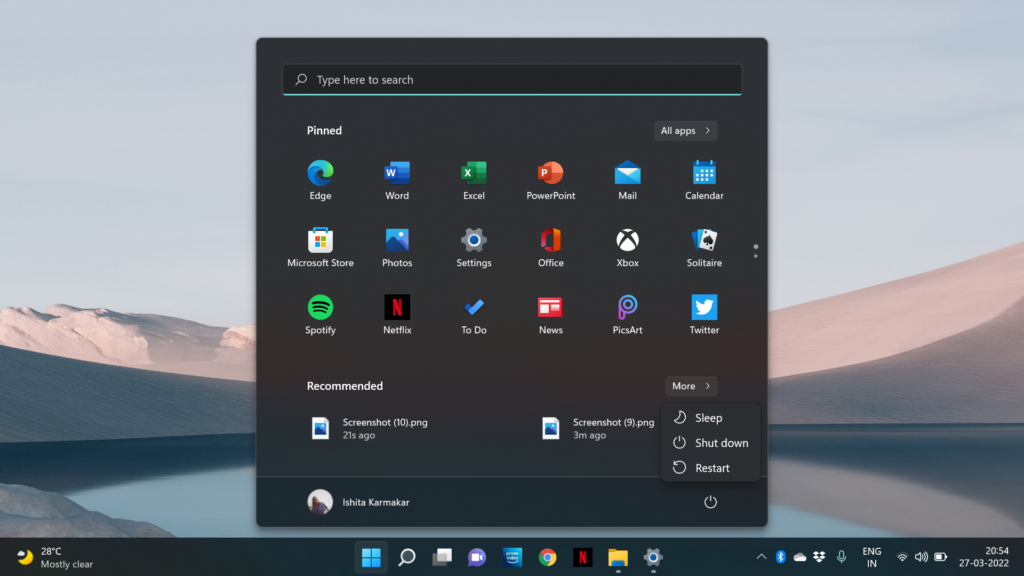
That’s it you will never be bothered with the pop-up ‘Let’s Finish Setting Up Your Device’.
Enable ‘Let’s Finish Setting Up Your Device’ Again
If for some reason you have decided to re-enable ‘Let’s Finish Setting Up Your Device’ then just move to the same location of Windows Registry once again and delete ‘SubscribedContent-310093Enabled’ that’s it.
In the Concluding Lines…
So, there you have it. I told you the both simplest way and a bit advanced way to switch off the ‘Let’s Finish Setting Up Your Device’ pop-up screen. Right now if you’re really asking yourself why PC auto turn on is necessary then let me tell you it’s quite useful if you’re a crypto miner or running a home media server. Basically, with Let’s Finish Setting Up Your Device’ popup sometimes Windows gets stuck and doesn’t do its job normally especially if you have a task scheduled in ‘Windows Task Scheduler’ to run after a certain time period after boot. So, there you have it. If you find the article helpful then share it with your friends who you may think get helped throughout the read. Thanks for visiting.
