If your laptop is crashing quite often, visualizing a blue screen now and then then you should be aware of the life of your laptop. Just like other electronic devices, computers or laptops have a limited lifespan for each component. After that, the component could potentially fail. However, before it fails, there are some warning signs that can help diagnose the problem and potentially prevent damage to other components. Just like frequent crashes, there are a few signs that should be worth to be noted.
Hard Disk is Failing
Let’s start with the hard disk, which is the most vulnerable component if you have important information on your laptop. Its failure can lead to significant data loss. If you hear scratching or grinding noises coming from your laptop and you know your laptop has a mechanical hard drive then it’s a clear indication that your hard disk’s life has come to an end. Apart from scratching and grinding noises, you may also hear various other abnormal sounds, including noises from the hard drive motor. In both cases, the hard drive is likely to fail soon. In such a situation, I recommend creating a backup of your hard disk. We have made a detailed article on signs of HDD failure. Check it out.

Faulty Fan Maybe the Culprit
The scratching sound is not always come from the hard drive maybe the culprit is a faulty fan. Definitely, it’s quite hard to determine where the problem is but if you know that your laptop doesn’t have a hard drive and making scratching sounds and after a quite few minutes of running it just crashes then it’s confirmed that the fan is faulty maybe the fan cannot blow the sufficient air inside the laptop chassis and components hears up.

Heating Issue is Ruining Your Laptop
As I have mentioned earlier heat is the enemy of every silicon component. If your computer is crashing randomly you have to check the temperatures of every component of your system. We have detailed articles on how to read the temperatures of the components. Check them out. There are several tools out there – HW Monitor is one of my favorites. If you notice overheating unnecessarily, something is wrong with the system. Heating though sometimes is just caused by dust accumulation. You should regularly clean your laptop to keep the air vents clean and replace the thermal paste periodically to properly transfer the heat from the CPU or GPU die to the heatsink.

As I have mentioned before, sometimes the cooling fan itself can have problems. It may stop spinning or spin slowly, resulting in inadequate cooling for the laptop. In such cases, the computer will become hot, and at a certain temperature, the laptop will crash. This crash will definitely will not certainly damage any component it will basically be a protection feature that protects all the components of the laptop from burn-in.
To identify a fan problem, if you notice that the fan’s noise has changed or the computer has become glitchy, slow, or shut down suddenly, it’s essential to check if the fans are working properly.
Maybe the Battery or Charger is Faulty
Speaking of shutdowns, if you see that your laptop refuses to turn on or after the Windows logo it shuts down or even after the manufacturer’s logo appears then it shuts down most of the time the battery pack or the charger can’t deliver proper power to the system. You can read our article of Basic Charger Troubleshooting Guide to fix the charger yourself. If the battery is faulty then look for the diagnostic tool of your laptop. Every laptop has one that can load without Windows just Google your laptop manufacturer <SPACE> Diagnostic tool. That’s it. You will find that tool and the way how to use it. This way you can understand if the problem is on the battery, Charger, or the motherboard itself. Insufficient power could lead to laptop crashes randomly.

Aware Of Fake Laptop Batteries
Here, I would like to mention that if you have recently replaced the laptop’s battery and have not done it through an authorized service center, the problem could be with the battery itself. Batteries available in the local market do not always function correctly. If you are purchasing third-party batteries always take a look at the reviews and do your own research on that third-party manufacturer.

Laptop Crashes Randomly: Check For Read and Write Speed
Yes, even before hard drive failure, a computer often becomes significantly slower. Its read-write speed decreases, files can get corrupted, and different boot errors may occur. These are all signs of a failing hard drive. However, software errors can also occur, such as a corrupt OS file or the installation of a malicious program.

So, if your laptop has become extremely slow, is corrupting files, or is experiencing difficulties in loading the OS, you should benchmark your storage to take an idea of what the current read and write speed is. F or hard drives, it would be ok if you get around 50MB/s sequential speed and for SATA SSDs the speed could be anywhere between 100MB/s to 600MB/s. For NVME SDDs you could expect above 1000MB/s.
C Drive is Filling Up
If your laptop or computer crashes randomly often the reason is quite simple – C drive is filling up. The C drive is almost full. You should always ensure that there is at least 15GB of free space available on the C drive. Otherwise, laptop may crash without any reason.
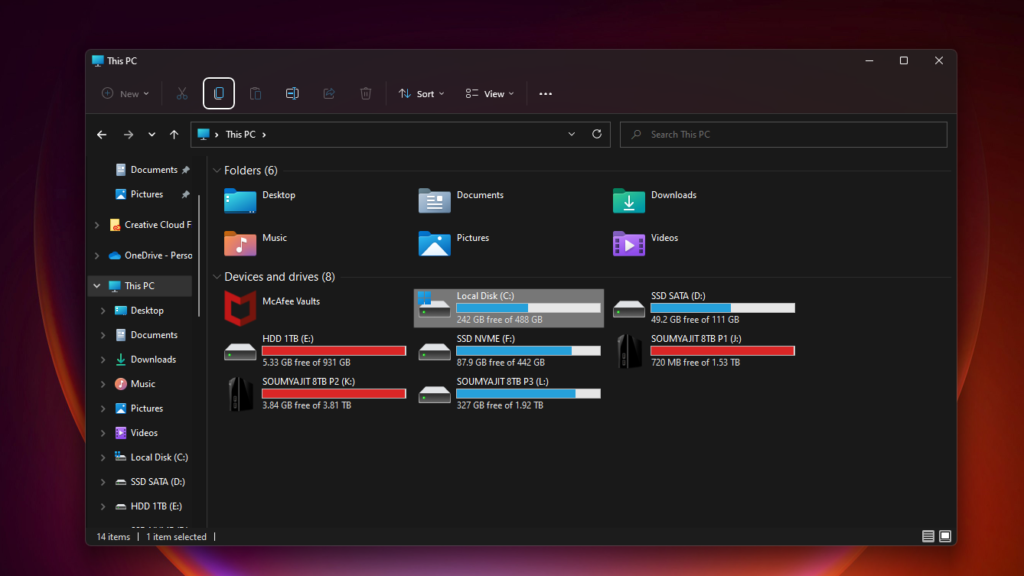
RAM is Faulty
If your system crashes, restarts randomly, and sometimes refuses to boot into Windows the culprit could be the RAM. We have a detailed in-depth article on How to check RAM check it out.

Your Laptop is Infected
By the way, if your laptop or computer restarts or shuts down unexpectedly, it’s not necessarily a power supply issue. Certain shutdowns can be caused by viruses or malware. In that case, just scan your full system with a good antivirus program. You could even use Windows build Malicious Software Removal Tool.
To use this just press the keyboard shortcut Windows+R to open Run and type MRT.exe and hit Enter. On-screen instructions will tell you how what to do further. If you are using a third-party antivirus program then use it. If the antivirus can’t fix the issue you could reset the Windows or perform a clean Windows installation by formatting the C drive. These might fix the laptop’s crashing issue.
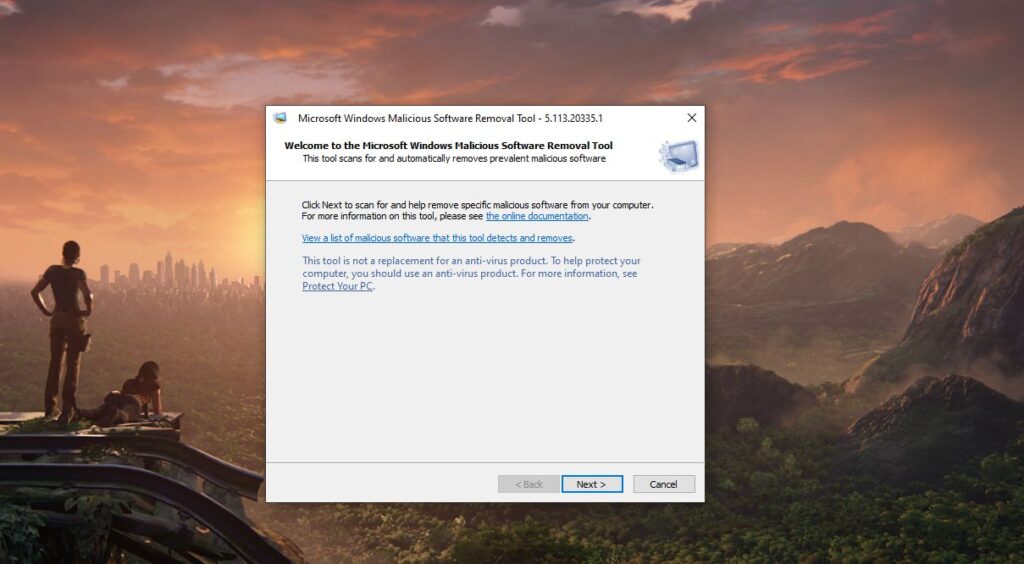
Laptop Hinge is Broke
As you might know, all the display wires, camera, and microphone wires are passed through the hinge of the laptop if for some reason hinge gets broken and stabbed the wires because of the short circuit laptop could crash or just display gets freeze. We have an in-depth article on what to do if the laptop hinge is broken. Check it out.

Strange or Distorted Graphics isn’t Good
If your laptop crashed after distorted graphics then it’s possible that the GPU of your laptop slowly losing its life. Of course, you can’t replace it yourself you have to visit a technician who could replace the GPU or VRAMs or other components of the graphics section which is the reason for this issue. What you could do is sometimes the GLU driver becomes corrupted you could clean install the driver and reinstall the driver. To clean install the Graphics Driver you could use DDU aka Display Driver Uninstaller. The on-screen instructions will help you to use this application.
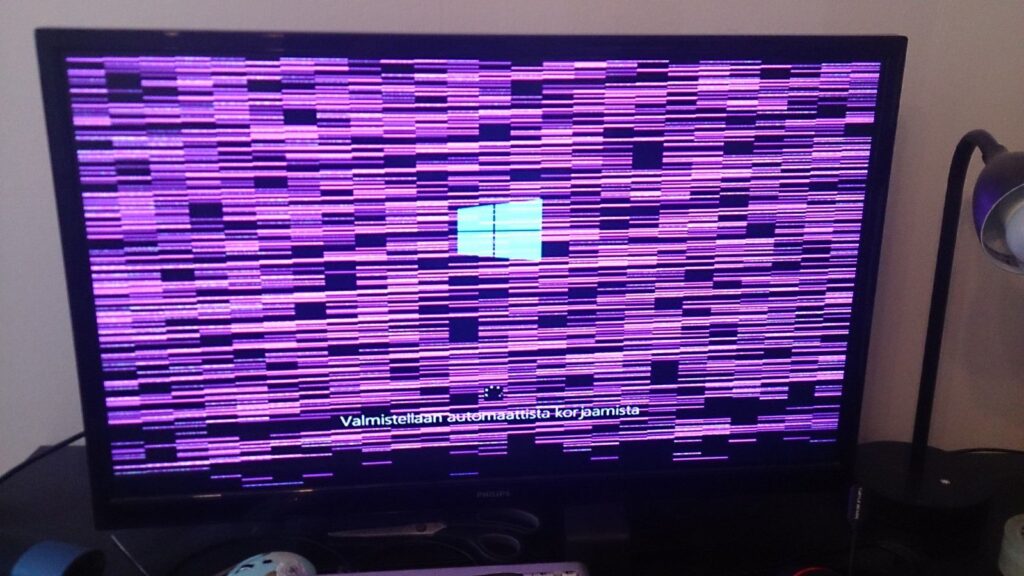
In the Concluding Lines…
These are quite common things you have to check if your laptop crashes randomly maybe not always the hardware fault the crashes could be happening due to the problem of OS. So before tweaking any hardware first clean and install the OS and see if the problem is persisting or not. Ofcourse the noise problems are not included noise will not go away with clean windows installation it’s a mechanical failure.
