While SSDs offer better speed and reliability than traditional mechanical hard drives, their maintenance varies significantly. Unlike HDDs, which benefit from periodic defragmentation to optimize performance, SSDs should not undergo this process. You should not defrag a SSD. In this article, we’ll look at the reasons behind this divergence in maintenance practices and explore the unique characteristics of SSDs that make defragmentation unnecessary and potentially detrimental to their longevity and efficiency.
SSD Technology: NAND Flash Memories
As you may know, SSDs are not only found in computers but are also common in smartphones. What’s inside SSDs? Nand Flash Chips aka NAND Flash Memories. Instead of mechanical parts SSDs stores data electronically. NAND flash memories consist of millions of miniaturized switches called Floating Gate transistors. These transistors can trap electrons within them, allowing them to maintain their on and off states even without power. As you might be aware, data in all storage devices is stored in the form of zeros and ones. If charge is trapped in these transistors, it represents one; if not, it’s a zero.
Also Read: SSD NAND Flash Explained – TLC Vs QLC NAND

An SSD has a special microprocessor, which is its brain. It splits and assigns the data you store on the SSD to different groups of transistors called cells. Unfortunately, these cells have a limited lifespan. After a certain number of write cycles, they start to fail gradually. This is the basic concept of SSDs.
How Does Hard Drive Store Data?
On the other hand, HDDs use magnetism to store data. They consist of a spinning platter and a magnetic arm that constantly moves over the platter to read and write data. At the microscopic level, the platter is divided into small sections called domains, each with its magnetic field. The oscillating mechanical arm’s head reads data based on the direction of the magnetic field.

What Defragment Do?
Defragmentation is a process that improves the performance of hard drives. It arranges fragmented data on the platter in a continuous structure, reducing the movement required by the mechanical arm when reading data. If data is scattered in pieces, the head needs to move a lot, and accessing a complete file might take longer due to the increased latency caused by the head’s movement.
However, with modern operating systems, you don’t need to defragment your hard drive regularly, as long as it’s not more than 70% full. Mechanical drives write data sequentially, one sector after another, as they fill up. In the past, with older operating systems, regular defragmentation was necessary to maintain hard drive speed.

The Impact of Data Fragmentation on HDDs
The file system of modern-generation operating systems is designed in such a way that it anticipates that file sizes will increase in the future. Therefore, some space is reserved for this purpose. When a file is written to the hard drive, it is physically allocated a certain number of sectors on the HDD. When the hard drive becomes more than 70% full, these previously gapped sectors are used.
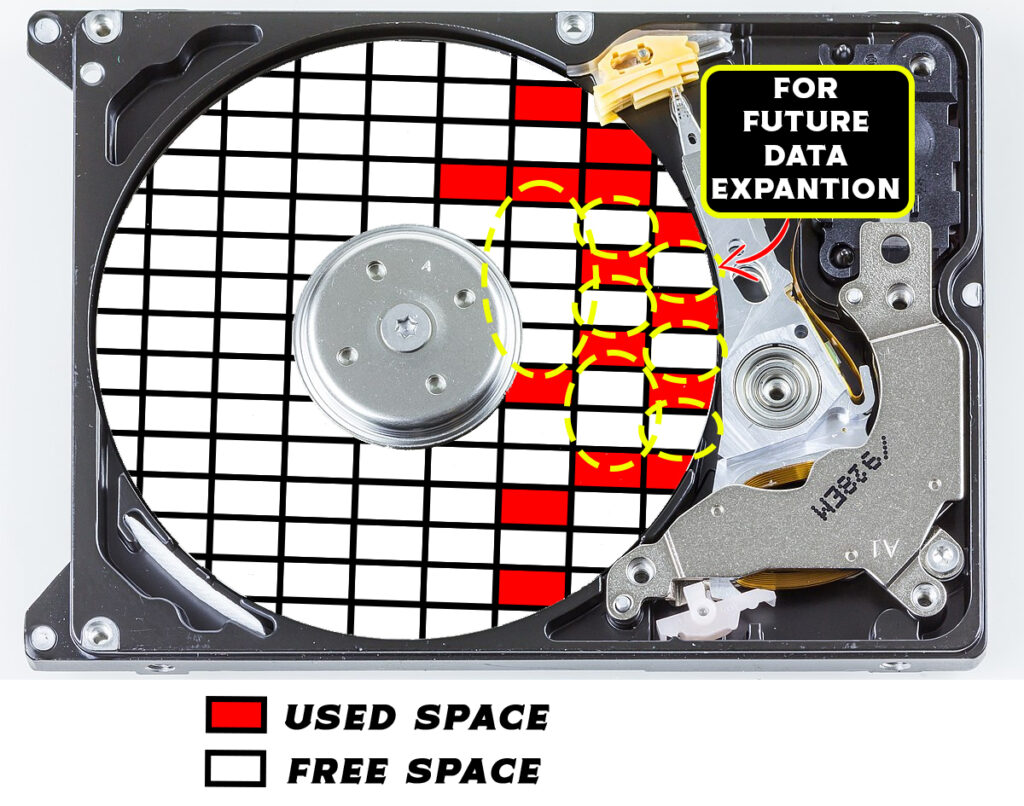
When you write a new file, it becomes fragmented and is stored in smaller sectors, which means that accessing old files takes longer. Additionally, accessing the new file also takes more time because it is stored in smaller fragments. This overall slowdown in the hard drive’s performance occurs.
Similarly, when you delete files, their addresses are deleted, but the file content remains on the platter. When you write a new file to the hard drive, it will overwrite the unaddressed old files. However, it’s not guaranteed that the new file’s size and the space freed up by deleting files will always match. If there is plenty of space available on the hard drive, the new file will be written in that sequential space. But if there’s not enough space, as I mentioned with the 70% c oncept, the new file will start to occupy the unaddressed file’s spaces and available then some part of the file fragmented into the sequential sector. This can lead to performance degradation because the new file may also become fragmented if it needs to be stored in smaller pieces.

HDDs rely entirely on mechanical parts, and to access data, the read/write head must physically position itself on the same data track on the platter where the desired data is located. This is called seek time, and it’s the major drawback of hard drives. HDD seek times are around 15 milliseconds, and if data is fragmented, this time can increase.
SSDs Don’t Need Defragmentation
Solid-state drives (SSDs) do not have this problem because they electronically locate data, and their seek times are typically around 0.1 milliseconds. So, even if data is fragmented, it doesn’t significantly affect performance.
Don’t Miss: NVME SSD vs SATA SSD Vs PCIE SSD: Which SSD Type You Should Choose?
Defragmenting an SSD can actually reduce its lifespan because during this process, data that was previously scattered in different cells is consolidated into sequential cells on the SSD. This consolidation consumes write cycles. For example, if data was scattered like shown in the picture below, when defragmented, it becomes like this, consuming one write cycle for these cells.
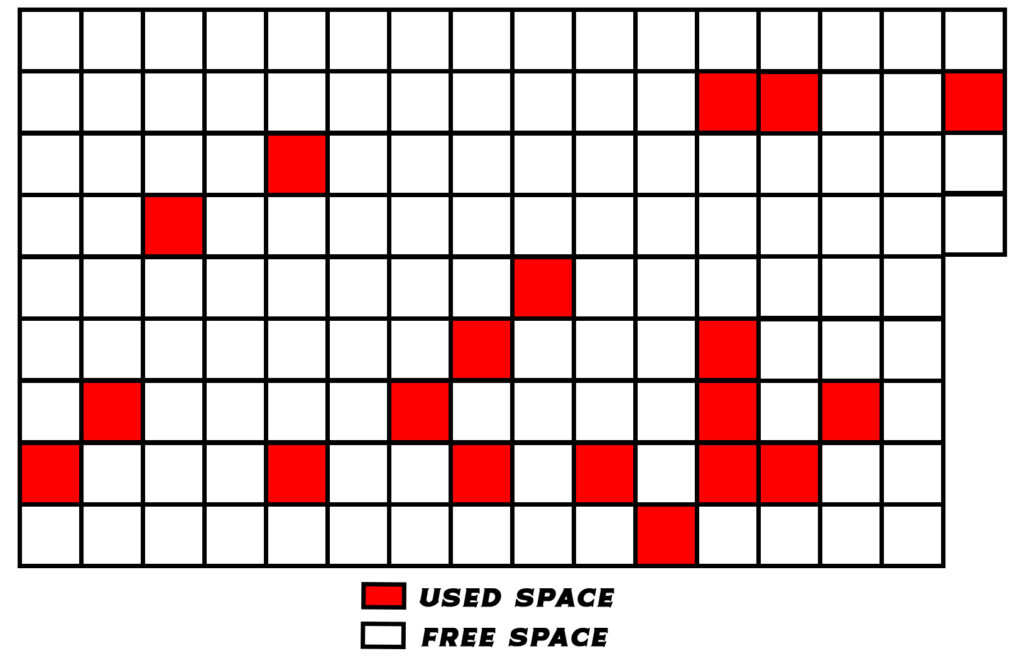
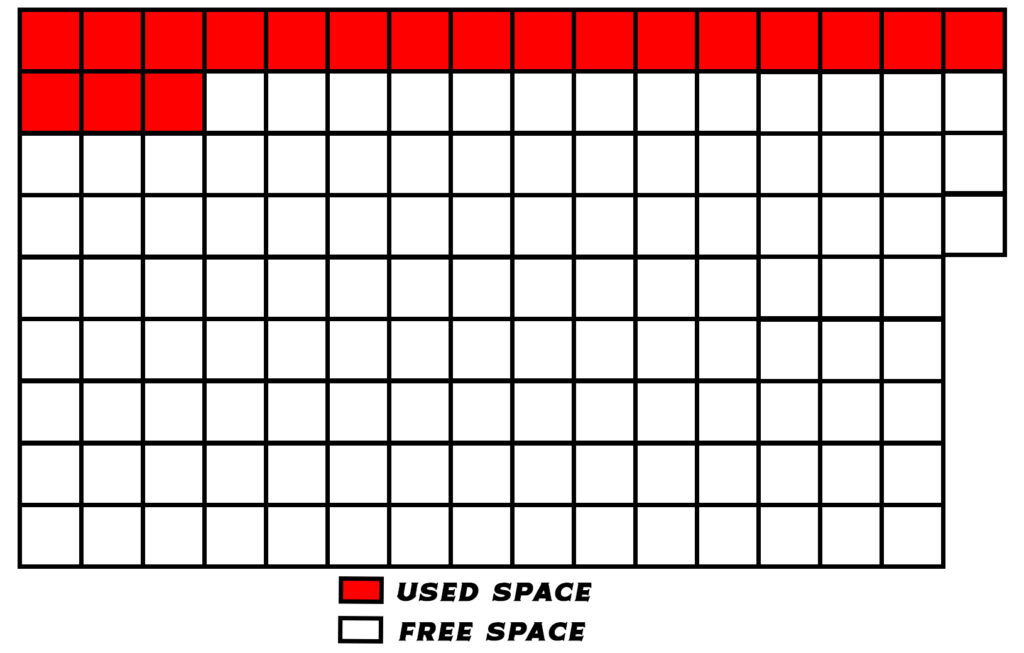
The Significance of the Trim Command for SSD Maintenance
To maintain the performance of an SSD, a crucial process called “Trim” is used. SSDs tend to accumulate invalid data over time due to various reasons (which I won’t explain in detail here). When you write new data to an SSD, the SSD’s controller first cleans up these invalid data blocks and then writes the new data. This process can slow down the SSD’s write speed.

Trim is a command that helps clean up these invalid data blocks, ensuring that when you write new data, the SSD doesn’t need to spend time cleaning up invalid data blocks. This results in better overall performance for the SSD.
Now, you typically don’t need to manually use the Trim command, as it’s handled automatically by the operating system in Windows 10 and Windows 11. You can choose to disable it if you wish, but be aware that if Windows has already run the Trim command on your SSD, the data you’ve deleted will not be recoverable using recovery software. This is because Trim effectively erases the data to improve SSD performance.
Don’t Defrag SSDs
So, an SSD should not be defragmented like HDDs. This difference stems from the fundamental distinctions between the two technologies: SSDs use NAND flash memories and have no mechanical parts, while HDDs rely on spinning platters and read/write arms. Modern operating systems have evolved to automatically manage SSDs, like executing the Trim command for maintaining performance. Overall, SSDs provide faster, more efficient, and more durable storage solutions without the need for traditional defragmentation, making them a preferred choice for contemporary computing needs.
