Laptop overheating is one of the most frustrating problems for users. As laptops are getting older and older, this problem certainly occurs from nowhere, and as time passes it is getting hot like hell. That’s definitely an irritating problem. So, we have to solve this problem otherwise the machine might not last long. Anyway, let’s see what we can do to fix the laptop overheating issue.
What is called Laptop Overheating?
Look, if your laptop is becoming hot after a long time of usage then it is pretty natural. For example, you have played video games or edited videos, or done some processing-intensive tasks for 2 to 3 hours. Obviously, the laptop’s temperature exceeds its safe limit if you’ve not taken any precautions. It is definitely not overheating problem. Overheating means the laptop is heating up without any reason. If a lightweight task heats up your machine and the fan is running at full speed without doing anything on the laptop. For instance, you are just using Microsoft Word & your laptop becomes hot like it’s about to burst! Then, it is obviously overheating problem.

What Will Happen If Laptop is Overheating?
What not?! If your laptop is overheating despite the fans are running always at maximum speed then the instant problem you will face is the noise. Maybe your laptop has a silent fan but as it runs at full speed, it definitely creates noise. And if your laptop is pretty old then because of dust particles, the fan’s noise level may have increased over time.

The second thing is performance reduction. When a laptop heats up, mainly the heat is coming from the components inside it, especially from the CPU & GPU. They are designed to reduce performance with the temperature increment after a certain limit, mostly 70 to 75 degrees Celsius so because of it, you will find laggy and glitchy performance from your laptop. Remember, this is a sign of laptop overheating too. If you face something like this then maybe your laptop is overheating & you have to check it out.
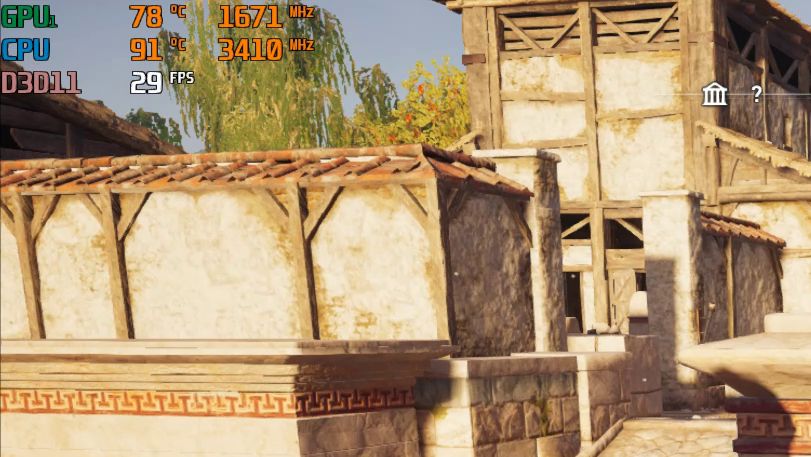
Laptop overheating also degrades the components over time. They will not perform like they were before. Also sometimes, you may face certain restarts due to overheating. Maybe your laptop will not start until it is cooled down or may not turn on again as It can be damaged permanently!
Must Read: How to Cool Laptop Properly? Let’s Create a Simple Back Cover!
How to Check Laptop Components Temperatures?
There are plenty of tools available to monitor the temperatures. You can use MSI Afterburner, or CPUID HWMonitor, or Speccy – whatever you want. All of them provide pretty good results but we recommend CPUID HWMonitor. It can monitor all the temperature sensor and their reading inside your laptop.
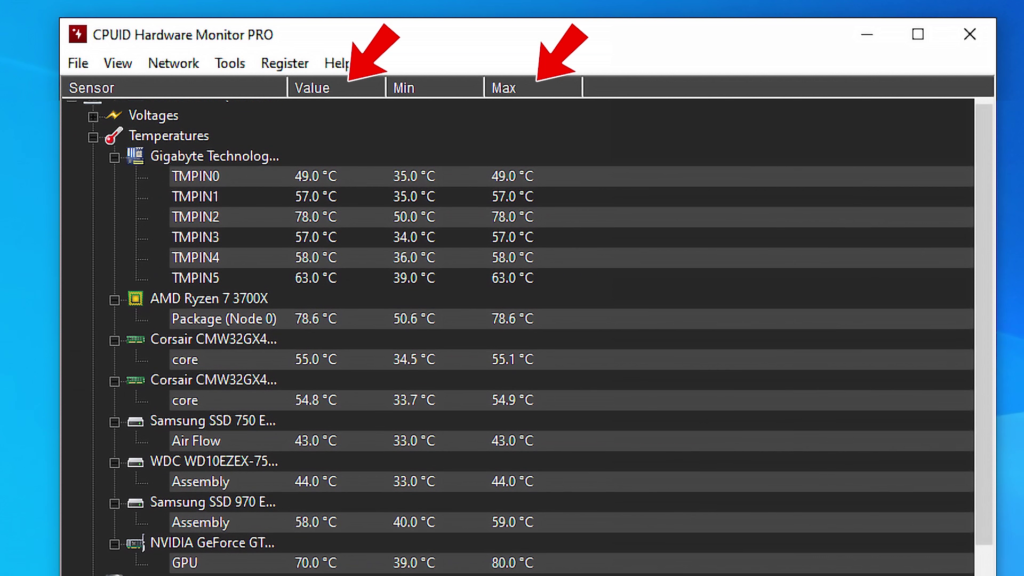
Why Your Laptop is Overheating? How to Solve It?
There are several reasons for overheating but we are listing the most common reasons and sometimes they can also be fixed before it is too late.
Don’t Let Your Device Dusty
One of the most common reasons for overheating is dust. Users actually do not take c are of their laptops to get rid of them. Basically, the fans in the back of the Laptops accumulate a significant amount of dust from time to time which clogs the air vents, and also this accumulated dust on the fans blocks them to run properly to cool down the machine. Moreover, the heat sinks become dusted eventually and it can’t manage to cool the machine satisfactorily because dust doesn’t provide thermal conductivity.

How to Clean Your Laptop?
So, if your laptop is overheating first of all you have to check whether any dust particles are accumulated inside your laptop. To check it, you just have to open your laptop’s back. Now you may see the fan and air vents if they are dusty you have to clean them properly to get your laptop proper cooling.

You can use soft painting brushes but if you want a better idea of cleaning, I would recommend using an air blower or a vacuum cleaner. It will be much easier to clean these fans as well as heat sinks. keep in mind, when you use the blower to clean the fans, make sure that the fans should not be rotated in opposite direction, if this happens, fans may destroy completely. To get rid of this problem you can hold the fans with your hand when cleaning. You can also use compressed air if you have it, instead of an air blower.
After a perfect cleaning, you will probably see your laptop will not overheating anymore. So take care of your laptop and don’t make it dusty.
Time to Replace the Thermal Paste
We have already talked about everything about thermal paste in another article. In case you have missed it; the thermal paste is a heat conductive material that is applied between the heat source and the heat sink. Heat sources are generally high-power semiconductor devices like different ICs, transistors, MOSFETs, etc. The main role of thermal grease aka thermal paste is to eliminate air gaps or spaces from the conductive area to maximize heat transfer and dissipation.

After lots of temperature cycles the old thermal paste on the CPU and GPU degraded and for that, the CPU/GPU cannot contact the heat sink in a proper way to transfer the heat.
Read Now: How Often Should You Replace Thermal Paste?
How to Replace the Thermal Paste?
If you have already cleaned your PC but still heating up then the solution is to remove the old damaged thermal paste with the help of ISO Propyl Alcohol and apply the new thermal paste on the CPU/GPU die. After doing this, you may notice your laptop will not overheat. you can find detailed information on how to replace thermal paste here.

Wrong Placement Causes Insufficient Cooling…
The name ‘laptop’ is not suitable when it comes to using it on top of your lap. Why? Basically, laptops mostly get their cooling from two air vents, one is on the bottom and one is somewhere on the side of the laptop depending upon the model.
So, that means when you use it on any uneven surfaces like a pillow, lap, bed, blanket, etc. the airflow is blocked through the back air vents of the laptop. Naturally, for that improper cooling, heat builds up and your laptop internally gets hot. The temperature of the laptop is increasing and occurs overheating. This is typically the most common reason for laptop overheating issues.

You can easily counter this kind of overheating issue by just using your laptop on a hard and flat surface. If you want a better and comfortable idea of putting your laptop, I would recommend you to cost some money on a laptop cooling pad for additional cooling.

Your Laptop is Infected…!!
Another obvious reason is malware or virus. They sometimes are occupying the resources of your laptop. Then obviously, your laptop’s performance gets reduced and it might lead to overheating. To check this, go to the task manager and check which program is occupying the resources mostly. Then after knowing the particular program, if it is identified as a virus, uninstall that program if possible, or in extreme situations, you have to just format the laptop and reinstall the OS. Don’t install any pirated operating system on your laptop. It may harm you the way you can’t think of. You can read this article about “Pirated Windows”. After formatting, the virus may go away and your laptop will be totally fine and may not overheat.
Don’t Miss: Pirated Windows Vs Original or Genuine Windows! What You Shouldn’t Consider & Why?
Bottom Line…
Keep in mind, overheating is not a good thing for semiconductor devices. You have to figure out what is the case of the problem otherwise you may have to say goodbye to your laptop soon enough. It is necessary to keep your laptop as cool as possible to maintain its life. Hope you guys have enjoyed this article if so then don’t forget to comment down below to appreciate our work. Thanks for visiting.

