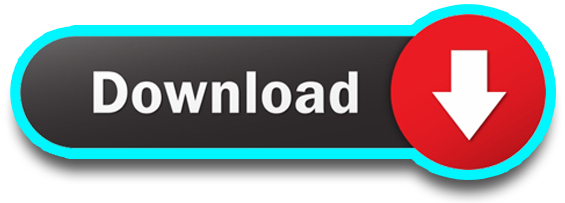Every day, billions of people post tons of photos on popular social media platforms such as Facebook, Instagram, Twitter, etc. But, unlike Facebook & Twitter, Instagram doesn’t provide any native option to download photos from Instagram. Although there’s an official way to download all the media of your own account, nevertheless there is actually no process available on Instagram to download photos of other’s accounts. That’s why, we have to depend on third-party tools, apps & software to get the job done. Here, in this article, we are going to discuss some of the most useful methods for Android as well as PC in order to download photos from Instagram. If you regularly work with Instagram photos, these methods will prove very helpful to you.
Read More: Best Screen Recorder Apps – 2021 [Updated!]
[The thing that we all should keep in mind that if you require any Instagram photo from other’s account, make sure you have sought permission from the owner before using the photo for your job. Not only on Instagram but also any of the photos or other media that belong to a genuine owner should be taken with permission before using. Respecting others and their work is all that we human beings do]
Download Photos from Instagram Officially!
As we have earlier mentioned in the introduction part of this article that there’s only one official way to download images from Instagram. Not only the images but also all the other media files and data can be downloaded but the biggest condition is; you can download all the history, photos & videos of only your account. So, by any chance, if you lose some photos or other data, you will have a chance to retrieve them all. Needless to say, this process is not for you if you want to download photos from other’s account. Scroll down to the next primary heading to learn the methods of downloading other’s photos. Let’s know how you can download & retrieve all your photos and other data.
Make a “Request Download” to Instagram!
First & foremost, go to the Instagram website on your browser, visit your profile, click on the “Edit Profile” and select “Privacy and Security”. Next scroll down until you find the “Data Download” option and click on “Request Download”. Now, confirm your email & click on “Next” button. After that, confirm your Instagram password and click on the “Request Download” button. They will inform you that this can take up to 48 hours to send a download link of your account’s all data but generally, it depends on how much data you have used on your Instagram account.
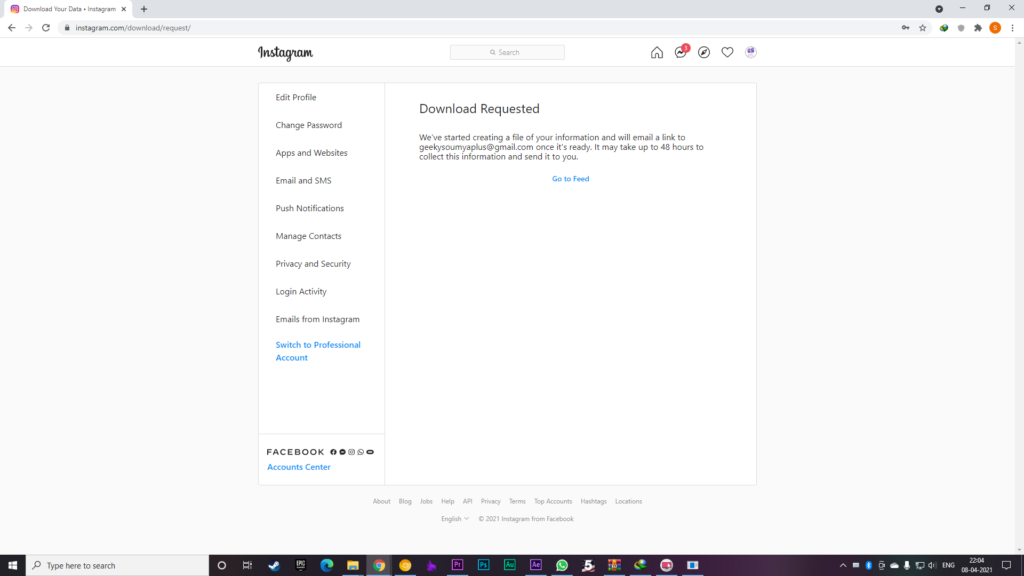
In most cases, it can take up to 2-4 hours maximum. Actually, Instagram will collect all the data of your account and will build them into a downloadable package, and then, they will send you the download link by Email. The sent link only lasts four days so always look out for it otherwise you have to again go through the request method.
You can also request the data through the Instagram app. To do so, go to your profile, tap the three horizontal bars in the upper right-hand corner and then, choose “Settings”. Next, select “Security and then, click on “Download Data”. Now, type your Email & password and lastly tap on the “Request Download” button. This is how you can request through the app.
Download All the Photos & Other Data After Receiving The Email!
When you get the Email that the Instagram has sent to you, just click on the “Download Data” in the Email. Now, you will be redirected to the Instagram website in order to sign in and make the download. A zip file that contains everything you’ve ever posted, commented, reacted & saved is provided to you. After getting that zip file, extract the file to a new folder to keep the other subfolders together. Now, you will find all your photos, videos, stories along with a record of all your comments, searches, likes, messages & saved items in those subfolders!
Download Photos from Instagram in Your Android Device
The methods that helps us to download images from Instagram in our Android smartphones are very simple yet effective. What we have to do is to rely on some third party apps or tools to do this job. The first method is for casual users who just want a particular photo from Instagram and this method doesn’t need any app or software. The second method is best for the users who regularly need to download lots of photos from Instagram to work with so this method requires the help of other Android apps. Choose the method according to your need.
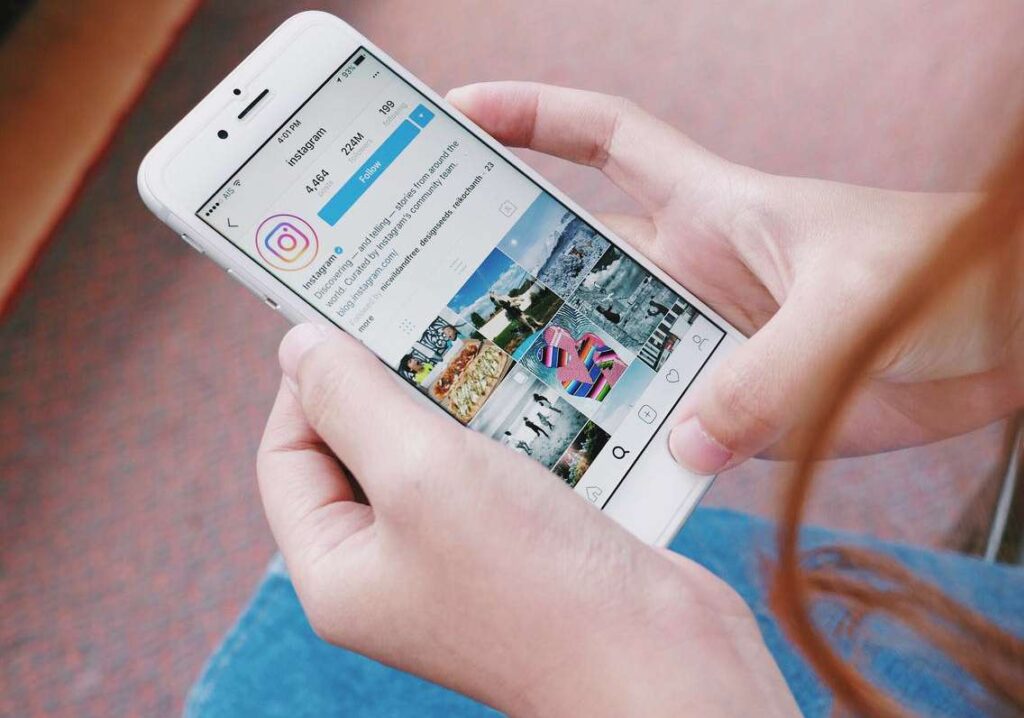
Download Photos from Instagram by using DownloadGram
First of all, you have to find the image on Instagram that you want to download on your Android smartphone then tap the three vertical dots above the photo and then, tap the “Copy Link” option. Now, visit the DownloadGram’s website, paste the link into the textbox and then click on the “Download” button. Lastly, click on the “Download Image” button to download that Instagram image. Now, you will find that image in your phone’s gallery.
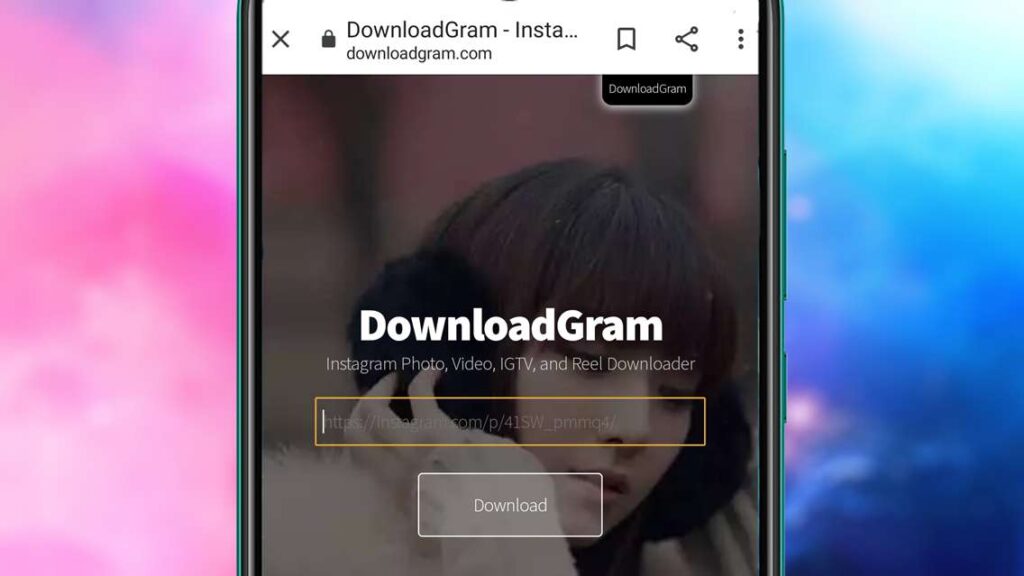
Download Photos from Instagram by using “FastSave for Instagram” App
Visit the Google Play Store in your smartphone and install the free app named FastSave for Instagram. Next, launch the app, toggle on the “FastSave Service” feature and select “Open Instagram”. Now, just tap on the three vertical dots above the image that you want to download and choose the “Copy Link”. Then, the app will automatically download that image. You can find your image or other downloads within this app by selecting “My Downloads” or you can also find them in your smartphone’s gallery.
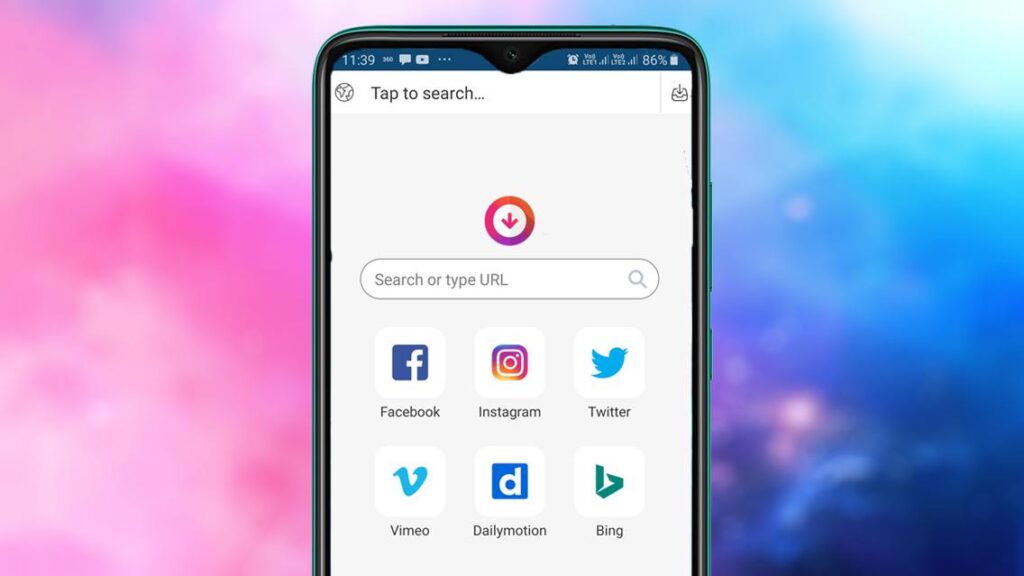
Though the app FastSave may not allow you to download multiple images at once, it definitely works much faster that the previous method. So, if you need to download a lot of photos from Instagram, you should follow this method. Just like FastSave, there are few others apps available in the Play Store, you can use them too to download photos from Instagram.
Read More: How to Download Facebook Videos On Android?!
Download Photos from Instagram in Your Personal Computer
Some methods that we can use for our Android smartphones to download images from Instagram are very similar to PC whereas some are not. The methods that we can use in our PC are more effective and beneficial in compared to the methods that we use in our Android devices. However, in most of the cases, to get those benefits, you may have to spend some dollars. For PC, the first method is same like the one we can use in our Android smartphones and the second one is based on some software that can help you to download lots of photos altogether. The second one is much more convenient for those who regularly need to download images from Instagram.
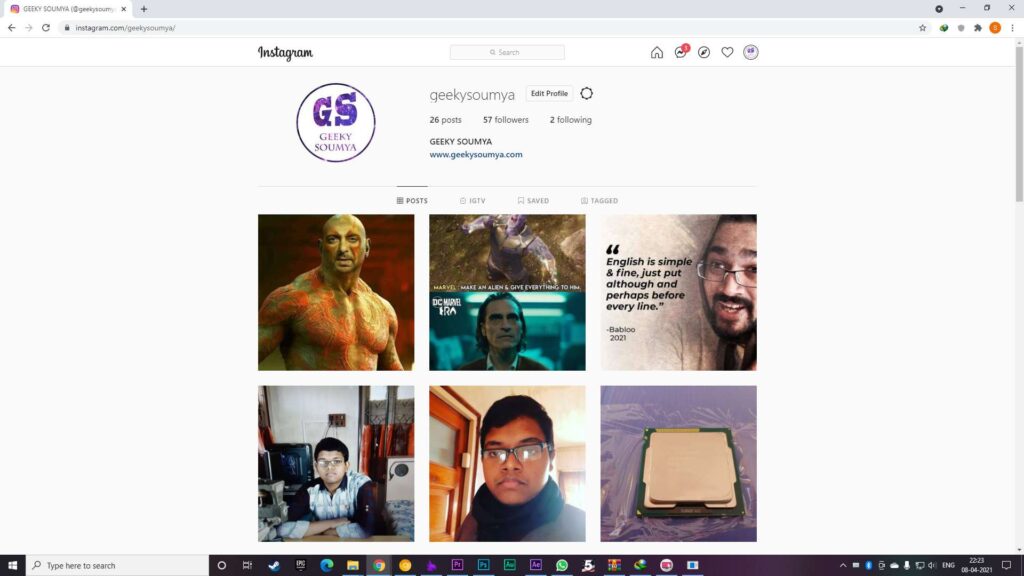
Download Photos from Instagram by using DownloadGram
You can download images from Instagram in your PC by using the DownloadGram website just like how you do in your Android smartphone. The process is almost same. Visit Instagram’s website and find the image you want to download in your PC. Then, tap three horizontal dots that comes with few options. Next, tap the “Copy Link” option from them and the link is copied in your PC. Now, visit the DownloadGram’s website, paste the link into the textbox and then click on “Download” button. Lastly, click on the “Download Image” button to download that Instagram image. Now, you will find that image in your PC.
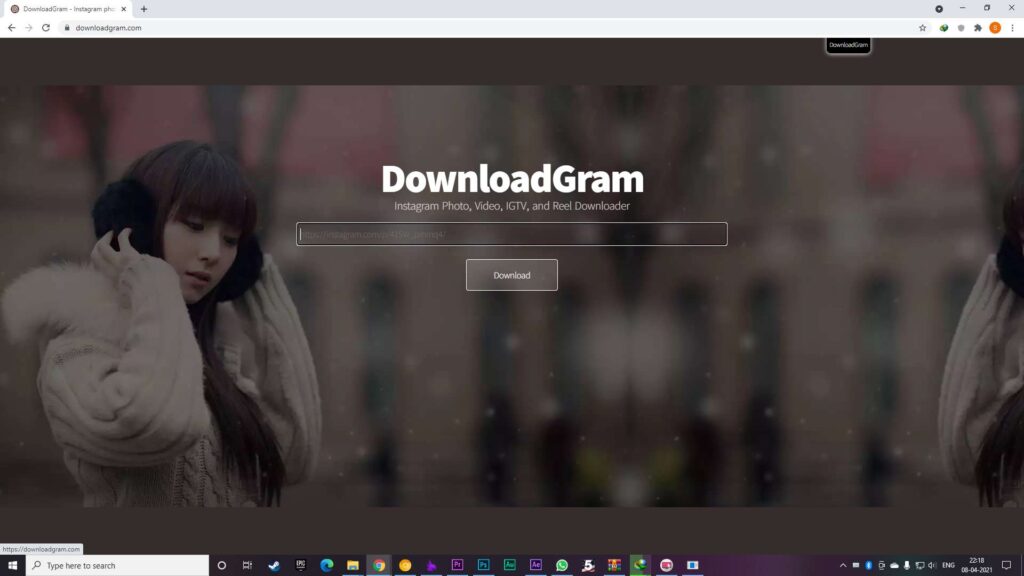
Download Photos from Instagram by using “Save-o-gram” Software
Save-o-gram is indeed the best option for you if you need multiple images to work with. This software allows you to download multiple images from Instagram at the same time. To start the process, first of all, download the Save-o-gram software from its official website and open it once it’s installed. Now, enter a username, hashtag or a link into the text box to see the Instagram images related to that username, hashtag or the link, select the images you want to download and click “Download selected photos” or “Download as ZIP file”. Moreover, you can also select all the images at once to save your valuable time. Now, you will find all of those downloaded images in your PC. You can also use other software like 4K Stogram by which you can download all the photos altogether that falls under your searched hashtag, username or even location although, Save-o-gram is more beneficial and effective for its selective feature.
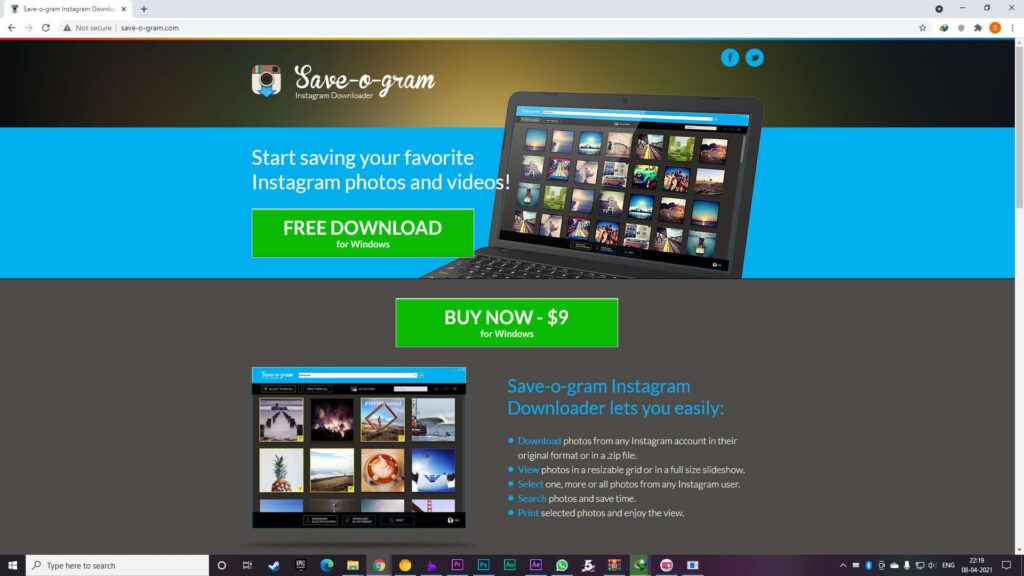
Let’s talk about business for a minute. This Save-o-gram software is not for free. After installing this software once, you can only use it free for seven days as the free trial. Next, you’ll have to pay a one-time fee of $9 which is a pretty good deal if you download images from Instagram regularly and work with them with for your usage. For 4K Stogram, after the free trail, you have to pay $10 to use it permanently.
Bookmarking Images on Instagram is a Good Alternative!
If you’re just a casual user and just want to download photos from Instagram in order to view them later then you don’t need to download them to your device rather you can simply bookmark the photos you like. To do it on an Android device, firstly find the image on your Instagram app that you want to save and then, tap the “Bookmark” button located below it. Now, that photo is bookmarked. Just like that, you can bookmark all the images that you like to watch later. To watch all the images that you have saved, visit your Instagram profile, click the menu icon in the top-right corner and select the “Saved” option. That’s it. In case of PC, the process is pretty much same so it will not be a trouble for you at all.
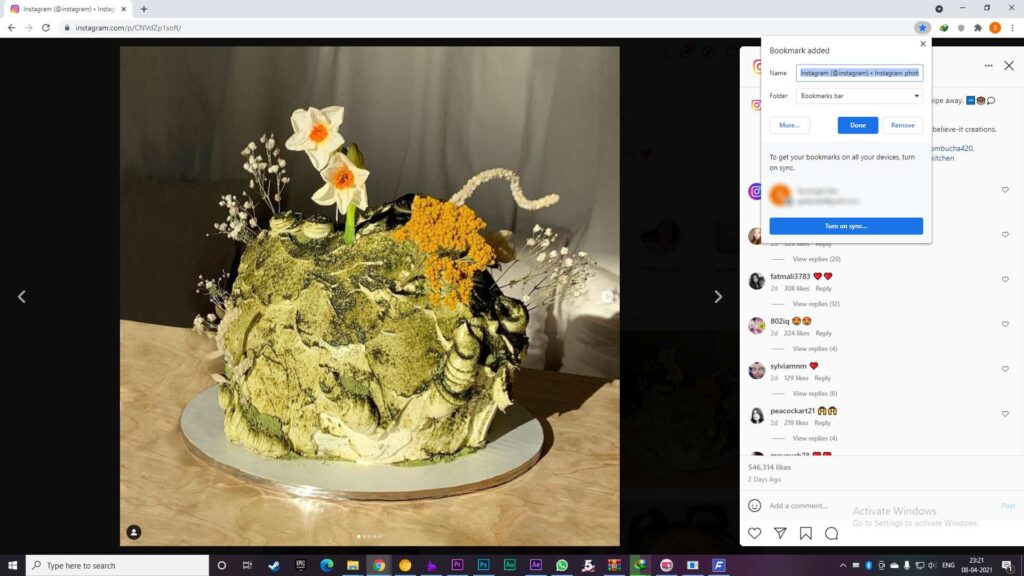
Therefore, these are some of the best methods to download photos from Instagram. Yes, there are several other methods available but what we have explained in this article is the most used and beneficial. Now, you can easily download your required images from Instagram by using one of these methods. So, have you tried them? which one do you use the most? What is your favorite method to download images from Instagram? Inform us in the comment section. We’ll definitely appreciate that. Lastly, we hope that you have really liked our article and it has helped you a lot. If so, don’t hesitate to express your valuable thoughts about it. Thanks for visiting & appreciating my work.