Almost every user has heard about Device Drivers but few people know exactly what drivers are, the rest do not. Most of the problems in a computer occur because of drivers related issues. You have perhaps faced problems like sudden inactivity of mice and key-boards for some unknown reasons. Also, sometimes you have faced some lack of personalization issues like you can’t change the sound level from your PC and sometimes on laptops you can’t handle the brightness of the display. So, there are definitely some utile questions that we must need to know about drivers or you can say, Device Drivers. These are; are drivers beneficial for a computer or harmful? What are their actual functions? How do they really work? And if they are important then why? And if not, why so? Lastly, why do drivers create so much intolerable problems and what are their probable solutions?
Defining Device Drivers
Basically, a device driver is a programme that has the ability of communicating between the software and the hardware so that the hardware and the software can operate together without any issue. Drivers are very much necessary because without drivers almost every software and hardware can’t connect with one another for working together. The reason behind this is; software is made of different languages by different companies from hardware.

So that means, both software and hardware speak different languages created by different companies. So, for this reason, a particular software cannot connect with a hardware directly to work with its every component. In that case, drivers are there to help and just like a translator, it helps its respective hardware to communicate and to know the program that the software sends so the hardware can function according to the programs.
Working Principle of Device Drivers
The process very simple and accurate. The software sends the instruction to the driver to tell the hardware what to do. The driver than translates the language of the information in a particular language that the hardware can understand and sends it to the hardware so that the hardware starts to do what it is told by the software. In that way, software and hardware can work together with ease. This whole process of transferring and converting information from software to drivers is made through Kernel of the OS but for you, the readers’ convenience, I have to skip this matter because I don’t want to complicate this topic for you.

Let’s take some examples that will clear your confusion. Suppose, you are using VLC media player that is obviously a software which allows you to play music and other related stuffs. Now, if you go to VLC media player to play a music, this software firstly tries to make contact with its respective hardware in that machine which is definitely soundcard.

As they both possess different languages; they cannot communicate with each other without driver. Because of this, the music will not play. In that situation, if there are sound card driver available for that hardware, it works like a translation tool and converts the sent language of the software so that the hardware understands what to do. In this way, sound card driver helps to make communication between VLC media player and the soundcard so that they can work together and the music will play.

Drivers are the programmes that are developed with hardware, made by the hardware manufacturers which has the ability to covert the software’s language into hardware’s. Just like that, printer driver explains the software what to print and exact same process goes for each and every hardware of a computer; keyboards, mice, disc etc. To be honest, without drivers, the direct connection between software and hardware is literally impossible.
Always Install latest drivers
As I already have mentioned that almost every hardware has its own driver. So, make sure that you have to install up-to-date drivers for their respective hardware. Sometimes, drivers of keyboards, mice, SSDs, card readers etc. are already included into Windows and if necessary, they can be auto installed by the Operating System from the Microsoft servers. When the important drivers are being downloaded, you can notice a little pop-up message in the downright side corner of the monitor saying; installing drivers. The manufacturers of the hardware update the drivers from time to time so just make sure that they all are up-to-date drivers because updated one comes with fewer bugs and more convenient features.

If you attach a hardware to the computer externally or internally for which the computer has no information, you have to install its latest possible driver from the device’s manufacturing sites otherwise OS will not detect it and it will not work (don’t install the drivers from the CD, if the particular hardware has any. Because, in CDs, they are all old versions of the drivers). If you connect a device without installing its driver, in ‘Device Manager’, Windows shows ‘ unrecognized device’ and sometimes this message is also shown in taskbar. So, you must install the driver to work with that device.
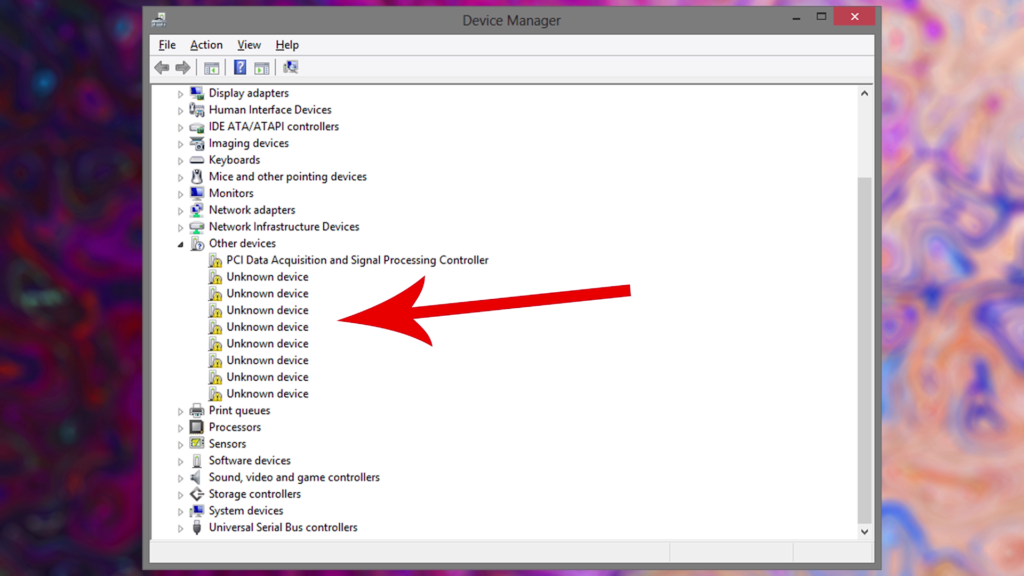
Drivers Related Issues & Their Solutions
Drivers related problems are technically small but still irritating though the solutions are simple enough. In the introduction of this article, the problems I have mentioned are all caused by two most probable different causes. The one is wrong driver installation. That means, sometimes, wrong drivers are installed for a particular hardware in the computer. So, that will cause some problem issues in the computer. Now, it is your responsibility to properly check the model no of your device and install the right drivers according to it. Many users use ‘Drivers Pack Solution’ for installing drivers but I would recommend you to manually install the right drivers because using Drivers Pack Solution sometimes leads to wrong installation for hardware.

Another cause is; corrupted drivers. If any file of a driver creates problems or has any other issues, we can call that particular driver, corrupted and with corrupted drivers, you obviously can’t use your hardware. So, in that case, also, many problems occur in the computer. The primary solution for this is to restart your PC. If the problem still irritates you then uninstall that particular driver and reinstall it freshly with the latest edition. In this way, problems will be gone.
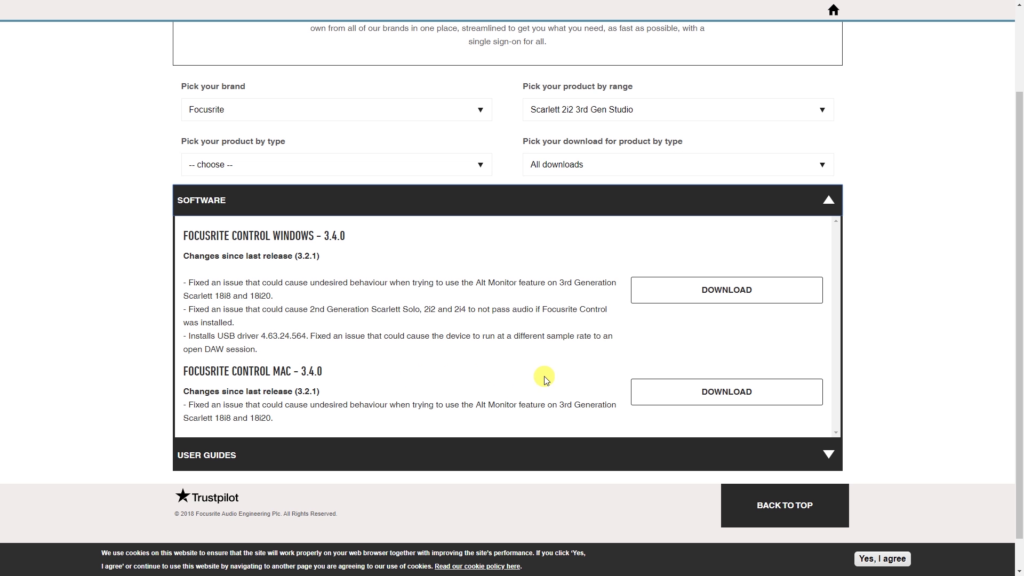
Read More: How to Check Windows Genuine or Cracked?
Watch this video f you want to know more about Device Drivers in Hindi:
I hope, you have known all the needed information about device drivers. If any question still remains in your mind, don’t hesitate to comment in the down below.

