EGPU – I love the concept. Just plug a graphics card with an old laptop and make it a game beast but it’s not so simple. There are so many things you should consider if you’re expecting desktop-quality graphics on a laptop. Deep research is so important. A stupid mistake could cost your full EGPU setup and even your laptop. So, without further ado, let’s take a look at what an EGPU exactly is, how much performance you could expect from them, and finally what you should keep in mind before investing in an EGPU.
What is EGPU or External GPU?
EGPU aka External GPU basically is a concept to connect a desktop graphics card externally with the laptop so that we could increase the graphics performance of it. But it’s not so simple. In desktop computers, we use a PCI-E X16 slot to plug in a graphics card into the motherboard but in laptops, there is no PCI-E X16 slot. But there are a few ways we can access PCI-Express lanes in the laptops.

Ways to Connect External GPU with the Laptop
There are mainly three ways to connect EGPU with the laptop.
Thunderbolt 3.0
To use an EGPU with the laptop, Thunderbolt 3.0 is the most reliable way. Just connect a Thunderbolt-based GPU doc with the Thunderbolt port of the laptop, connect a graphics card in the dock and you’re good to go. The graphics card will communicate with the CPU using the 4 PCI-E lanes that Thunderbolt 3.0 offers. This might not be enough if you’re using a high-end GPU like RYX 3080 or 3090. We will talk about the performance aspect later. Remember, Thunderbolt 3.0 uses the Type-C port to connect the devices. But all the Type-C ports don’t have thunderbolt 3.0 support. Read more in our in-depth article about Thunderbolt 3.0.

Yes, thunderbolt is the most reliable technique but this is the super expensive way to connect the graphics card externally. Thunderbolt GPU Docks are very expensive. If we even add up the price of the graphics card then at this price, you could build a new desktop computer with a decent CPU and a good graphics card. But, don’t worry, there are a few cheap ways.

Use the M.2 slots of Your Laptop
Yes, you can connect an external GPU using the theM.2 slots. In general, laptops have two different M.2 slots. One is used for the NVME SSD and the other for the Wi-Fi Card. If your laptop doesn’t have the slot for NVME SSD then you could use the slot of the Wi-Fi card.

Here, you may not like the fact that all the laptops don’t have the same slot for the NVME SSD or the Wi-Fi card as there are several types of M.2 slots available. Depending upon the manufacturer, these slots could be different.

Different M.2 Slots
6 different M.2 slots are used there. Key A Slot, Key B Slot, Key E Slot, Key M slot, Key B+M slot, and Key A+E slot. Depending upon the slot, there are different numbers of PCI-E lanes allocated as you can see in the chart below.
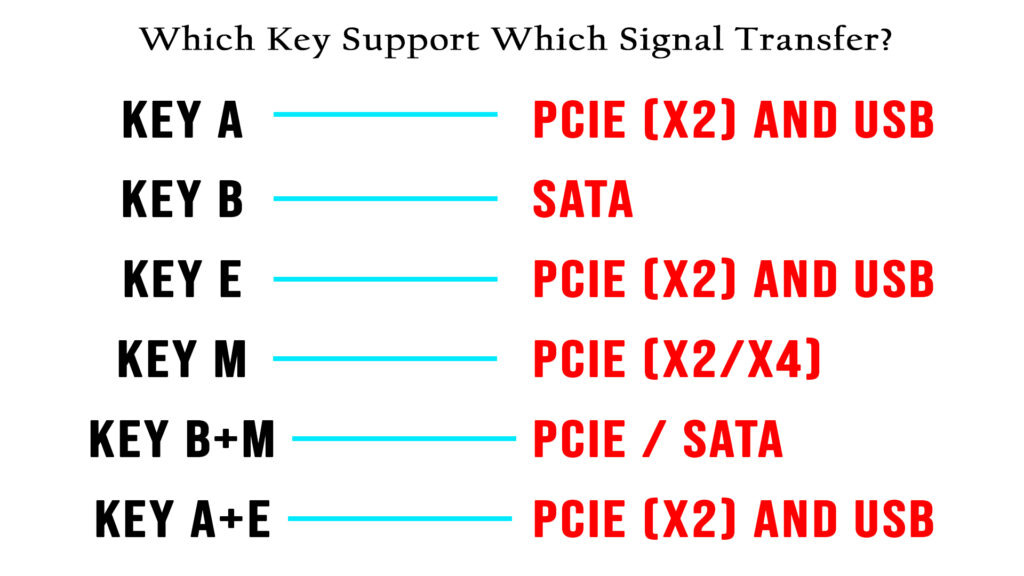
Which Slot is best for EGPU?
It depends on which slot your laptop has. How can you check? Simple. Just remove the respective card from the slot. Keep it upward just it was connected in the slot as I have shown in the image below.

Locate the notch, count the pins of the small section and match them with the image below.

Now you know the slots you have. EGPU docks are available for so many different slots – Key B, Key M, and Key A+E. As you have seen from the chart above, Key M offers maximum PCI-E lanes that is, generally 4 which means better bandwidth; means better performance.

Performance From External GPU
If you’re using thunderbolt to connect an external GPU, an external monitor, and the monitor is connected with that graphics card that’s plugged into the EGPU doc then you could expect most of the performance of that GPU – around 80 to 85% but if you’re using the laptop’s inbuilt display then because of the Data Looping, you could lose so much performance. Although it isn’t recommended that high-end graphics cards like RTX 3080 or RTX 3090 to be used as EGPU for you will lose so much performance of them. If you use RTX 3060 or something similar then it’s ok and you will lose a bit of performance something like 15% to 20% because of the EGPU setup.

If you’re with the cheaper alternatives then these numbers could be the same with RTX 3060 graphics card. If you’re using the Key M slot to connect the EGPU doc with the laptop then on the M key slot, the laptop offers 4 PCI-E lanes, and most importantly the EGPU doc you use can take the advantage of the 4 PCI-E lanes. If you’re using other slots like the E key or A+E key then you may lose 40 to 50% performance of the RTX 3060 (I have used RTX 3060 just as an example but you could use any graphics card you want). Also, you need to use a monitor that should be connected with the graphics card’s HDMI or DisplayPort for maximum performance.

Does Your Laptop Have Enough CPU Power?
CPU Power is also important alongside the GPU. So if your laptop has a very weak CPU and you have just put on a powerful graphics card then your graphics will definitely be bottlenecked by the CPU. So, if you’re planning for an EGPU setup then always check what CPU your laptop has. To check it, you just visit ‘About PC’ from the Settings and you will get your information. If your laptop has a 2 cores CPU then don’t invest in EGPU. That GPU will not show the performance. To use an external GPU properly, you need to have at least 4 core CPU and it will be great if it has Hyperthreading (Intel) or Simultaneously Multi-Threading (AMD) enabled. You could get all of these details from the product page by just Googling the model no of the CPU.

RAM is also the Key
If you’re going to use an EGPU then check the total amount of RAM your laptop has. When you’re considering a graphics card then it will be better not to have RAM below 8 GB. If your system has 4 GB then upgrade it. Keep in mind if you’re planning to use another RAM stick in your system then choose the exactly same RAM that your computer has otherwise you may face so many problems. We have a detailed in-depth article on how you should choose RAM.

You Need a Power Supply
Yes, you read it right. When you’re considering the M.2 slot to connect external GPU then you also need to buy a power supply. You could either buy an ATX PC power supply which is normally used in our desktop PC or you could pick up a dedicated power supply like Dell Da 2 adapter. Both work great. the only thing you should keep in mind is that the power supply you’re picking up completes the power demand of the graphics card you’re using. You mostly don’t need a power supply with Thunderbolt GPU docs.

Why Does My EGPU Not Work?
If you’re not using a Thunderbolt and going with the M.2 option then probably the PCI-E lanes of the M.2 aren’t connected with the CPU. The lanes are coming from the chipset. That’s why your EGPU doesn’t work. So, before buying an external GPU dock, it’s better to search about your laptop model and find in the different forums that anyone can try to use an EGPU with that laptop model you have.
Sometimes though, if the EGPU doesn’t work, it could easily be fixed by updating the BIOS or disabling the integrated graphics or the dedicated graphics (if your laptop has), or both.
In the Concluding Lines…
So, these are the few things you should keep in mind before adding an EGPU to your laptop. If that EGPU works successfully on your laptop then you will get the display on that monitor you have connected. Now just install the Display Driver and you are ready to use your old laptop as a gaming machine. Good luck and have fun. If you found this article helpful enough then express your valuable thoughts in the comment section below. Thanks for visiting and appreciating our work.

