If your laptop is old and you have noticed that it is becoming slower and slower but you want to use your it for some heavy tasks like photo editing, video editing, or light gaming. Then it’s very difficult to understand what’s the best upgrade for the laptop? Whether you should add more RAM or need an SSD upgrade as we can’t upgrade the processor or GPU in a laptop these are the only options we have. So, without further ado let’s discuss RAM or SSD what’s worth of every penny and you can use your laptop for a few more years.
RAM Vs SSD – What Is Best For Performance
Whether it’s RAM or SSD, upgrading both will improve the performance of your laptop. SSD offers much better performance than traditional HDD. SSD is the component from which the applications or software will load. RAM helps in multitasking and handling heavy applications.

How RAM Helps to Boost the Performance?
Let’s start with the basics. RAM – Random Access Memory, temporary storage where all the programs store the necessary data while it’s running. Doesn’t matter whether it’s user data or program data everything what’s necessary will be on the RAM. If the application is larger or has pretty huge user data then it occupies much more RAM than the smaller one. So, if you’re planning to run heavy applications you need to increase the RAM.
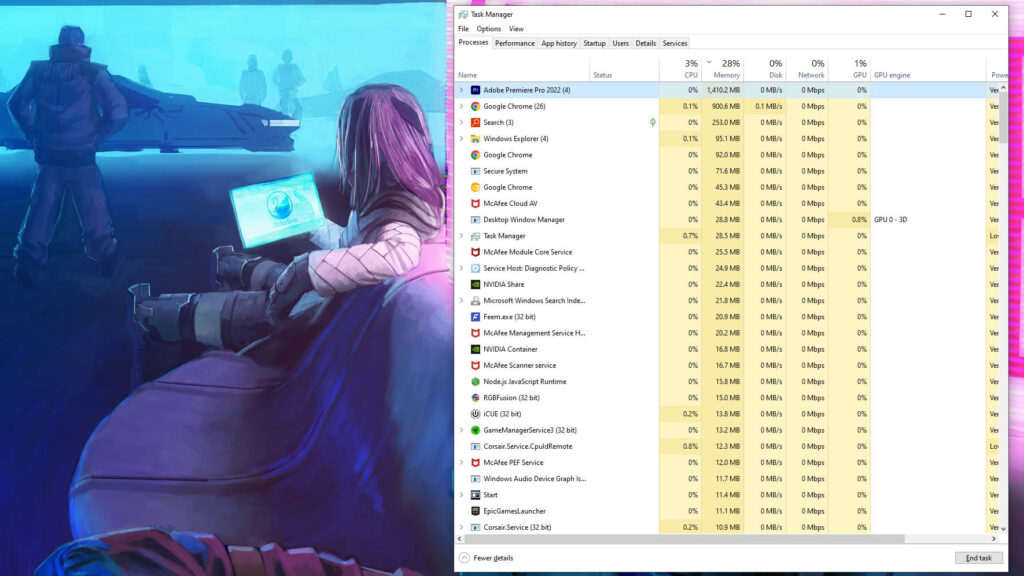
Similarly, if you want to do multitasking, thinking of switching between multiple applications or tabs in a browser, you will need sufficient RAM for that. Otherwise, applications may crash, you may face blue screen of death aka BSOD issues or the system may freeze for some time.
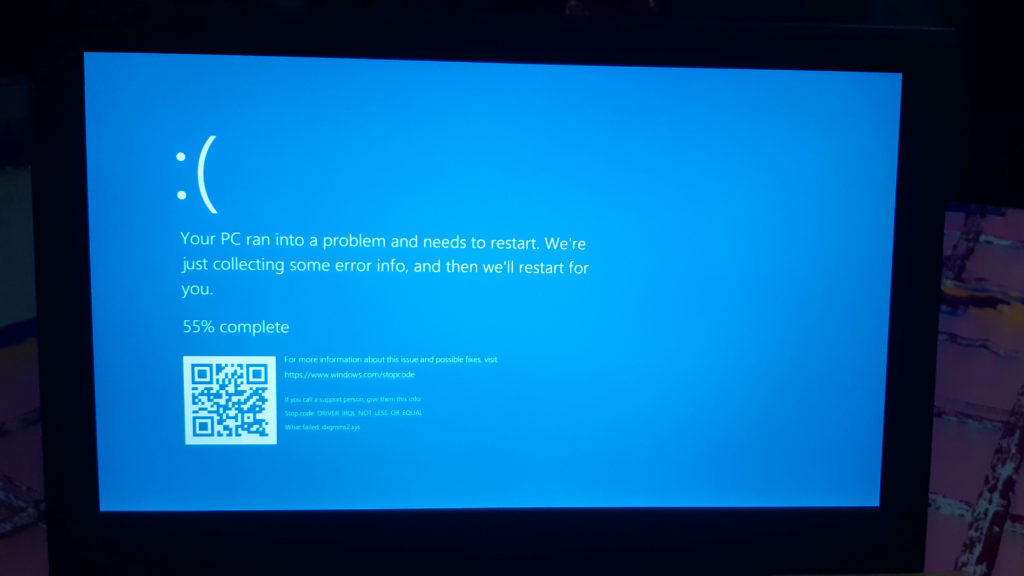
Basically, upgrading RAM increases the multitasking capability of your laptop and allows heavy programs to run smoothly. Ofcourse that also depended on the processor and GPU. If the processor is decent enough, upgrading only RAM will help you to run applications smoothly.
How Much RAM Do You Need?
Before upgrading RAM of your laptop, you should check how much RAM your laptop currently has and how much RAM would be suitable for your laptop. Generally, 8GB RAM is more than enough for a general user. However, if you want to use heavy programs like video editing, graphic designing software or thinking of photo editing with multiple layers, then you should consider upgrading to 16GB of RAM. That’s basically a short explanation. We have a detailed in-depth article that will help you to decide How much RAM is suitable for your laptop.

How to Upgrade RAM of Your Laptop?
Before upgrading RAM, you need to verify few important aspects – the current capacity of your RAM, its frequency, how many slots are there in your system? and how many of them are already occupied? You can use the CPU – Z for this. You don’t need to disassemble your laptop immediately just for inspection.
- Simply Download and open the CPU -Z.
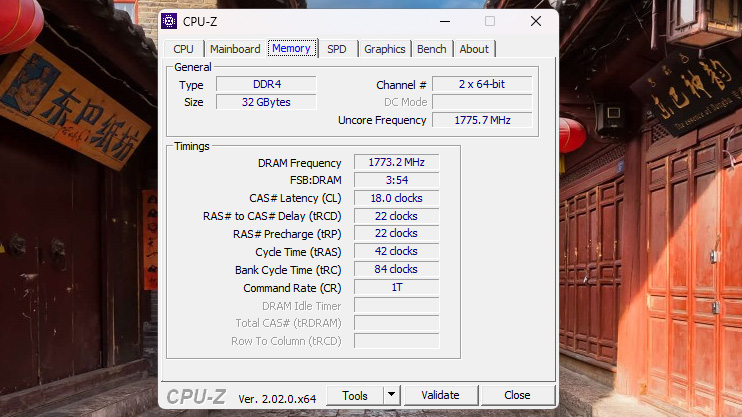
- Move to the tab called ‘SPD’ and you will get all the information.
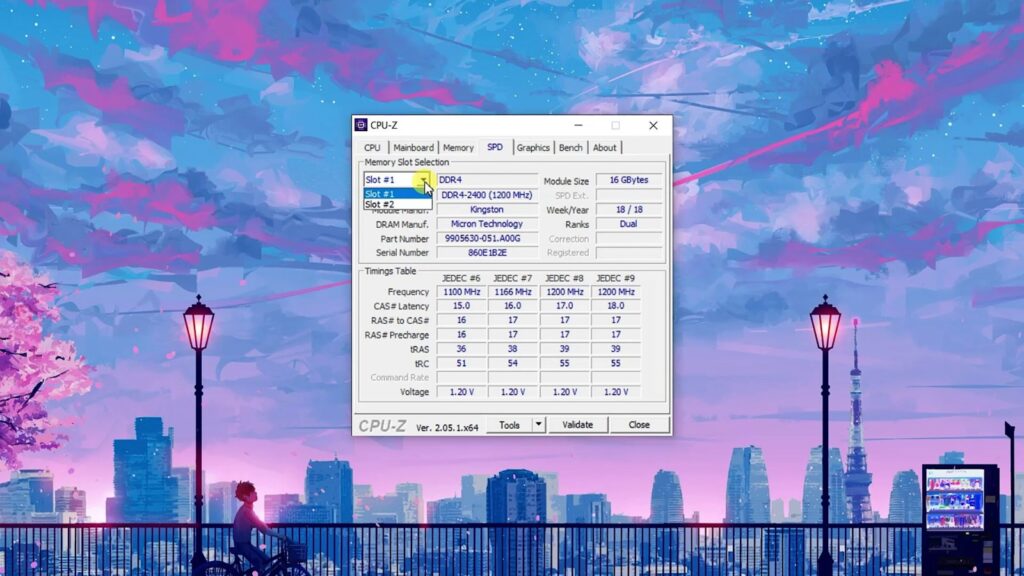
- From the upper left corner, you can find the option of ‘Memory Slot Selection’. If your system has two RAM slots, then two options – Slot 1 and Slot 2 – will be shown here.
- If your system has four RAM slots, then there would be four options – Slot 1, Slot 2, Slot 3, and Slot 4.
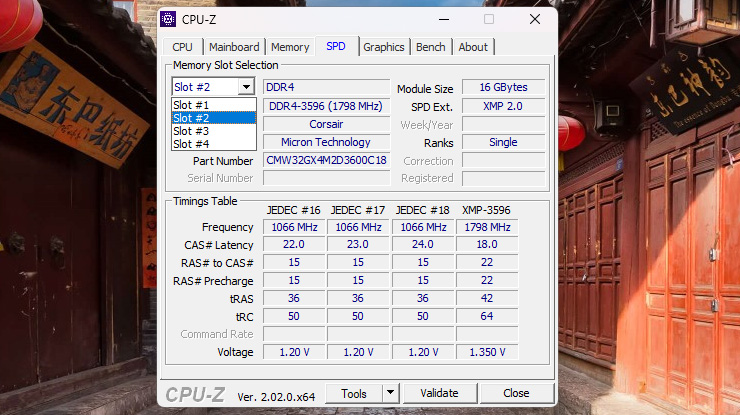
- Once you select a RAM slot from here, if a RAM stick is connected to that slot, you will find information about that RAM stick.
- Otherwise, everything will be blank, indicating that there is no RAM stick is installed in that slot.

Don’t Miss Match RAM Sticks
when you’re buying a new RAM then all the specifications of the existing RAM should match with the new one otherwise you may end up with annoying stability issues. For example, if your laptop has a 2GB RAM installed and you want to upgrade it to 4GB, then it’s better to purchase the new 2GB RAM with exactly the same specifications including memory type, memory size, frequency, CAS latency, etc.
However, if you’re planning for upgrading RAM from 2GB to 8GB then it would be a good idea to completely remove the old 2GB one and replace it with an 8GB RAM stick.

DIY – Replace the RAM of Your Laptop
Anyway, upgrading RAM in a laptop is very easy. You just need to remove the back cover of your laptop by removing a few screws and then insert the new RAM stick into the empty RAM slot. If your laptop has 2 RAM slots, then you can insert the new RAM chip along with the old RAM stick. This means if it was before 4GB and now with the new 4GB the total RAM count is 8GB.

If your laptop has only one RAM slot, then you will need to remove the old RAM stick and insert the new RAM stick in its place. You can’t do anything.
SSD – How it Helps to Improve Performance?
Ok, now let’s talk about SSD, ofcourse it is a storage device. All files and programs are stored in it. Depending on the SSD, it can be up to 100X faster than HDD. Check out our article: SSD NAND Flash Explained – TLC Vs QLC NAND

Let’s take an example, think of it, you are trying to open an application on your system. Where are all the files of that application? it’s on an SSD or HDD. Just for the demonstration the storage is in this case is Hard Drive. I have mentioned earlier that when you try to open an application all the data that ate importantly should first load into the RAM. As the storage is slow so the RAM has to wait to load the data. Now what the consequence would be? Yes, the application needs time to open. If the hard drive is slow or not fragmented properly then the application will take forever to open.

Not only applications, but the OS will also take time to load. That’s why the recommendation is to use an SSD as a boot drive in your laptop – means Windows and other applications should be stored in the SSD. So, upgrading to an SSD will reduce the booting time of your laptop and also make applications open faster. You can use HDD for your personal data.
How to install HDD and SSD Simultaneously In Your Laptop?
You might have seen CD or DVD drives in older laptops which nowadays is almost useless. So you can replace the DVD drive with a SSD caddy. You can put the hard or the SSD whatever you like in it and bam! You have two storage options. One is laptop’s own SATA drive connector where the mechanical hard drive was connected and DVD drive slot is converted into a SSD slot.
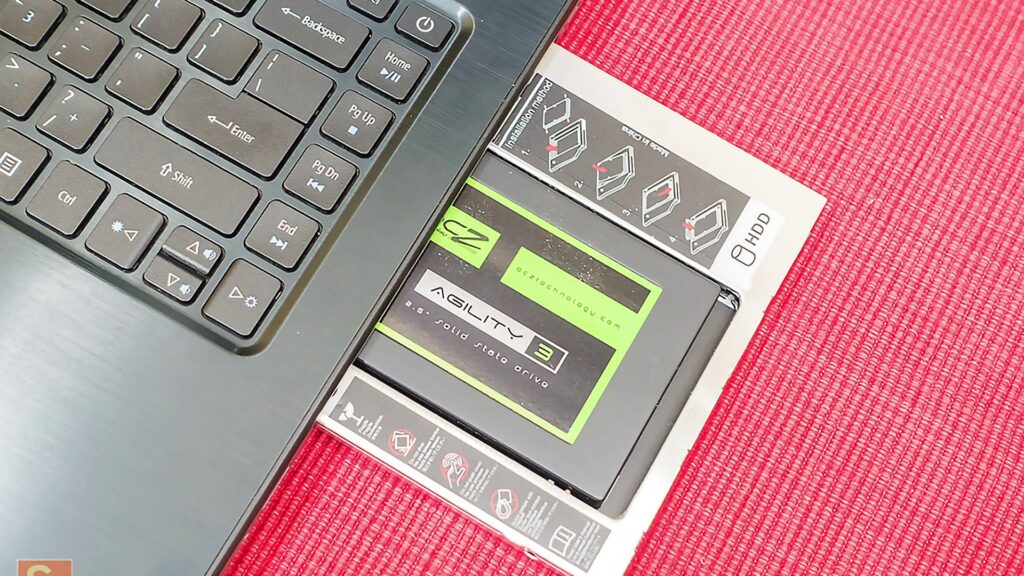
Upgrading to an SSD can be a bit difficult in a laptop, depending on the laptop model, you may need to completely disassemble the laptop. If you are not getting confident enough to do it yourself, you can ask for professional help.

Of course, before upgrading to an SSD, you need to understand how much capacity would be ok for you? As a boot drive, 240GB is recommended. If you cannot install both HDD and SSD in your laptop, then you should purchase a 500GB or 1TB SSD. That’s recommend.
RAM or SSD: What’s the Best Upgrade?
Until now I hope you have understood the purpose of upgrading RAM or upgrading to a new SSD. I would say both RAM and SSD boost performance. If your laptop already has 8GB RAM, then upgrading RAM will be pointless and you should upgrade to SSD as a boot drive that will significantly improve the performance.
And if your laptop has 2GB or 4GB of RAM and you use multiple tabs in Chrome, photo editing software like Photoshop, 3D design, or video editing at a small to moderate level, then upgrade RAM to at least 8GB and also install an SSD. Of course, the speed of the processor and GPU also matter. If your laptop is 10-12 years old, then upgrading to an SSD and RAM can significantly improve its performance.
