When it comes to a PC power supply you just don’t put any power supply inside your PC and expect it will run without any issues. There’s a proper way to pick a power supply according to the need of your computer. PSU here basically supplies power to all the components of your PC hardware, including the motherboard, processor, graphics card, RAM, and whatever expansion card your system has. So, before choosing a power supply you have to be very picky. You have to have an idea of which power supply cables are important for your PC, and what’s the power consumption of the PC. Also whether you want to reduce the electricity consumption of your PC or not. So, if you are a newcomer or experienced in this field you should not miss anything about how to replace the power supply in your PC.

Check the Power Consumption of the PC
Don’t need to scratch your head, there are a few online tools available that would do the job for you. My two favorite ones are OuterVision Power Supply Calculator and Cooler Master Power Supply Calculator. Both do their part just fine but if you want to be specific, and want to add every single detail of your system then definitely OuterVision Power Supply Calculator is recommended. For simplistic and easy-to-use options you can consider using Cooler Master Power Supply Calculator.
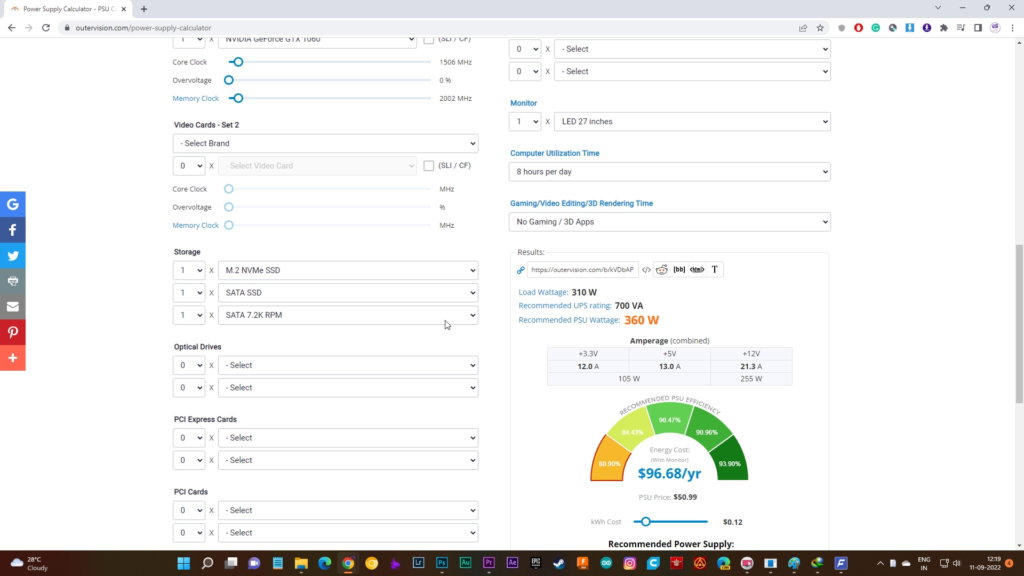
These tools mostly recommend an edge-to-edge power supply, meaning it shows what you actually need but I would recommend buying a PSU whose total wattage is at least 150-200W higher than the calculated consumption. This will leave some headroom which gradually allows you to modify your hardware in the future.

Also Read: Why Should You Not Future Proof Your PC?
Don’t Buy Cheap Power Supplies
I don’t know from which country you belong but in our nation, there are so many cheap and local power supplies available that are just built with the cheapest components from the market Ignoring most of the protections. Yah! In some cases, these power supplies might work but for how long? No one can tell that. Even it would fry the other components inside your PC. If you’re investing a lot of money on a PC build then why you are being so stingy on the power supply which is the heart of the total system. That brings me to the point of an 80 Plus Rating.

What 80 Plus rating actually mean?
80 plus rating basically more or less certifies the quality of the power supply. As I have mentioned earlier if you choose a cheap power supply it may not deliver the rated wattage. So, always, while buying a power supply check for an 80Plus rating and make sure there’s a good brand behind it. You could consider Corsair, Cooler Master, Asus, Gigabyte, Antec, Deepcool, EVGA, NZXT Ant Esports, etc.
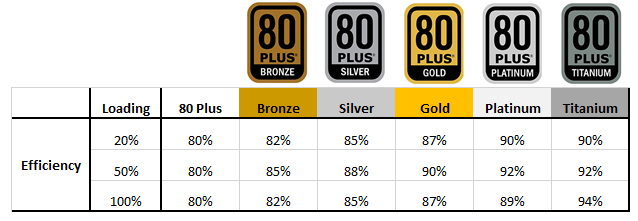
80 Plus system rates PSUs based on their quality and efficiency. There are four major types of 80 Plus certification 80 Plus Bronze, 80Plus Silver, 80Plus Gold, and 80 Plus Platinum. 80 Plus Platinum is the most expensive power supply with superior quality and performance. These are mostly modular power supplies, meaning you could plug in or plug out the cables from the back of the PSU. By the way with bronze, silver, gold, and platinum the efficiency of the power supply increases which gradually reduces the electricity bill. you can consider the image above to clarify the efficiency.

Check Available Power Supply Connectors
Make sure the power supply you are selecting has sufficient connectors according to your needs. Which includes the motherboard connector, CPU connector, PCIE Power connector, SATA Power Connector, and Molex Connector.

Peripherals Power Connector (Molex and SATA)
Depending upon how many drives (SSD/HDD) you are going to connect you need that number of SATA connectors. In most modern motherboards there are six SATA connectors. If you’re going to connect six different drives to your system then the power supply should possess that number of SATA power connectors. Molex connectors are sometimes crucial if you are thinking of connecting an expansion card. Whether it is a SATA expansion card or USB-C expansion card whatever it is, to provide the power to the card manufacturers use Molex connectors so having one or two Molex connectors could be very handy on the power supply.

PCIE Power Connector
In terms of the PCIE power connectors, not all the power supply has the same amount of them. If you have newer graphics cards like the GeForce RTX 4090, require at least three PCIe 8-pin connectors. Even some power supplies with 1000W or more don’t offer such a number of PCIE Power. So, you have to be cautious while selecting a PSU.

ATX Connector & CPU Connector
Rather than the PCIE Power there are two important connectors – CPU Connector & ATX Connector. ATX connector is that 24-pin connector that powers all the components of the motherboard and the CPU connector as its name suggests power the CPU. ATX connector is definitely common in all types of PSUs but when it comes to CPU connectors, PSU manufacturers sometimes offer 4-pin connectors instead of 8-pin. If your motherboard has an 8-pin CPU connector then the 4-pin one might not work. So keep that also in mind while replacing or buying a new power supply.

Modular Vs Non-Modular
Another aspect while choosing a power supply is whether should I go with modular, non-modular, or semi-modular. This aspect is completely dependent on user preferences.
Modular Power Supply
A fully modular power supply is super expensive. In which you can connect and disconnect all the cables according to your needs.

The main advantage of having a modular power supply is it reduces the cable mess inside the PC case which gradually increases the airflow and reduces the area of dust accumulation. Also if in future the power supply gets damaged you do not need to pull all the cables from the PC. Just switch the power supply with a new one and you are good to go.

Semi-Modular Power Supply
Semi-Modular does almost the same but there are a few cables that aren’t removable – ATX Connector and CPU Connector. Rather than that all the other connectors are detachable.

Non-Modular Power Supply
Non Modular power supply is what its name suggests. You can’t detach any cables from it. All the cables that the manufacturer provided if some of them aren’t in use in your case you have to keep them as it is. You can’t remove them at all.

In the Concluding Lines…
So these are a few things you have to keep in mind while purchasing a new power supply. If you’re going to install a new power supply don’t rush do it slowly and steadily. Be careful with your motherboard. If you’re going to unplug the 24-pin ATX connector from the motherboard it’s not always super easy. Sometimes it stucks so you have to carefully remove it otherwise you may damage the motherboard and most importantly try not to touch the motherboard with bare hands. The static of your body may kill it. Either you have to properly ground yourself or wear anti-static gear to protect the components of your PC.
