Windows 11 offers lots of different features and functionalities to us but its Taskbar design and centered Start Menu is the most annoying thing I have ever found. The design definitely looks smart but when something vital is missing from the new design then being smart is pointless. Yes, I am talking about the drag and drop feature. You can’t drag and drop files on top of the different application icons to open that file in the application. However, third-party developers have somehow managed to replicate that feature. By installing and tweaking a couple of things, you can actually enable Windows 10 taskbar’s drag and drop functionality on Windows 11.
What have We Missed On Windows 11 Taskbar?
Mostly three things are no longer supported in Windows 11 Taskbar. The first and most annoying thing is you can no longer drag and drop files to an app shortcut on the taskbar. This feature is extremely handy when it comes to editing images or videos and moving documents from the Explorer to the browser.
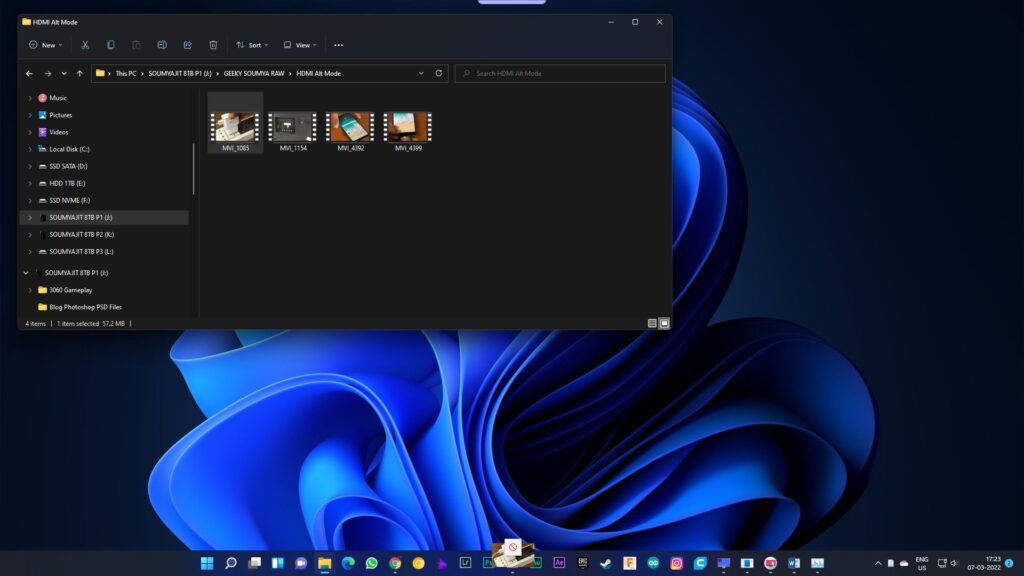
Also, you cannot drag and drop apps onto the Windows 11 taskbar to make quick shortcuts anymore. It is available in Windows 10. We can basically drag any shortcut from the desktop to the taskbar and create the quick shortcut but sadly Microsoft has eliminated that feature from Windows 11.

Last but not least, another missing functionality is, resizing Windows 11’s taskbar isn’t possible anymore. That’s though doesn’t create any serious impact on the workflow if you love to decorate your Windows then it might cause some problems for you.
Read Now: Windows 11 ProblemProblems with Windows 11 that Stop You to Upgrade!
I don’t know about the last two problems regarding the taskbar about whether Microsoft will solve it or not but as the number of requests for adding drag and drop functionality reaches around 30000 upvotes in the Feedback Hub on Windows 11 then probably Microsoft will ring back this feature in near future.
Until Microsoft makes the drag and drops functionality available in a feature update to Windows 11, you can install a free app aptly named ‘Windows11DragAndDropToTaskbarFix’ to get the feature back in the OS. It is not 100% efficient and it has quite a few bugs but it works most of the time. If you add this program in the ‘StartUp’ section then when your computer boots, the drag, and drop function will always be there to help you.
Let’s Bring Back the Drag and Drop in Windows 11!
1. First let’s download Windows11DragAndDropToTaskbarFix from GitHub. Click on the ‘.exe’ file to start downloading the application.
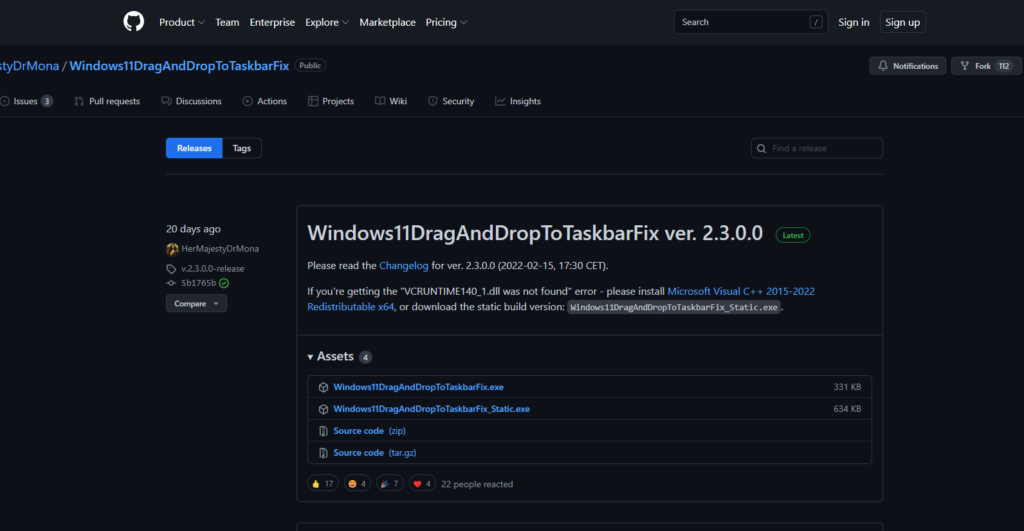
2. Your browser may flag the file as spam if you are using Microsoft Edge. To solve this, just click on the three dots and choose ‘Keep’ to continue downloading the app.
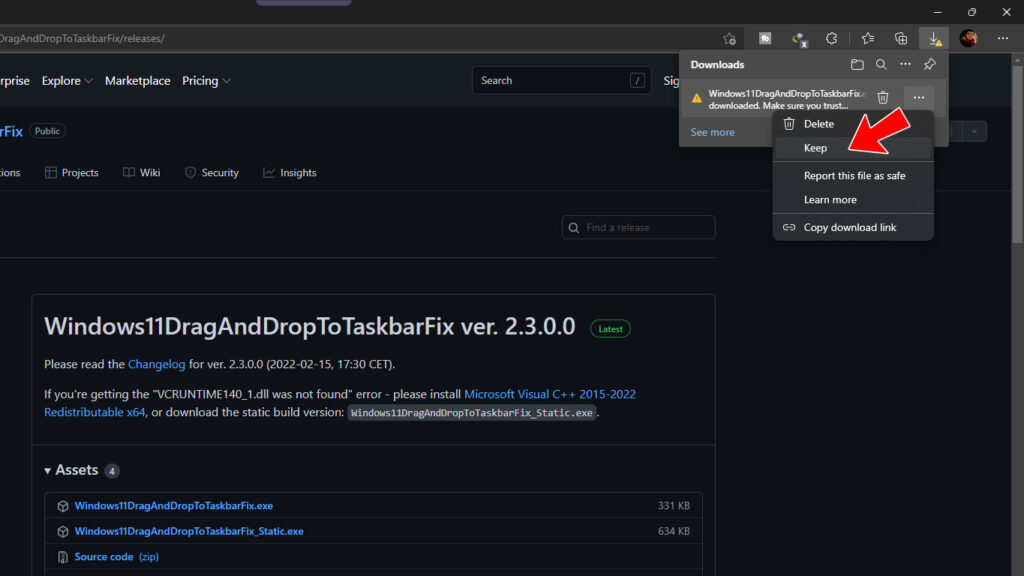
3. Open the application after downloading it, and you are all set. You can now drag and drop files onto app icons in the Windows 11 taskbar.
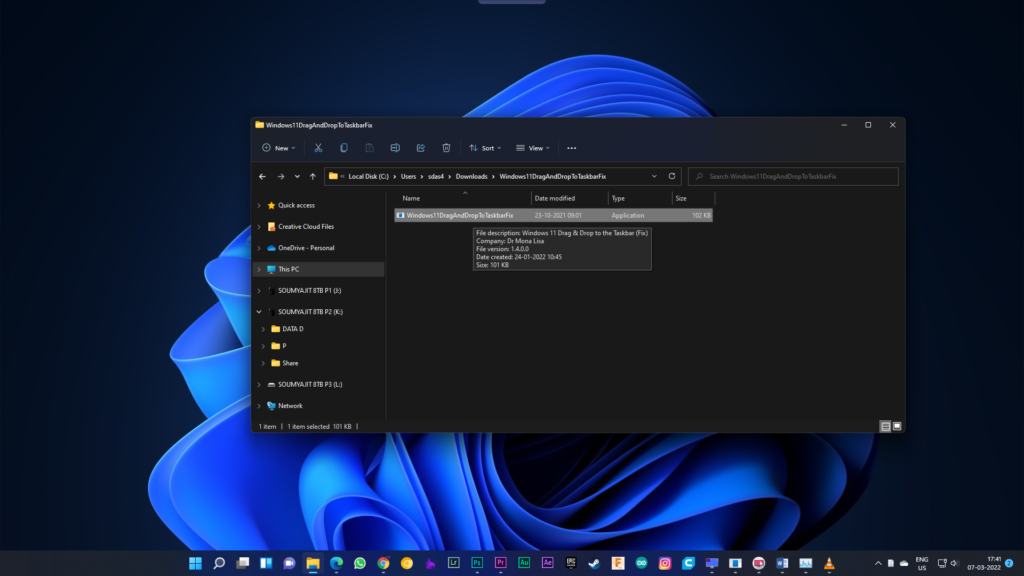
How to Run ‘Windows11DragAndDropToTaskbarFix’ Automatically to Enable Drag and Drop in Windows 11?
As I said before, if you want, you can choose to start the program automatically whenever you start your Windows 11 PC. To do that, right-click on the Windows11DragAndDropToTaskbarFix icon in the system tray and choose ‘Configure’.
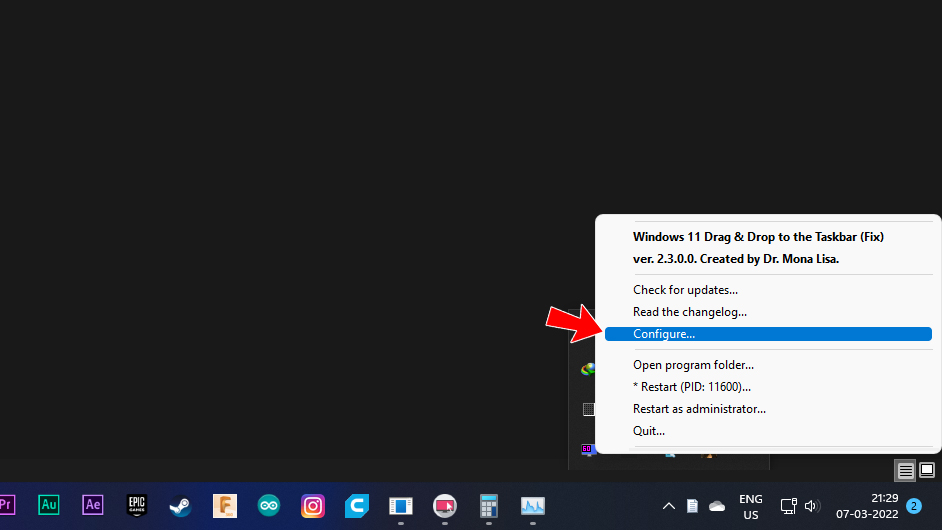
Set “AutomaticallyRunThisProgramOnStartup” to 1 to run the program on startup. If you prefer starting the program manually whenever you need drag and drop functionality, set the value as 0.
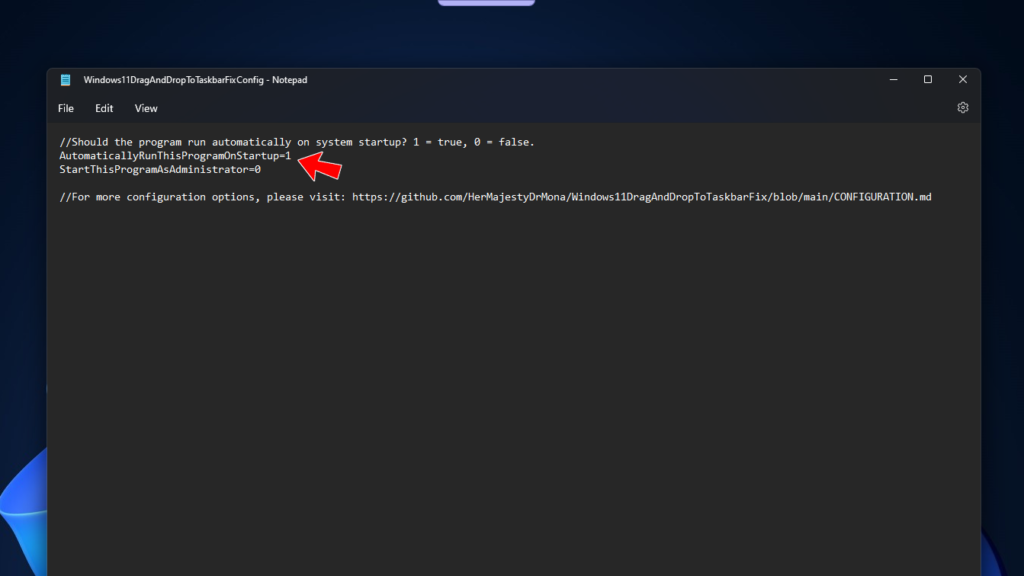
There is another way. Open ‘Run’ by pressing Windows + R simultaneously and type ‘App Data’, and hit ‘Enter’. Now double click on Roaming then find for Microsoft, visit ‘Windows’ folder then Start Menu > Programs > Startup. Here’s the Directory for you C:\Users\username\AppData\Roaming\Microsoft\Windows\Start Menu\Programs. Now you will find the ‘StartUp’ folder. Next, just copy the ‘Windows11DragAndDropToTaskbarFix’ .exe file here. We are done. Now, every time your computer restarts, Windows automatically loads the program to enable the drag and drop feature in Windows 11.
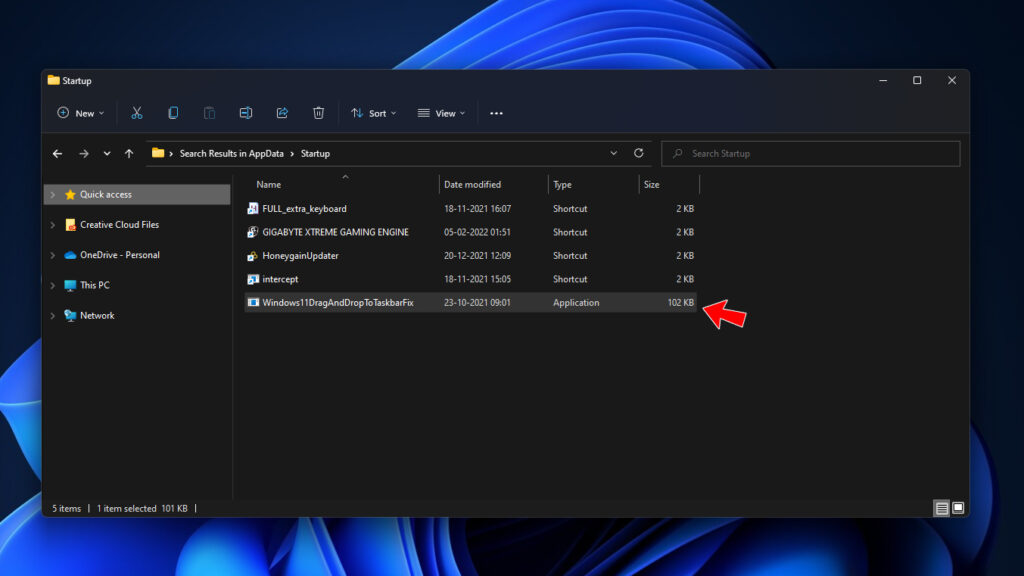
Alternatively, Use Drag and Drop Toolbar for Windows 11 App to Get Drag & Drop Feature!
There’s another app you can use to bring back the drag and drop feature, called ‘Drag and Drop Toolbar for Windows 11’. Unlike the former, the user experience is slightly different on this app.
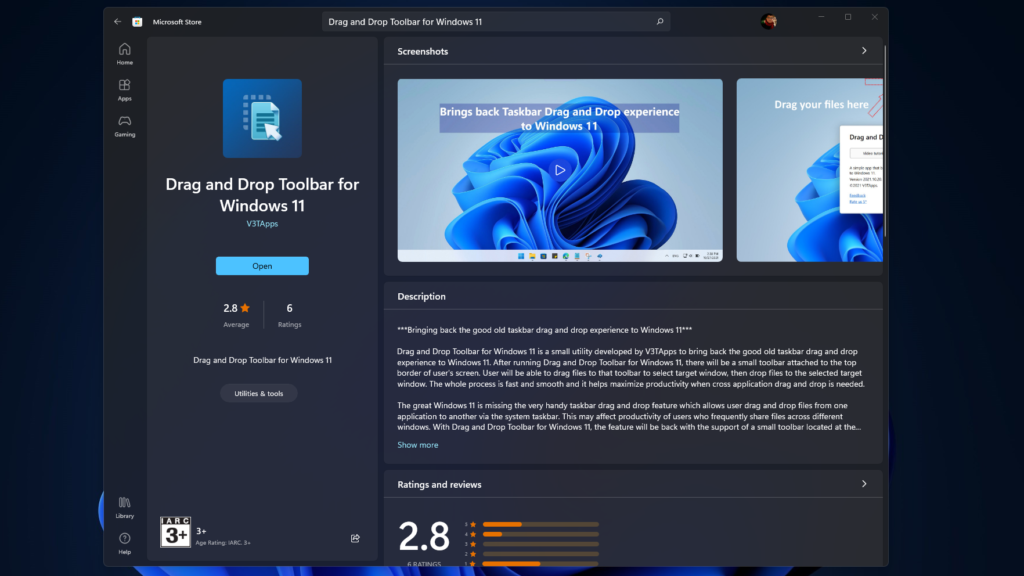
It doesn’t replicate Windows 10’s drag and drop feature rather it has its own approach. After installing the application, you will immediately find a notch-like toolbar to the top of the screen. You can’t normally click or do anything with that toolbar until you drag something on top of it.
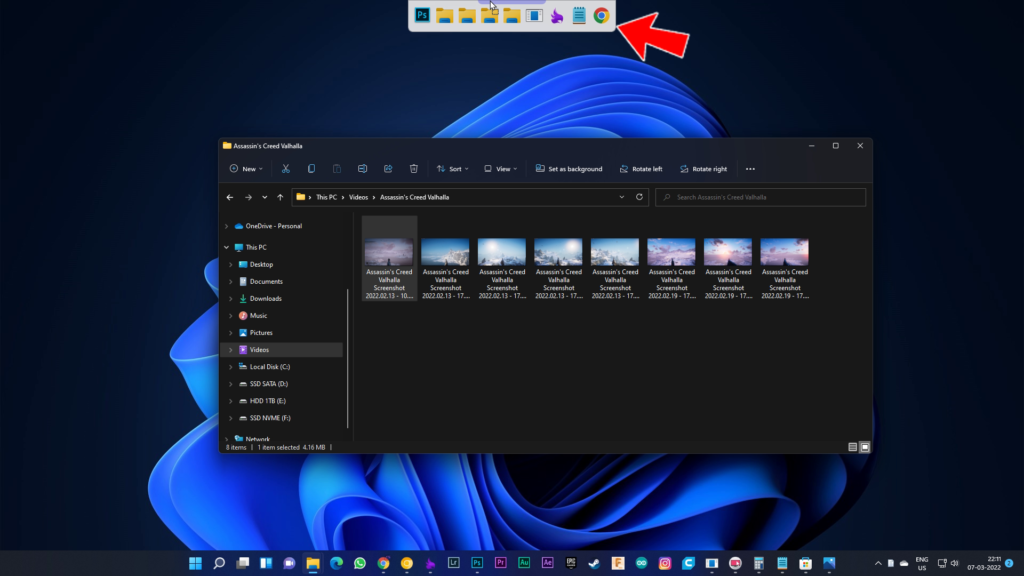
There are all the applications listed that are running. When you drag the file to the toolbar, you will have an option in which application you want to put the file.
Now everything is as similar as we do to Windows 10. Just hold the file on top of the application, which basically opens it now drop the file in the suitable part in that application.
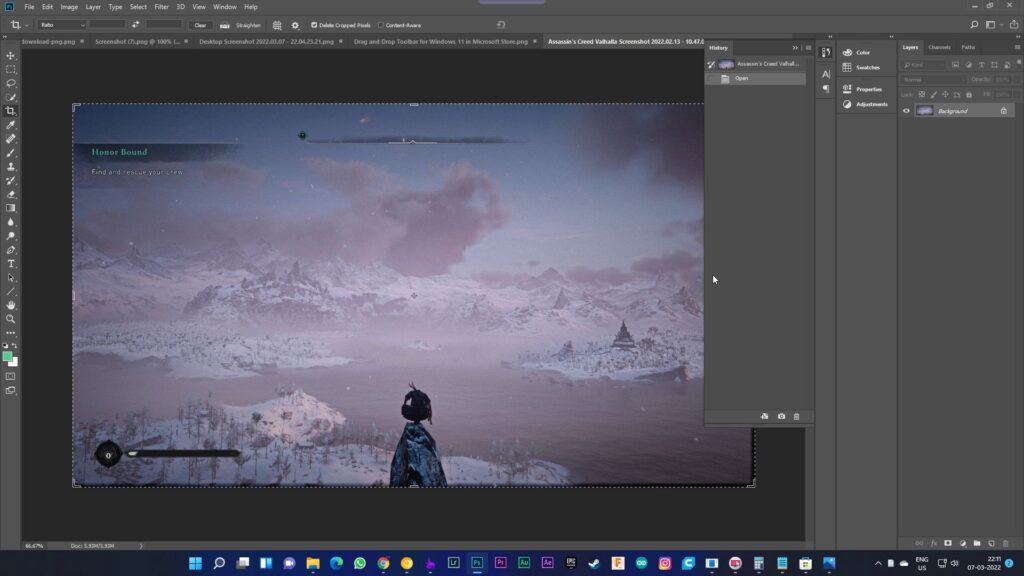
Anyway, Let’s see how you can configure the tool:
1. Visit the Microsoft Store listing of ‘Drag and Drop Toolbar for Windows 11’ through this link and click on Install.
2. After installing the app, all you have to do is drag files to the top toolbar and pick the destination app.
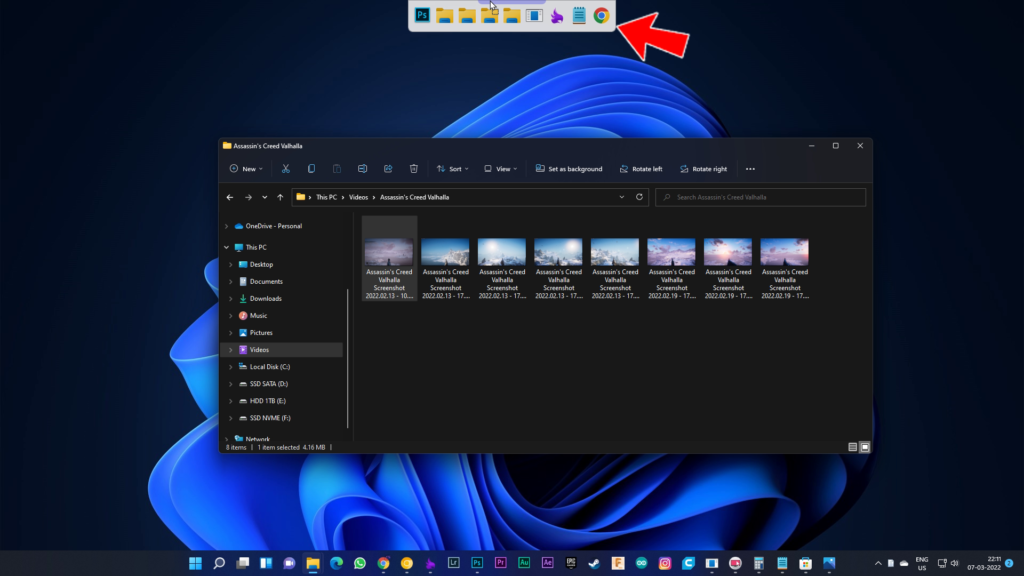
It definitely takes some time to get used to, it is still a viable alternative to bring back drag and drop gestures on Windows 11.
My Thoughts, Will Microsoft Enable Drag and Drop Functionality on Windows 11 by Default?
Well, Yes. Most of the time, these third-party drag and drop tools undoubtedly work really well but there are 5% to 10% failure rates. Sometimes, these tools are completely dead and don’t detect that we want some files or folders dragging on top of an application. That’s obviously pretty annoying. If it’s a default feature in Windows 11 then it would be perfect. So, we can hope that Microsoft will add that feature on Windows 11 taskbar to enable drag and drop functionality. If you find this article helpful then don’t miss ‘ ‘.

