As creative people sometimes we do prefer something creative on our desks. right? That’s why I was scrolling through the internet I found something called ‘power grommets’. Looks quite promising. Two power sockets and two USB ports – awesome but while looking at their prices it is definitely not worth paying for that thing around 6000Rs. As I have access to fancy technology something called a 3D printer I can easily make my own version. So, without further ado let’s start with the build.

Power Desk Grommet: Why?
I have used Eureka Ergonomic 55″ gaming PC desk. Like most computer desks, it has two desk grommets on both sides to route wires through them. As my PC is on the right side of this desk so all the wires are passed only through the grommet of the right side; which means the left one just remains untouched. So, I thought why just keep that grommet abandoned whereas I can use it for a different purpose? As on this desk where I spent most of my days so it would be quite useful to have one or two power sockets on my table to charge my devices something like a laptop or smartphone.
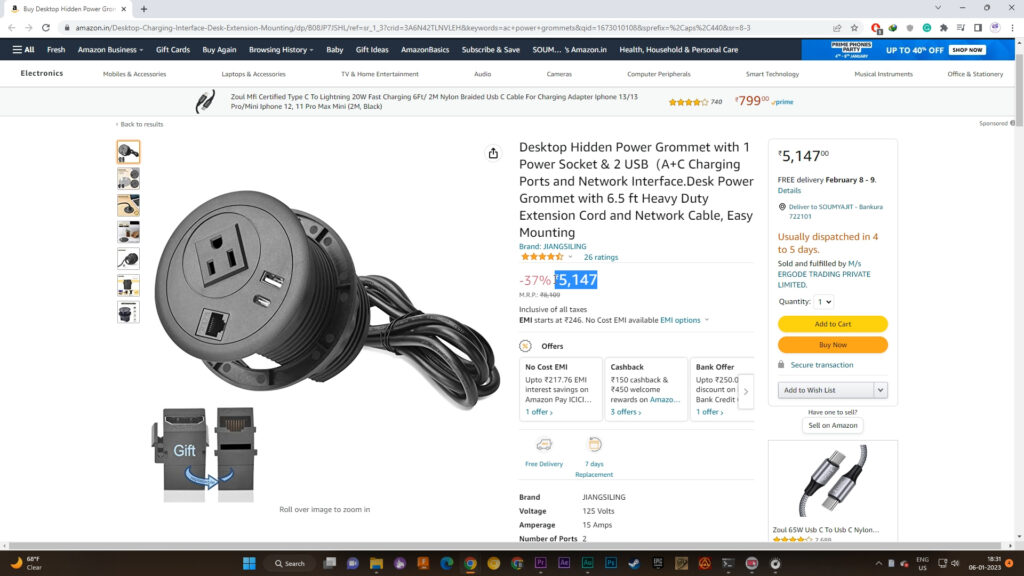
What’s Plug Type in Your Country?
First of all, we have to determine what kind of plug we are going to use. As I am in India we are commonly using D Type plugs – 3-pin configuration phase neutral and earth. For high-power demanding loads such as motors, heaters, Ovens, etc we also use D-type plugs but much heavier and way bigger plugs which are generally rated for 16A. Nominal 3-pin plugs are rated for 6A.

Sometimes though we use C-type plugs for low-power demanding applications such as smartphone chargers, low-power adapters, and fans. Etc. In your country, the plug type would be different so you have to modify the design accordingly. I will add the main design file of Fusion 360 which you can easily update.

In the case of my desk power grommet, there’s no need for a 16A outlet. As I have mentioned the grommet outlet only is in use while charging my laptop or my smartphone. The load from this outlet never exceeds above 200W. So, a 6A socket would be enough.

How to Measure and Design in Fusion 360
That brings to the obvious that the main component of this project is a 6A socket. After disassembling the back of it we get three individual pins where the plugs actually make contact. These 3 pins and this outer shell are important for my project.

Dimensions of a D Type Indian Plug and Socket (H3)
Now, we have to carefully measure the dimension of each pin of a 6A D-type plug and their in-between distances which are more or less something like 12.73mm.

With these values in mind, I have slid down the corresponding pins with the plug and measured the dimensions once again.

Also, we have to measure the gap between the plug body and the socket pins is mandatory to be measured. This will later help me to decide the thickness of the body.
Dimension of the Cutout On the Table (H3)
Next, I have to measure the size of the hole in the table. So, I have removed the old grommet and measured the diameter. Which is almost 50mm and considering the error of my 3D printer I would take my dimension as something like 50.3mm.

This measurement is important, as in my design I am not adding nuts like the commercial one. So, I have to make this grommet as much tight as possible because while removing the plug from the grommet I don’t want that the power grommet also removes from the table. So, to keep all of the measurements in mind I have designed my own desk power grommet in Fusion 360. It also has a lid on the back for safety. Click here to download.

Best Cura Slicer Settings for the Stability
After exporting the model into the slicer I need to change 5 major settings. Layer height which should be 0.25mm, print pattern Gyroid, temperature: for the nozzle and bed 220 degrees Celsius and 60 degrees respectively, Print speed: 120mm/s would be enough, and finally Infill density which represents the strength of the print – I choose 55% infill. That’s it. Let’s slice it and move the GCode to the printer. By the way, I have used PLA to print all the parts.
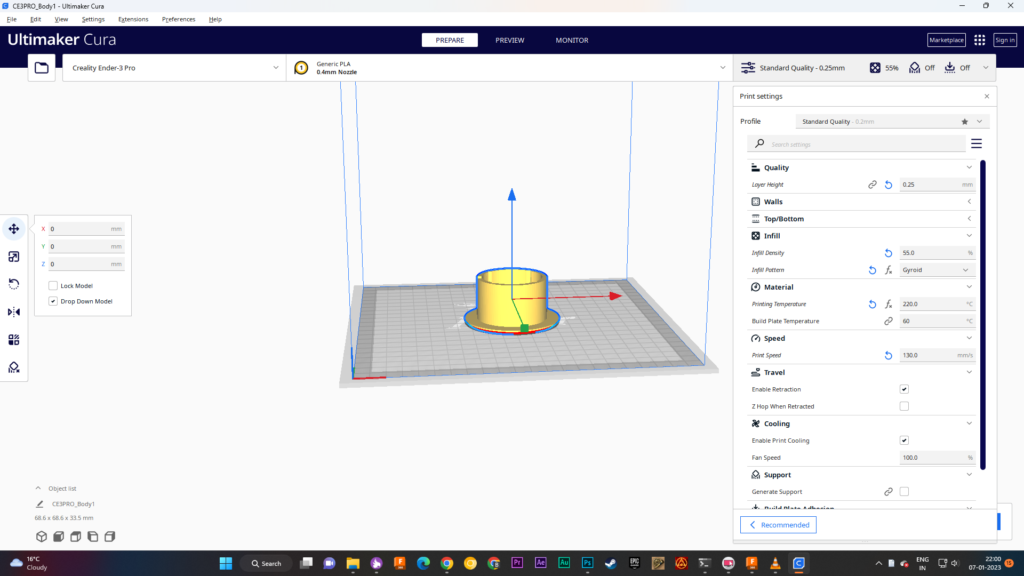
Printing Accessories
Now I need the lid for the back of the power grommet which is also printed with similar print settings but this time I have chosen 25% infill.
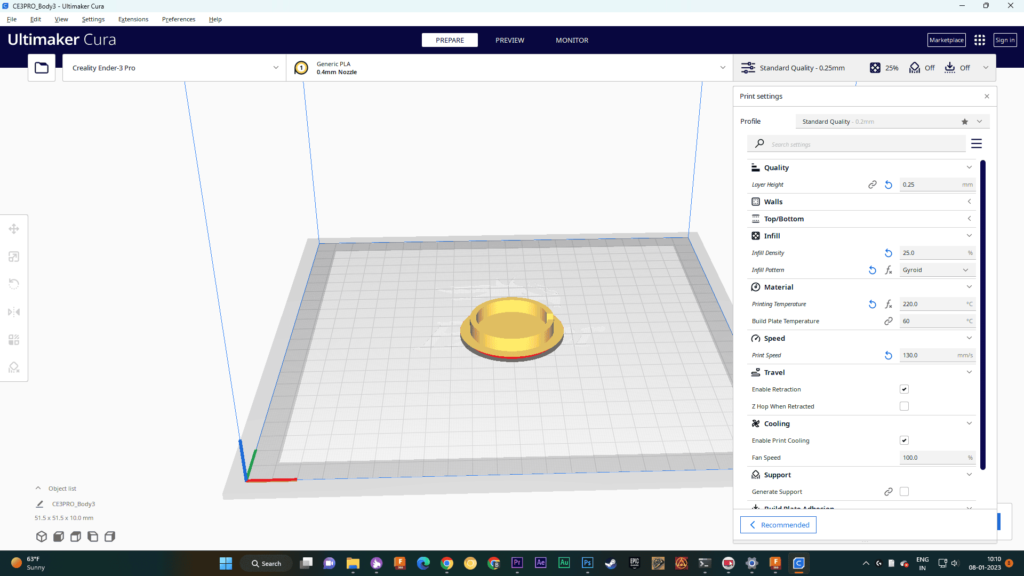
Additionally, I also need two spacers which basically add heights to the unused pins.

Assembling the Power Grommet
Now, it’s time for Assembling, first of all, I have inserted the spacers on top of the unnecessary holes and used a bit of two-component adhesive on them.

Next, I have placed the pins on their respective cutouts and put the socket’s back cover in place. That’s possible because in design I have left grooves so that the piece can easily slide into.

As with the design, I have left a screw hole on the body so that I can easily use a screw to mount the socket on the back – not too tight not too loose.

How to Wire the Extention Cables?
While that is done I have prepared the extension wires. I have picked 0.5sqmm red, black and blue respectively for phase neutral and earth. I need 1.5 meter of them.

After stripping them off I have hooked them up accordingly. The right side from the front is phase so from the back left side is the phase, the right side is neutral and the thick one is for earth.

Next, what’s mandatory is to connect a suitable plug top. This is the wiring scheme that I am going to follow. Right side is phase left is neutral and this big one is for earth. The wiring is completed.

All we have to do is to set it in the desk cutout and the back plate for safety. So, I have passed the plug through the hole and set the grommet with a lot of pressure.

With the connecting of the safety stuff on my version of the power grommet, It is prepared to use. Of course, additionally, I have connected the plug with an outlet and there we have it.
The power grommet is ready to use. Let’s connect my laptop and test for performance. Now I am drawing around 144W from the plug.

After a few hours of usage, I have tested the temperature just touching the surface and I don’t feel that it does even a bit warm. So, I think this is a successful project. What do you think? Let me know in the comment section below.
