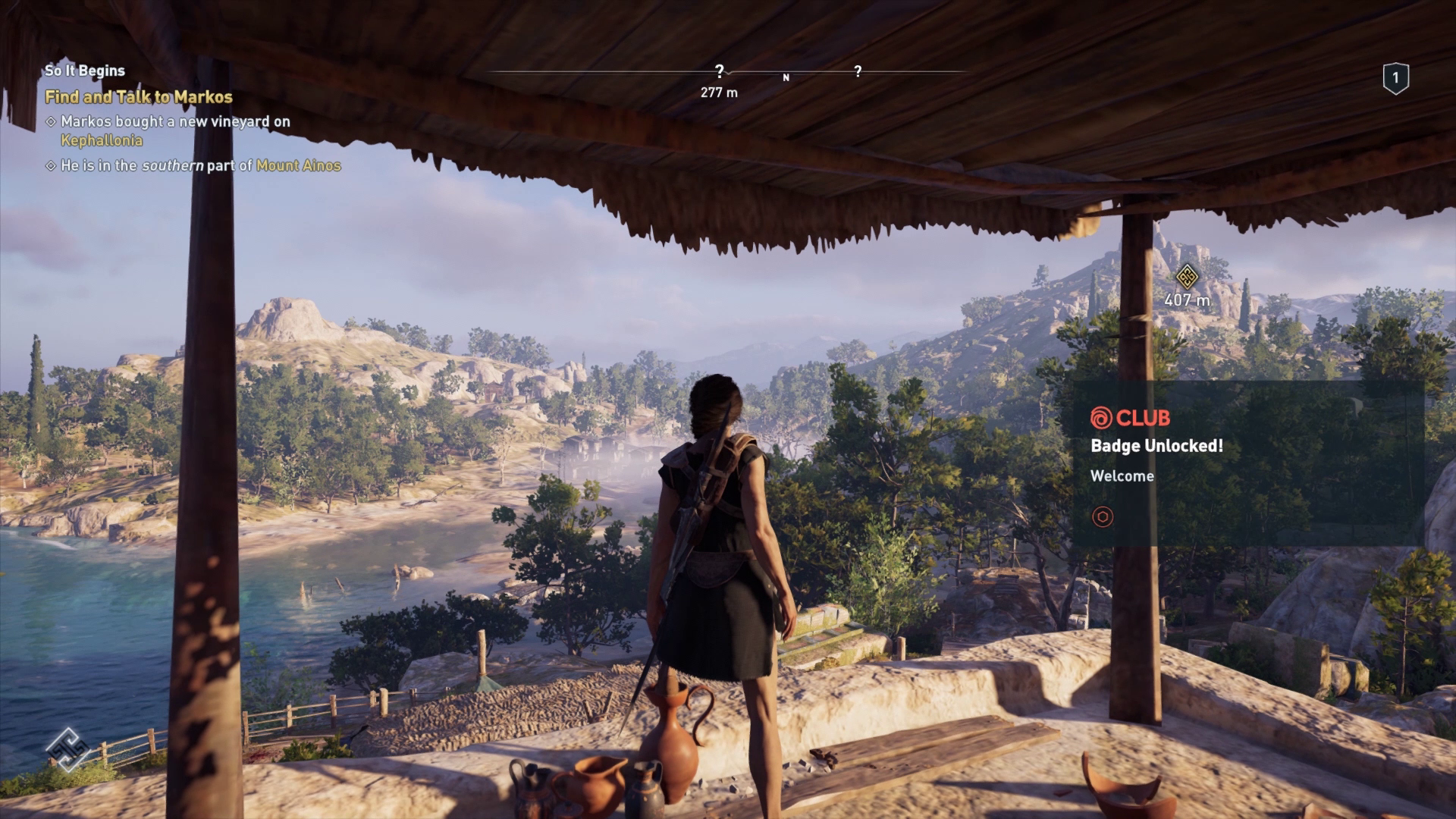If you’re planning to play your favorite games into your PC then the first thing you have to do is to buy that game from somewhere. You can book a physical copy from stores, choose a digital copy from digital game distribution services like Steam, Epic Games, etc. or you can even grab your copy from the developer’s website. Now, a common question probably you’re thinking, should I spend a lot of money into my favorite game or should I download the pirated copy of the game? Undoubtedly, piracy is not the answer. If you, as a user, think that pirated games are beneficial for you then my dear friend, you are in a big misconception and you definitely don’t have any idea about the dark truth behind these pirated games.
Read More: The Dark Truth Behind Pirated Games! Be Alert!
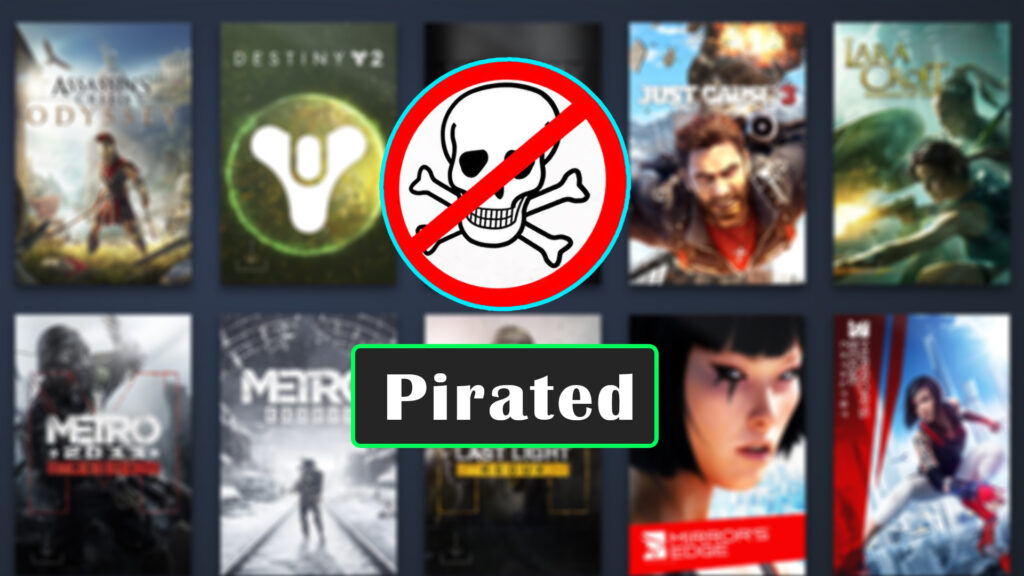
Now, we can expect that you have understood How pirated games are dangerous for you and for your PC. After getting the idea, probably you’re thinking that it’s better to purchase games for our own benefits. Obviously, all of these games can be purchased Physically from the shop or somewhere else or you can acquire them digitally from different game distribution services. Here in this article, we are not going to discuss physical copy instead we are only going through how you can buy a digital version of your favorite game from Steam. We know this topic seems a bit stupid because buying a game from Steam isn’t rocket science still, there are plenty of people who face horrible situations during their purchases. So, without wasting any more time, let’s see the complete procedure step by step from picking up the right game to the payment.
Create A Steam Account!
As we have said before, it’s not a very hard job to download games from Steam. First of all, you need to open your browser and on the search box, search Steam and the first result you get is the official Steam website.
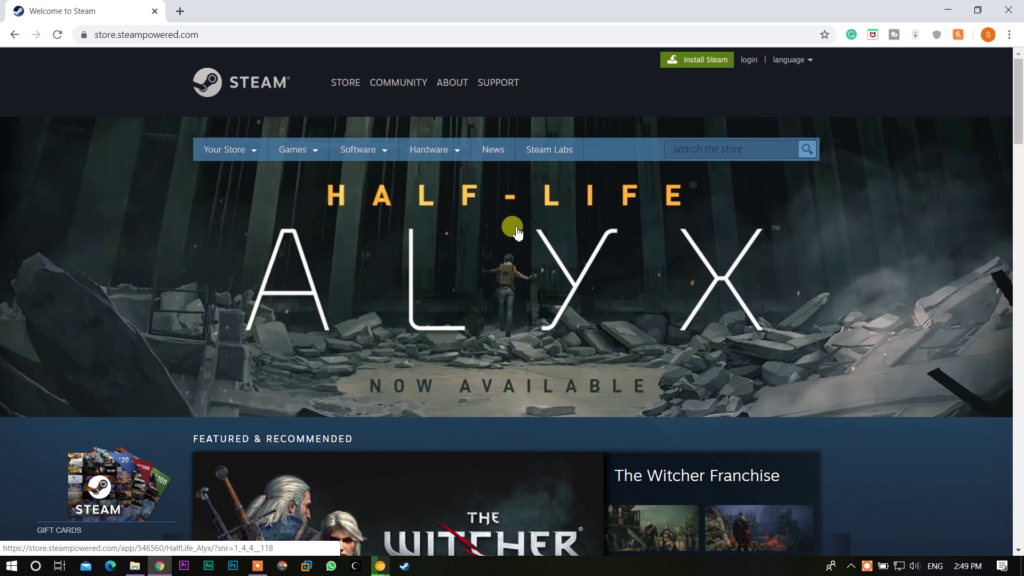
Here, you can find thousands of different games on your PC. You can check some offers or you can try some free games too. Also, you can find a wide collection of VR games. Anyway, firstly, you have to open an account on Steam.
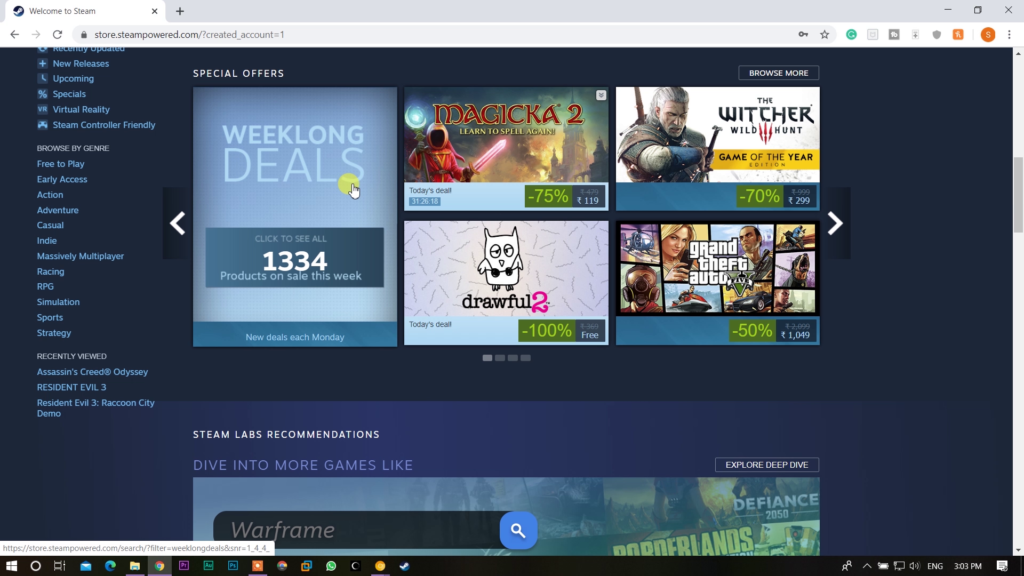
To create an account on Steam, click the “Login” button and then click the “Join Steam” button under the “Create” option.
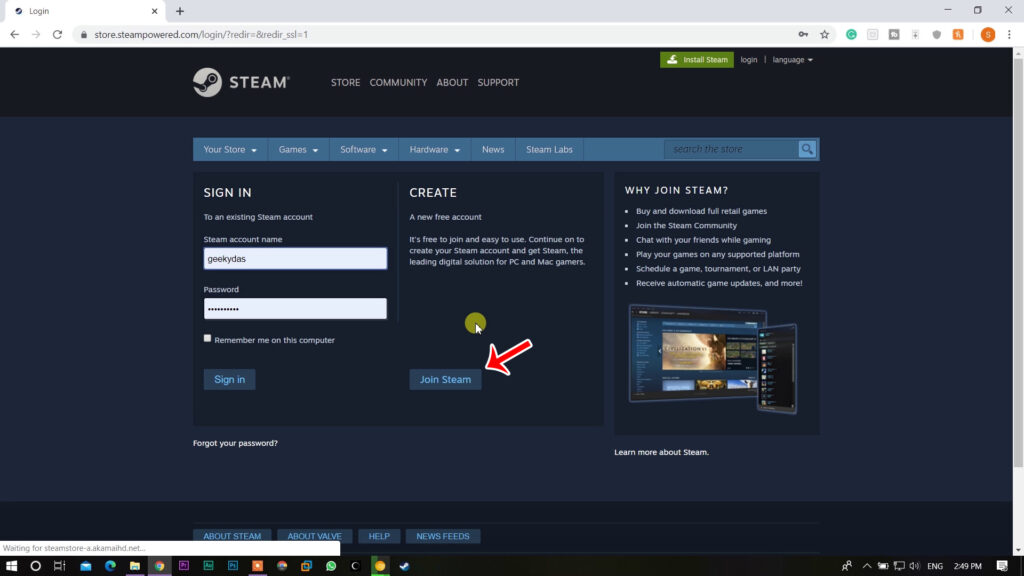
Here, the form of creating an account will appear which you have to fill up. This form wants your Email and that’s all. So, type your Email address, then click on “I Am Not A Robot”.
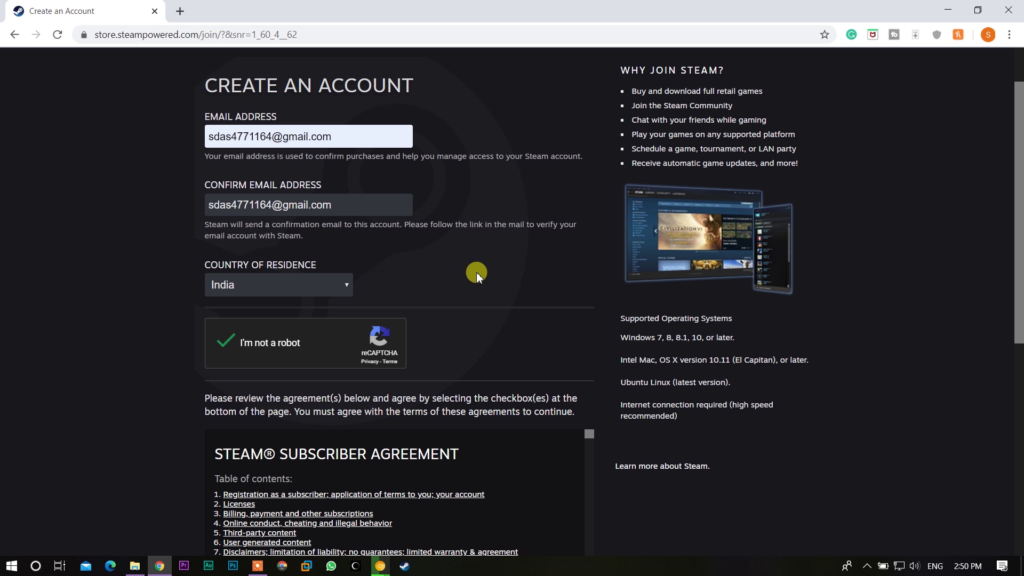
After that click on “I Agree to the Privacy Policy” and lastly click on “Continue”.
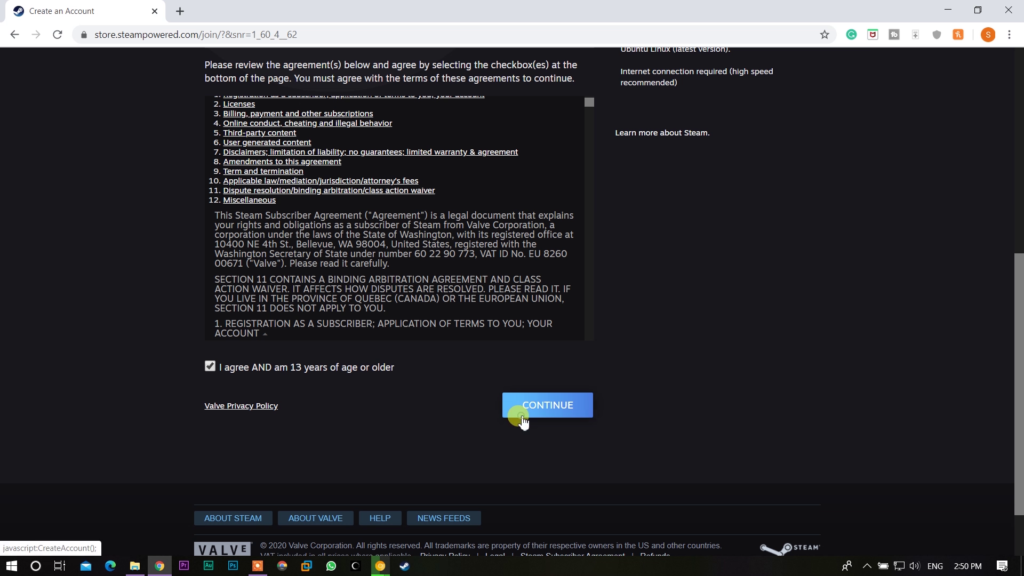
Now, you will see your Email is verifying as they are showing you in a pop-up message.
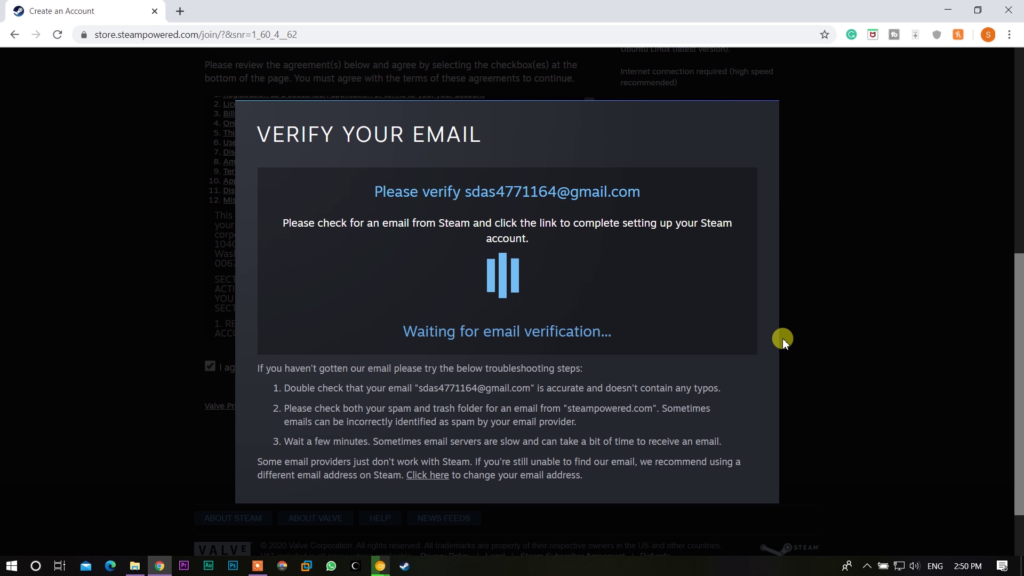
Put this pop-up in a browser’s tab and login to that particular email id. You can find a verification Email sent by Steam which you have to open. After opening that Email, simply clicks on the “Create My Account” button which will redirect you to the official Steam website.
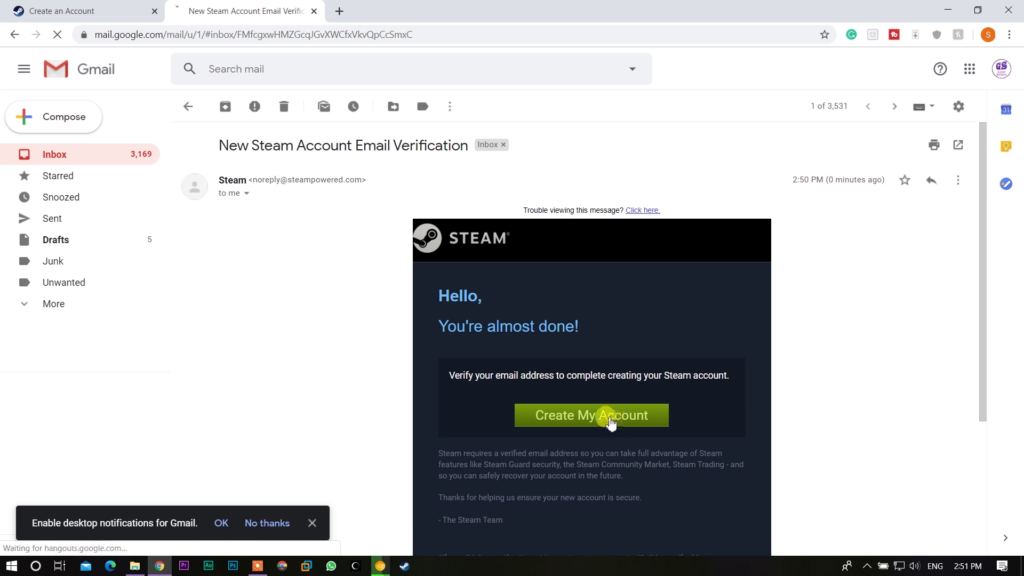
Now, you will see your email has been perfectly verified. After that, close this tab and open the previous tab of Steam where the pop up was shown.
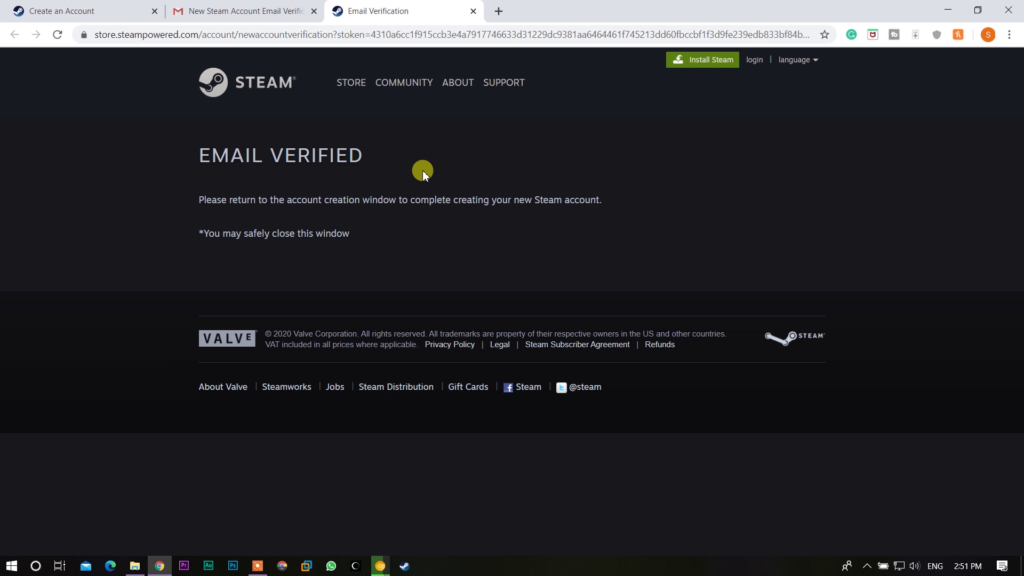
Here, you will no longer see that pop-up message instead a form will be shown where you have to put your “Account Name & Password”. After completing this, just click on the “Complete Sign Up”.
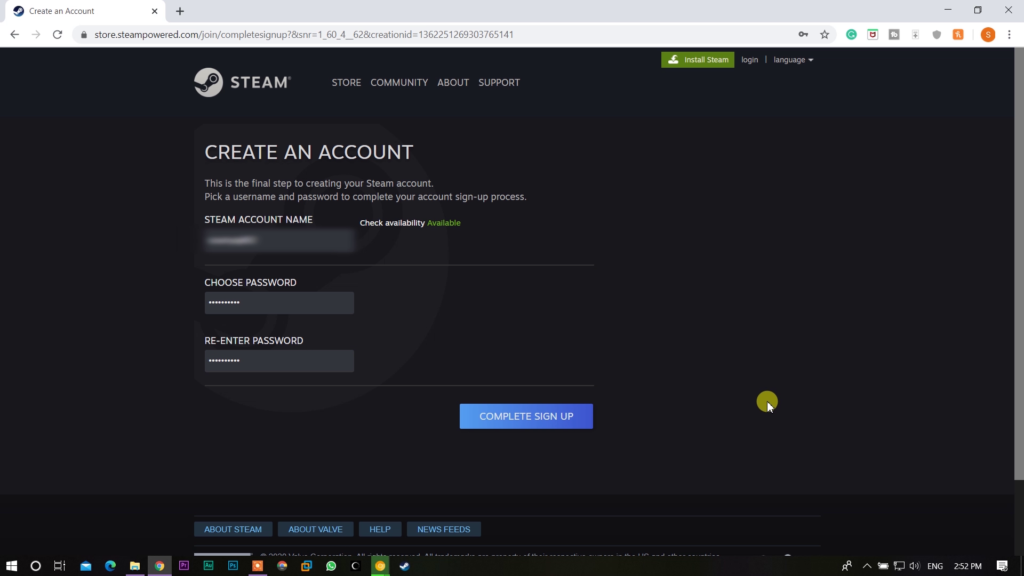
So, your Steam account has been created. Now, click on “Install Steam” to download the Steam.
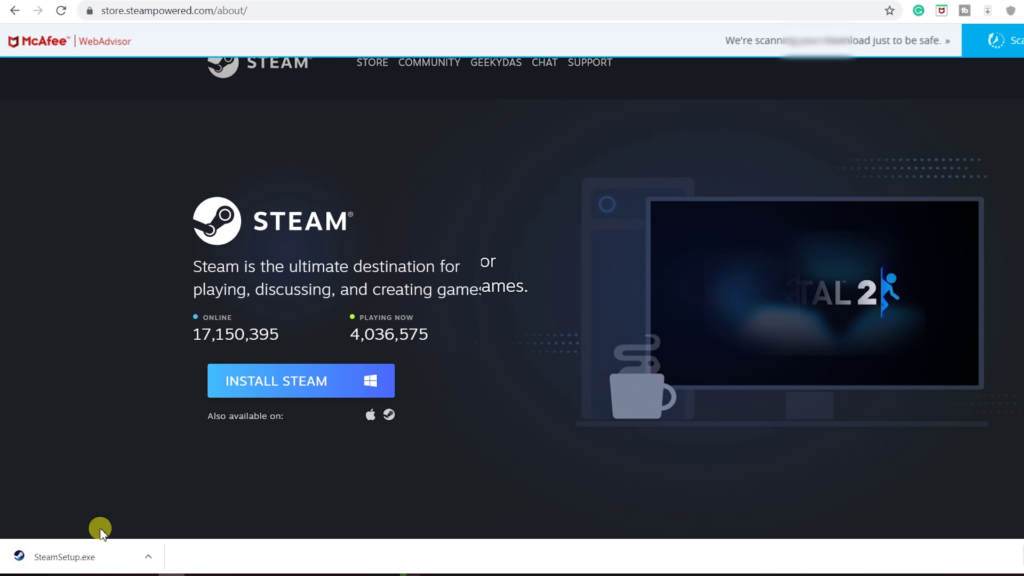
After downloading and installing Steam, enter your account name and password to login to your Steam app.
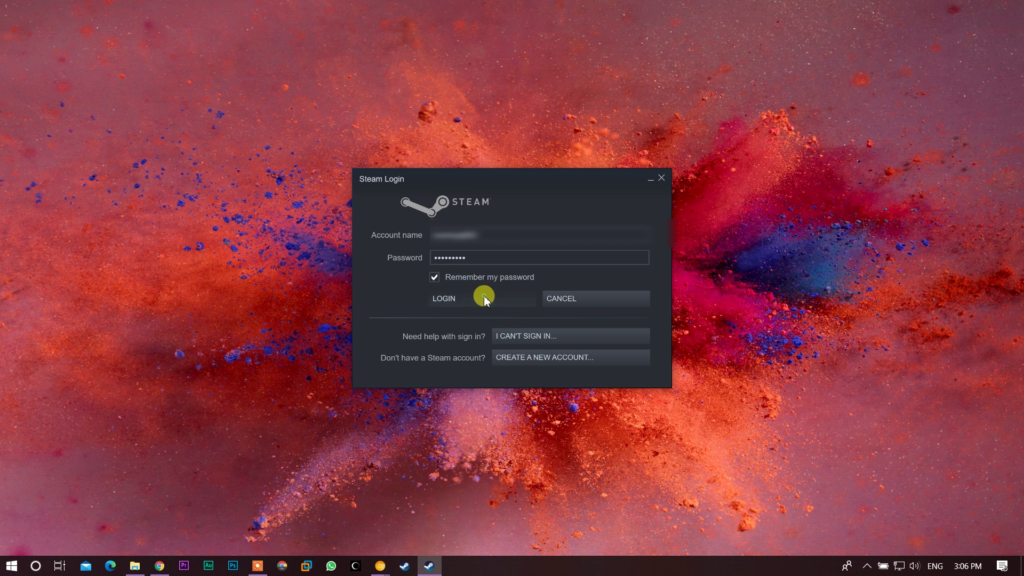
Therefore, the first part is done. Now, let’s know the most interesting part which is obviously; how to purchase games from Steam?
Search Your Favorite Game & Know Its Requirements!
First & foremost, you have to search for whatever game you want to purchase. Go to the search box and type the name of that game. Then, you can see your searched game name with its official icon.
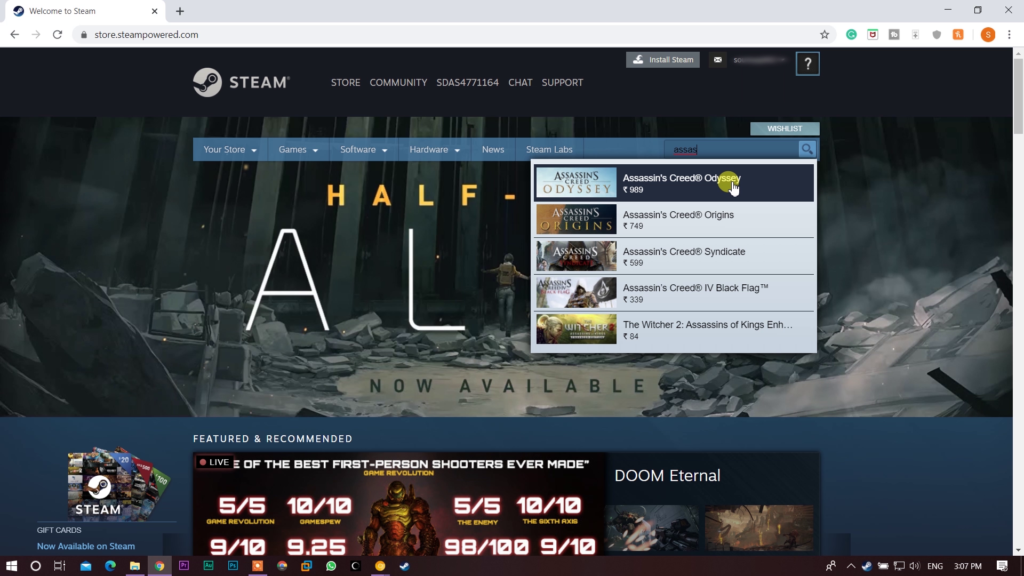
Simply click on this to open. Now, you can see numerous gameplay videos, game info, and many more of that particular game.
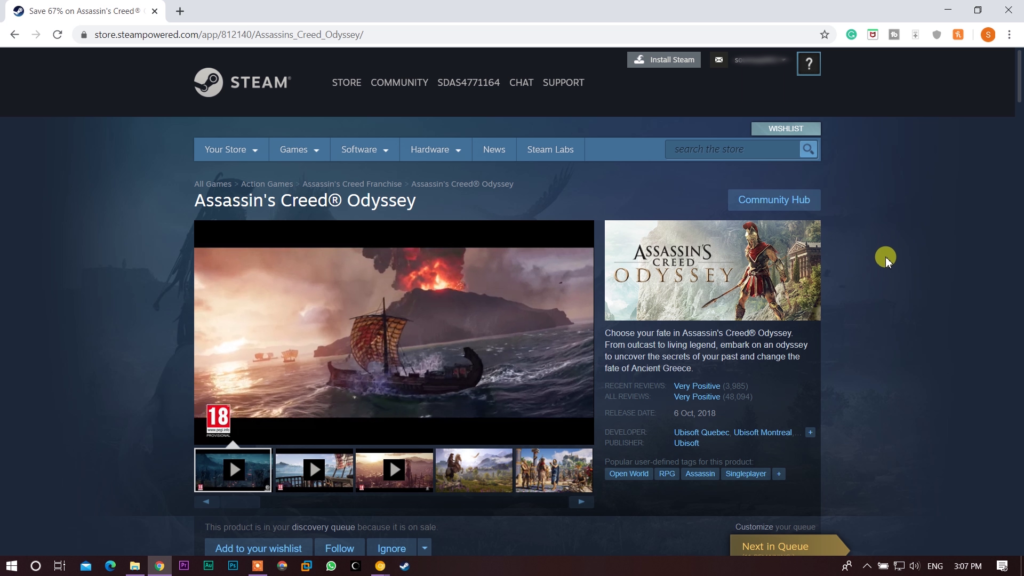
If you scroll down, you will see the different editions of the game and the list of different Downloadable Contents (DLCs) of this game.
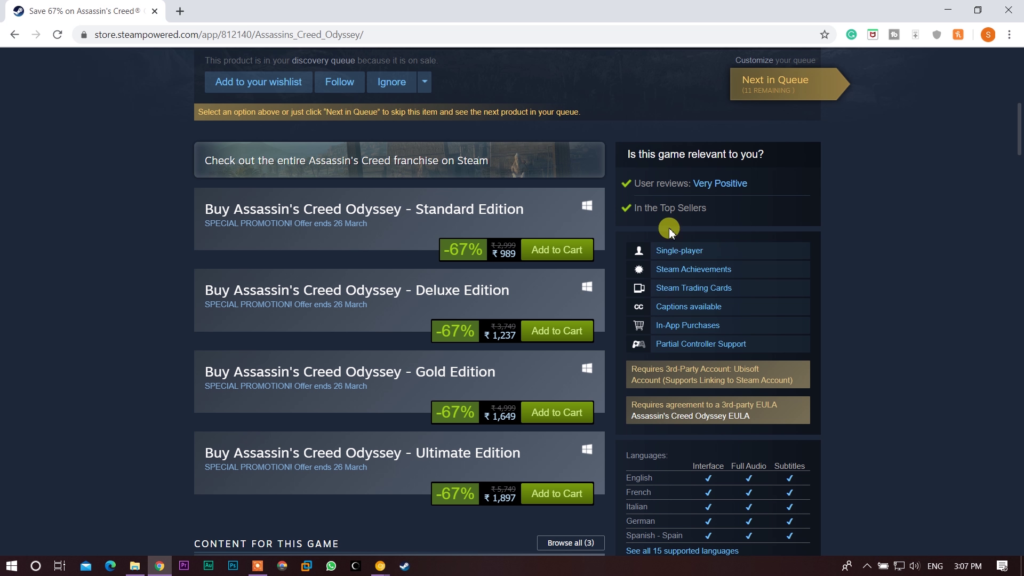
Another important thing to know that if you scroll down more, you will find the most necessary information before purchasing a game which is; “System Requirements”. Minimum & recommended both requirements are properly mentioned here for every game.
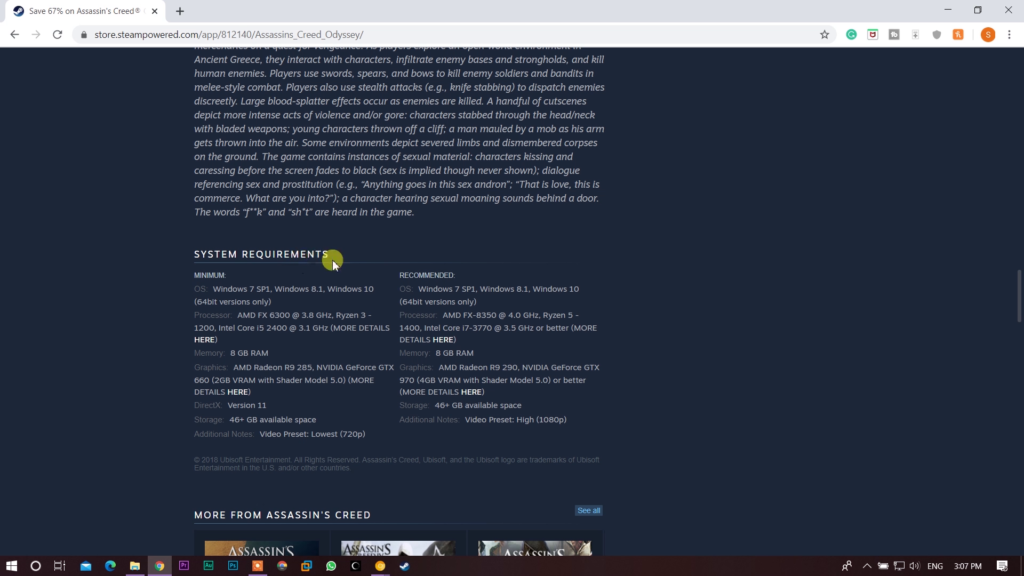
If you notice that your system requirement is not enough for the game that you want to buy, don’t ever think of purchasing the game as it can be very risky. The game may not run in your computer and you may waste all your money although you can return the game and they will refund your money if you play the game less than 2 hours duration otherwise, you can also inform them about your refund and they will take a look at your situation.
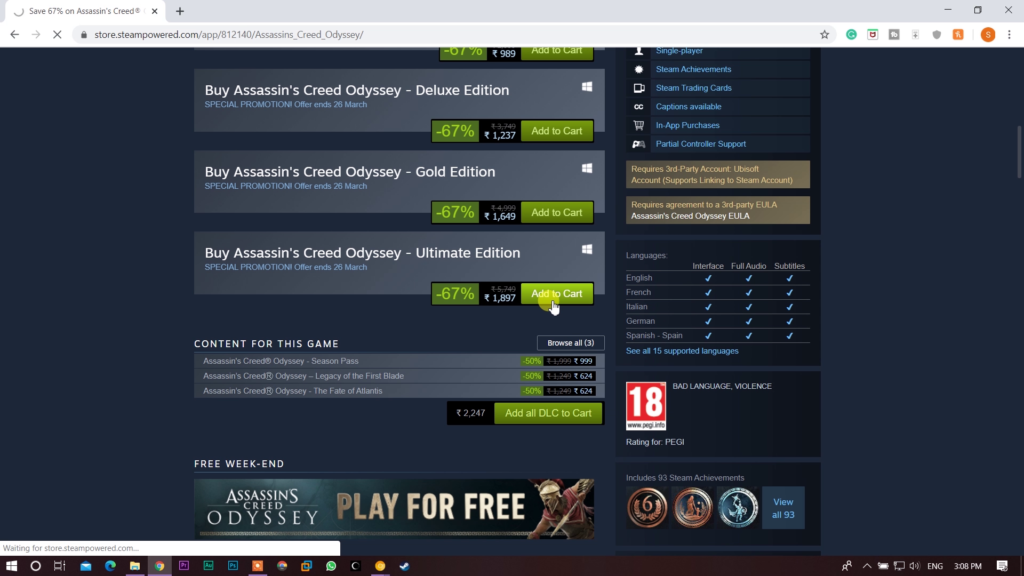
Anyway, now, click the “Add to Cart” button of the game edition & the DLCs that you want to purchase. Remember if you’re purchasing ultimate edition or something similar then you don’t have to pay for DLCs. They are already included so it’s better to check which edition of the game comes with which contents.
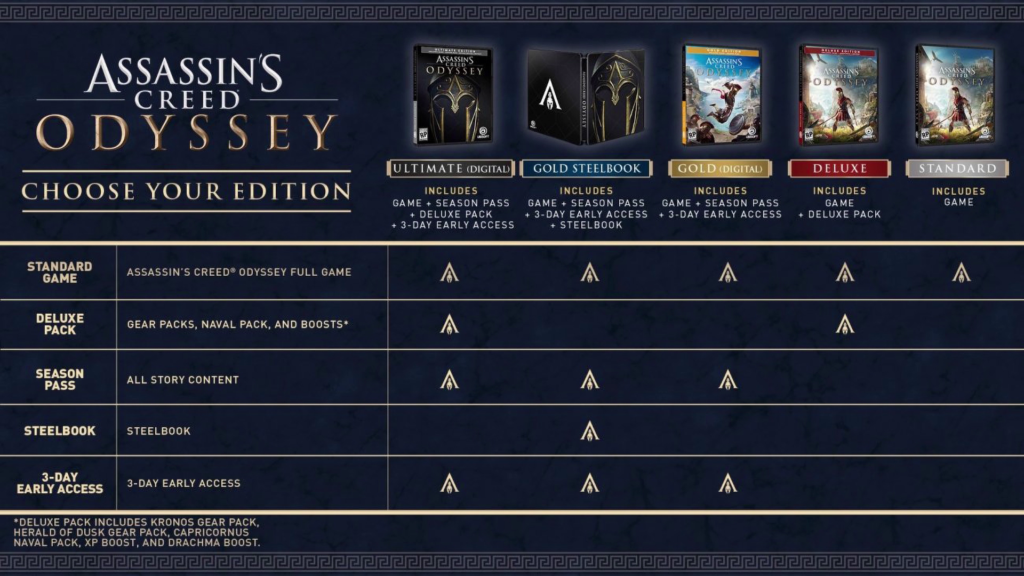
The total money along with the list of games and DLCs will be shown on the screen where you have to click the “Purchase for myself” button to continue purchasing.
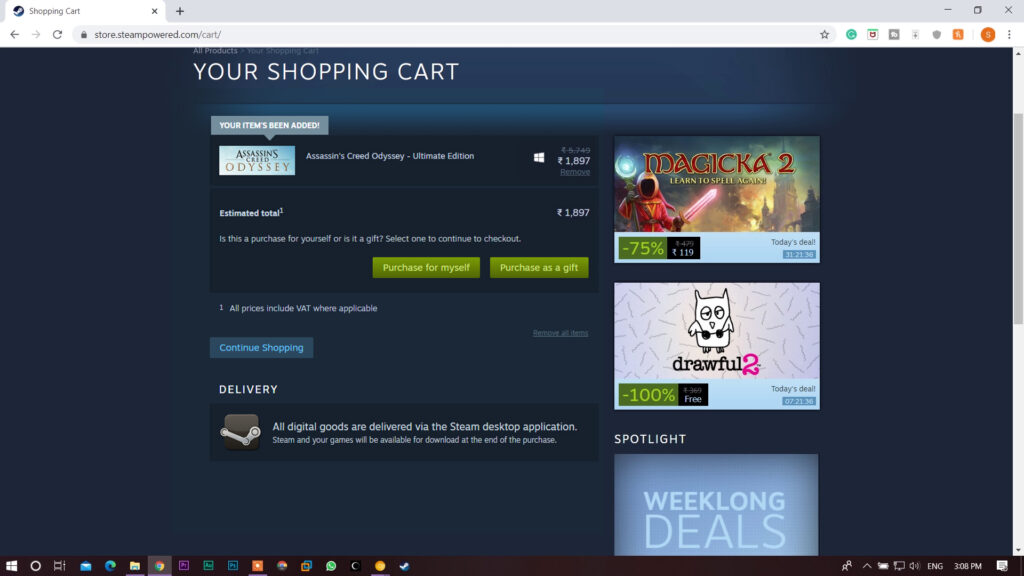
Next, again, you have to enter your password and click “Sign In”. After that, a pop up will come to the screen which needs the verification code to continue.
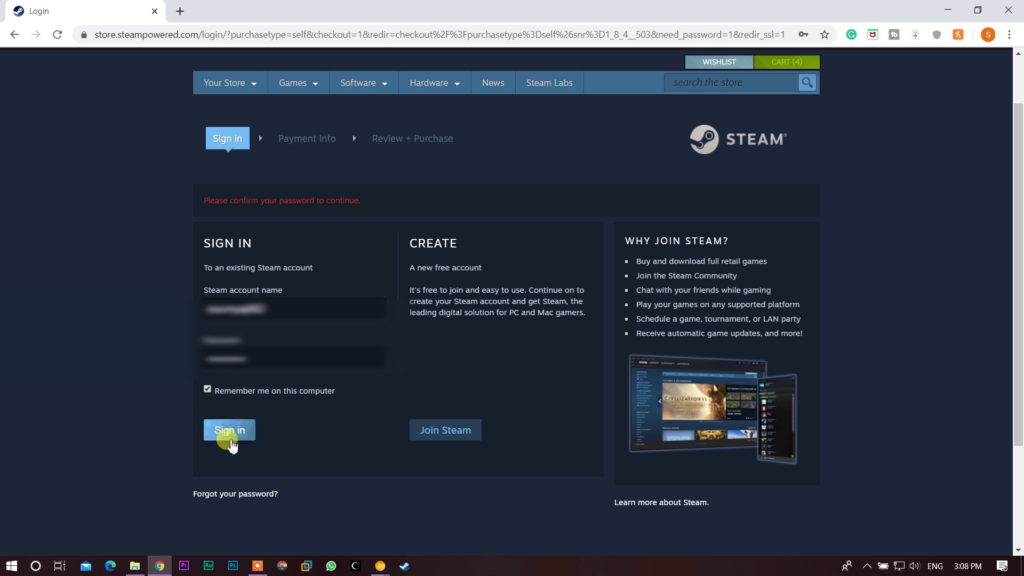
Again, go to your Email id, copy the verification code and paste it on the pop up. Click “Submit” button to get successful.

Another pop up will be shown where you have to click on “Proceed to Steam” to go to the payment method.
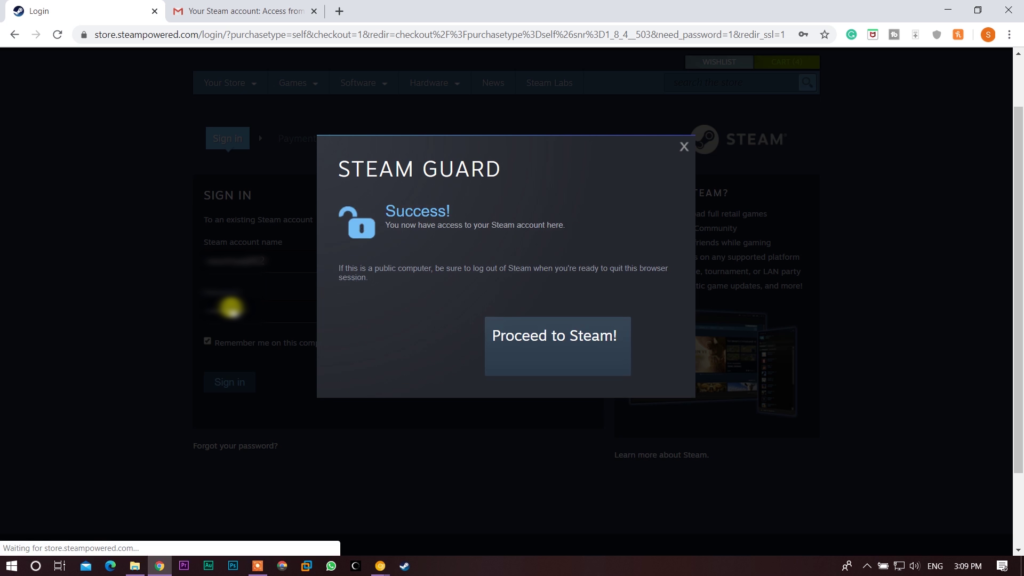
Choose Your Payment Method Wisely!
You can pay using various payment methods such as visa, credit card, debit card, prepaid wallet, etc. Choose the payment method that is obviously convenient for you although we will strongly suggest you to pay the bill from your domestic prepaid wallet in order to secure your money of the bank account.
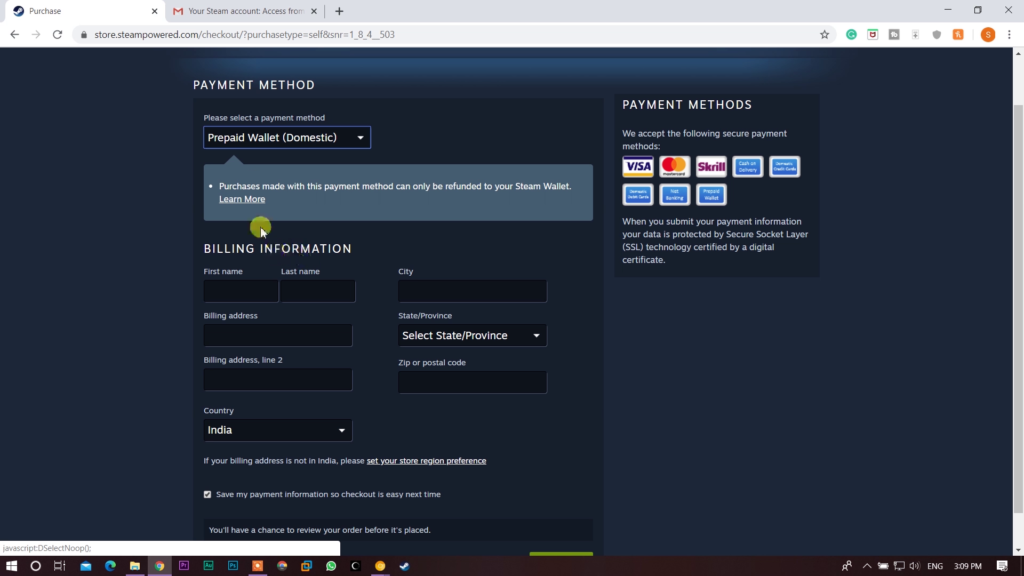
Anyway, now, for the security purposes, fill up the billing information carefully. After filling up the form, click on “Continue”.
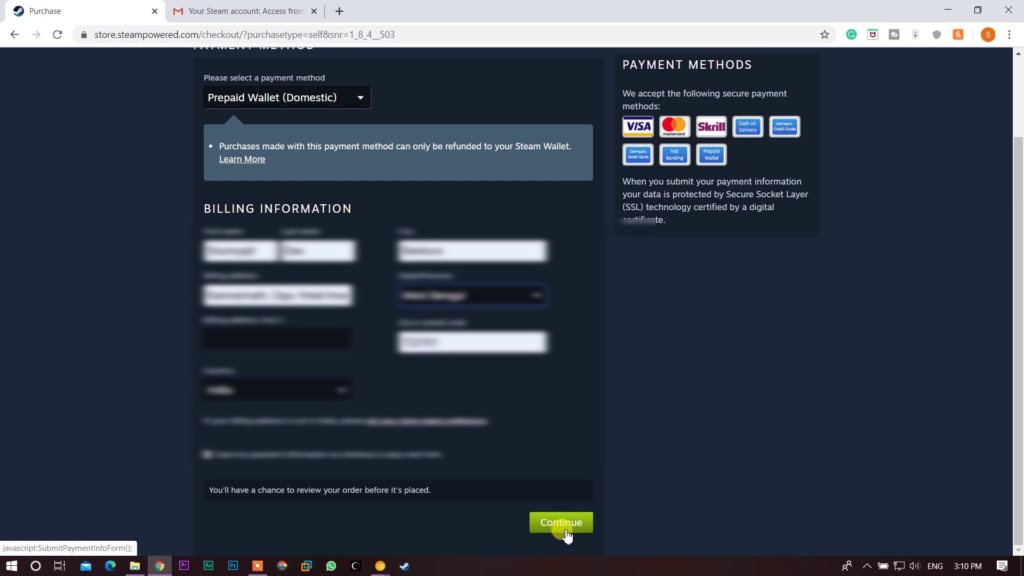
Next, the information that you provide in the previous form will appear on the screen. You have to check them whether they are alright or not. After being sure about your billing information, click on the “I agree” box of terms & services and then click on “Continue to Novaplay”.
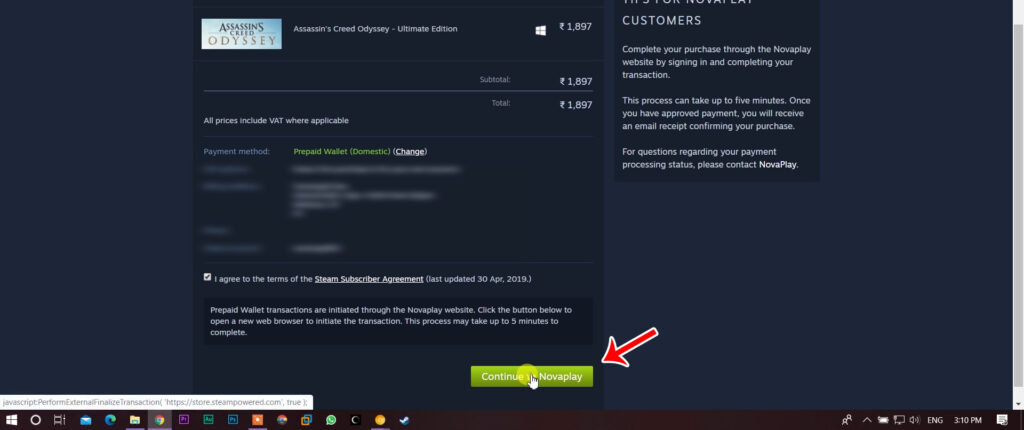
You will be redirected to a page where you have to do just nothing until another page appears. On that page, again, you have to fill your billing info carefully and click on the “Continue” button.
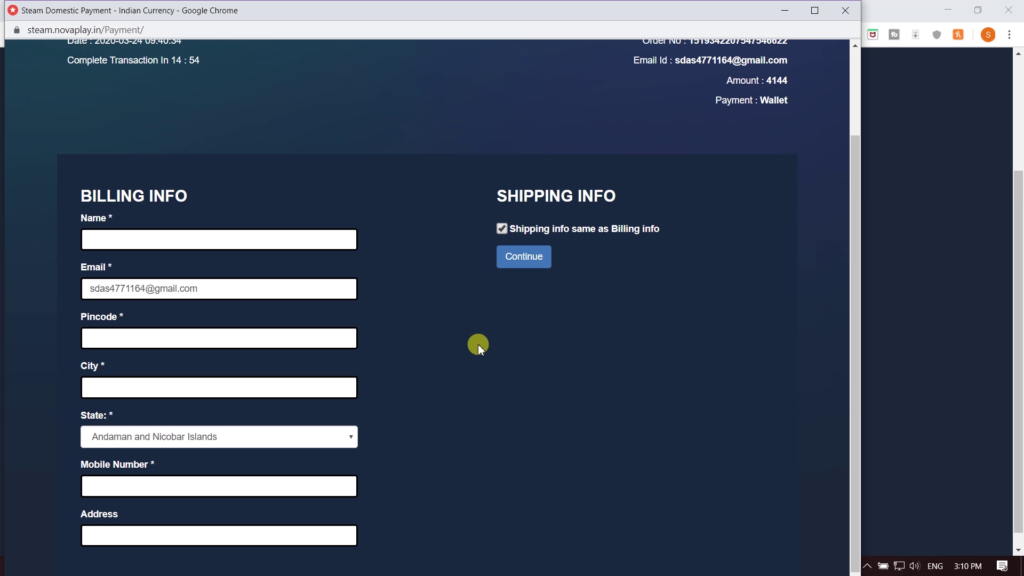
After that, select your wallet and click the “Submit” button. In the case of other payment methods, this procedure may be somewhat different.
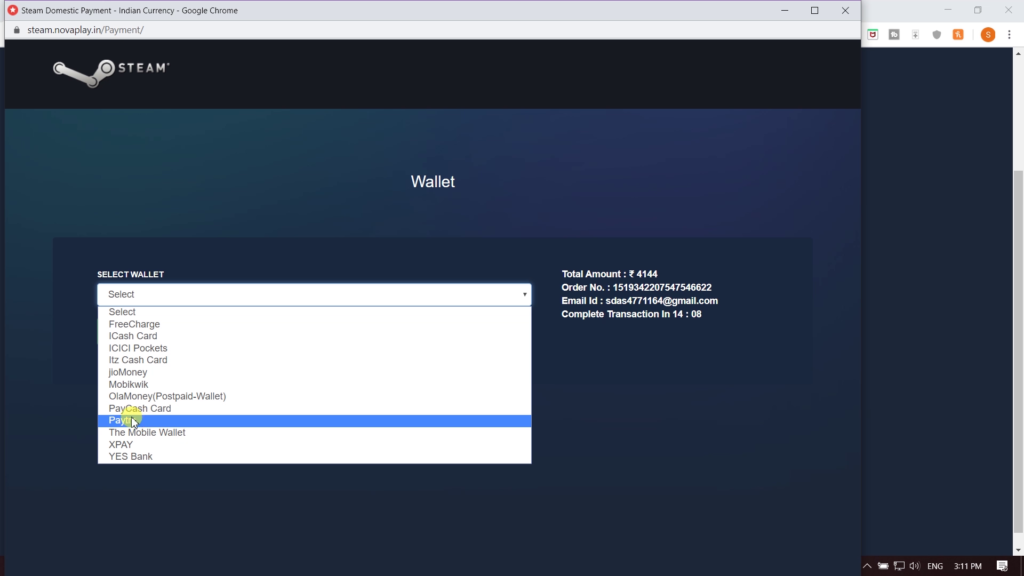
Now, input your wallet number such as for Paytm, you have to input the Paytm number.
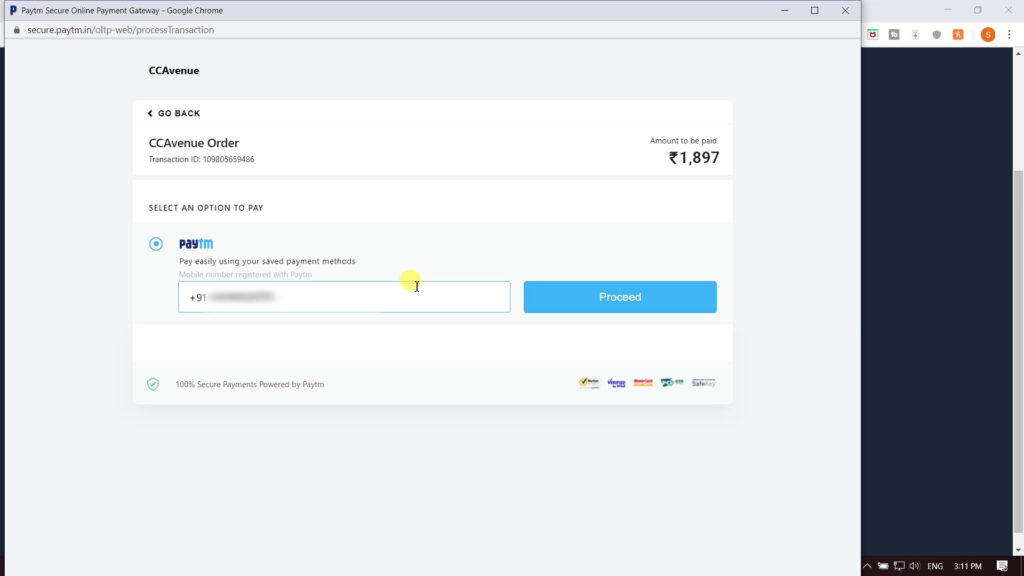
After that, click on “Proceed” then in the next page, input the OTP that is sent to your mobile number and click “Verify” button.
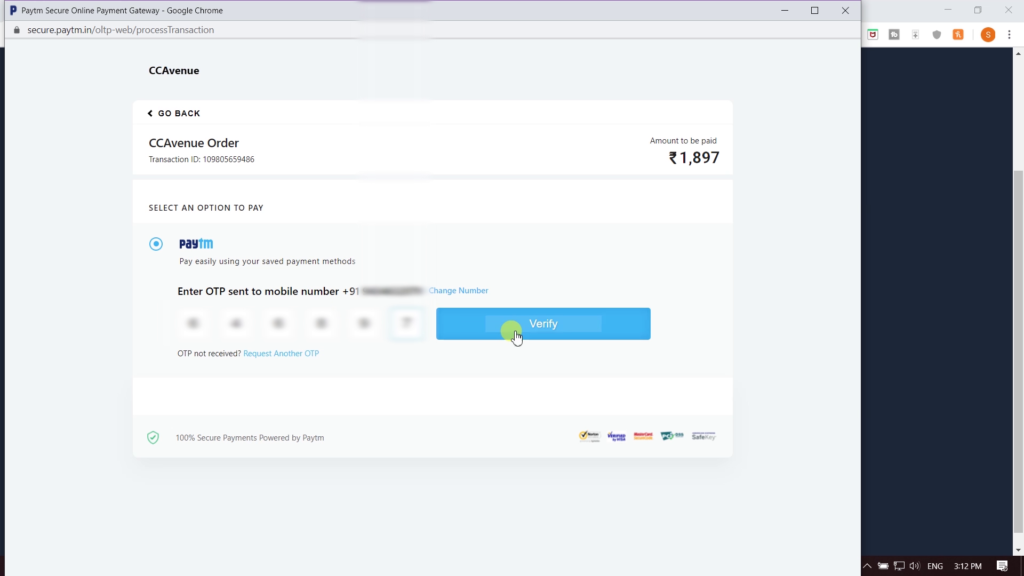
Finally, click on “Pay” button to complete the payment procedure.
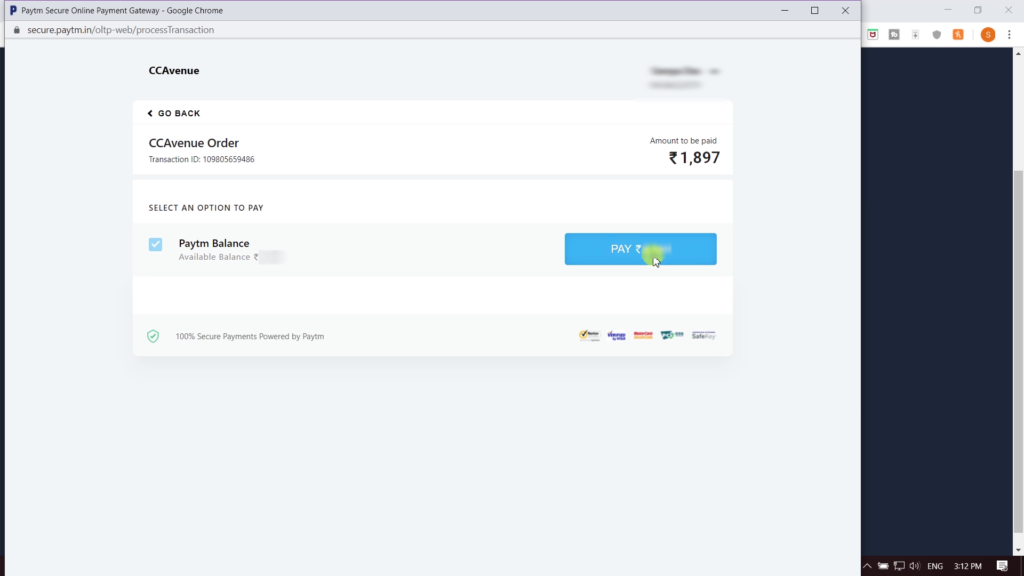
Now, wait for some moments until a page comes to the screen that makes sure your payment is successful and you have purchased the game.
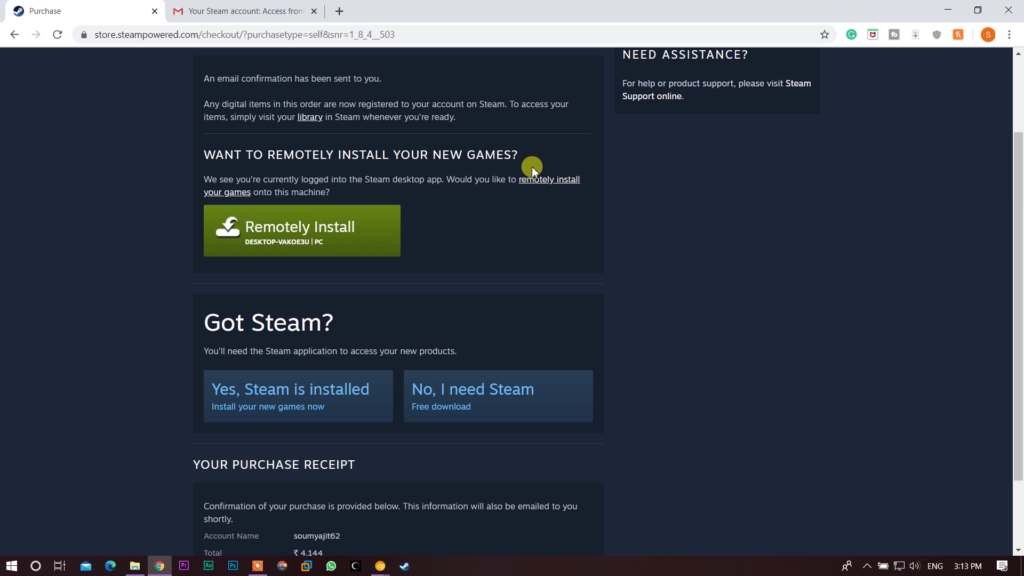
Install Your Game & Enjoy
Next is the most favorite part for us which is installing the game. Go the Steam app, click on “Library” and then click the down arrow of your game’s icon to install the game.
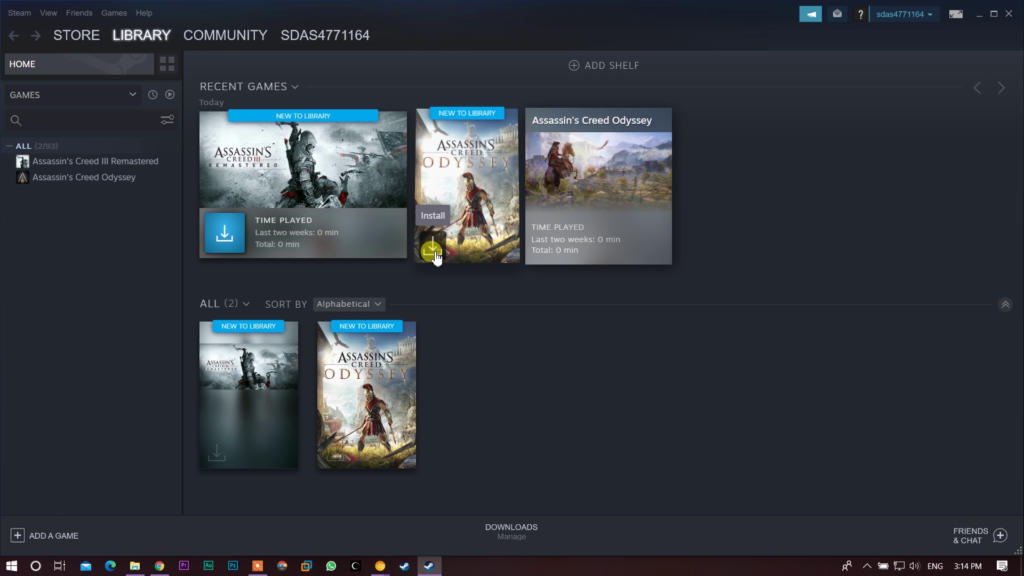
Here, a window will appear on the screen in which you have to select your location where you want to install your game. So, select the drive and folder carefully then click on the “Next” button.
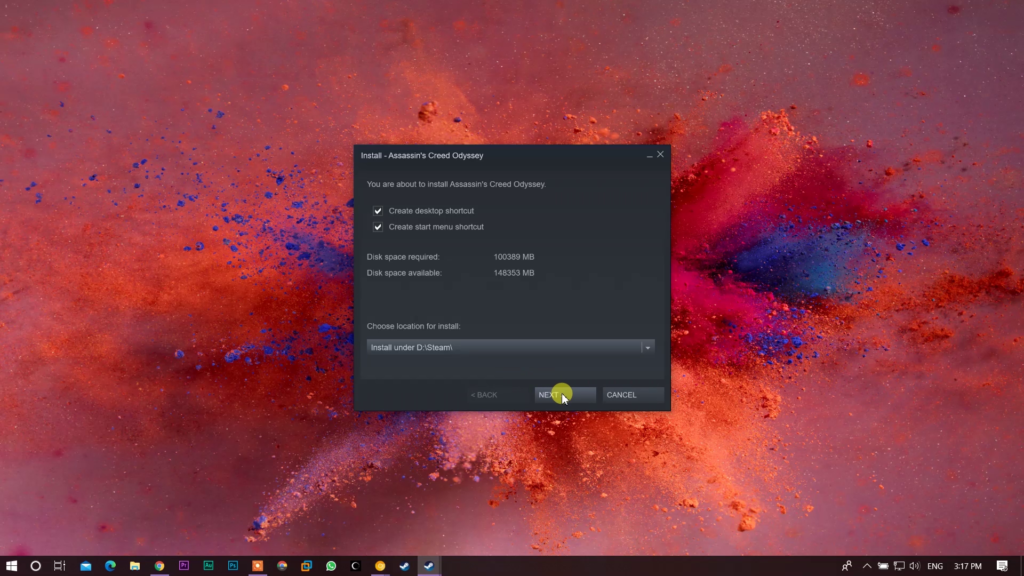
After that, a window will open which will show the Terms & Conditions. Just click on “I Agree” button to continue.
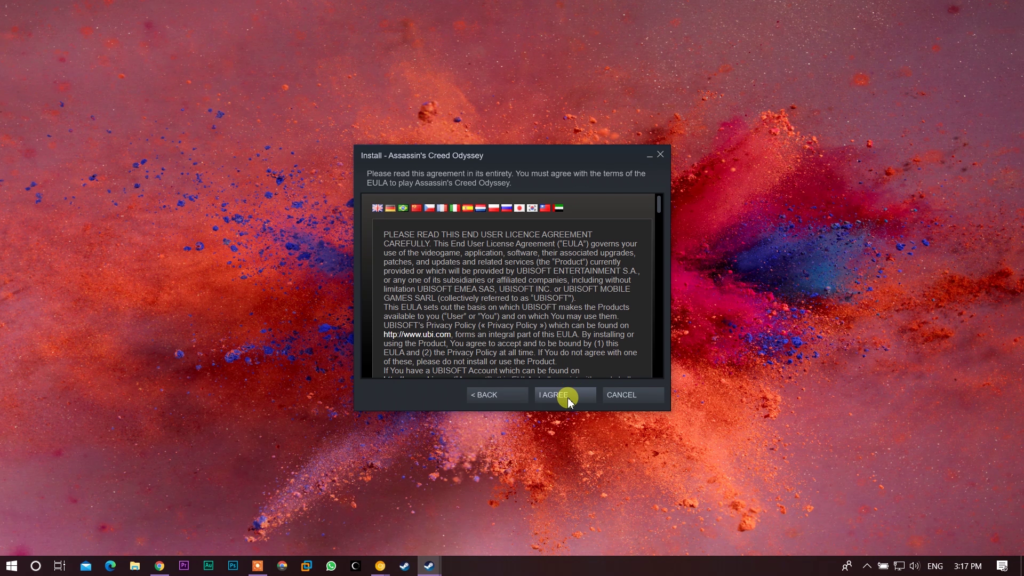
Then, a process will start automatically and you have to wait until it will finish. After completing this process, just click on “Finish” button and the game will automatically start downloading.
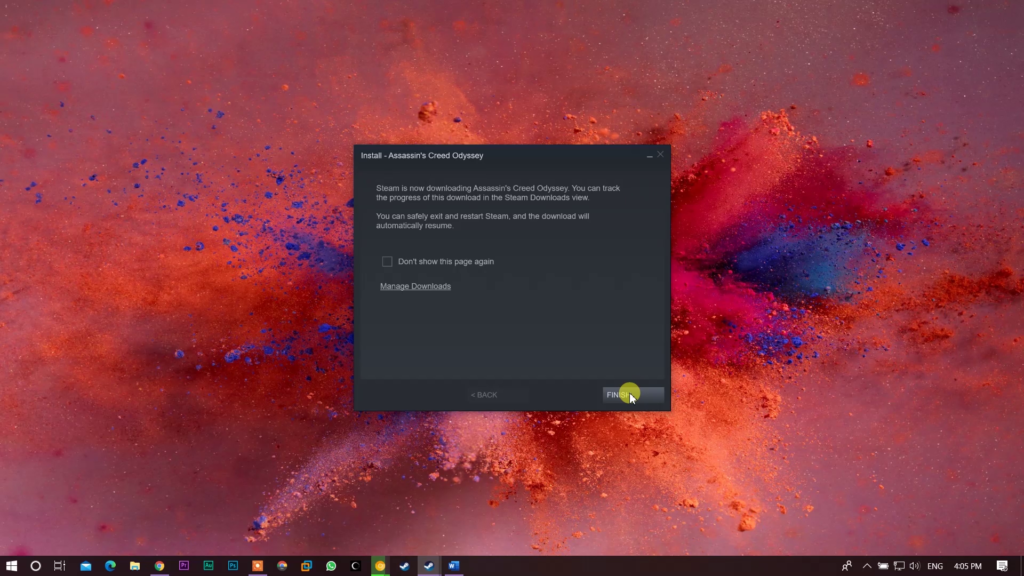
After the download becomes completed, you can start playing the game just by clicking the “Play” button.
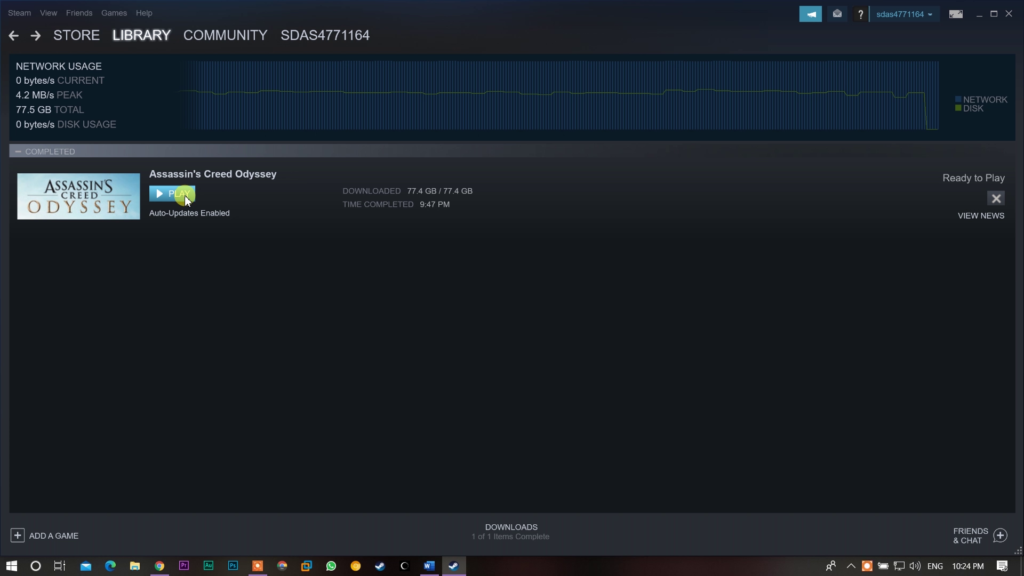
Now, the game is totally yours. You can play the game as much as you want. It will be yours for a lifetime. You can play it after 10 or 20 years too because this is your game now.
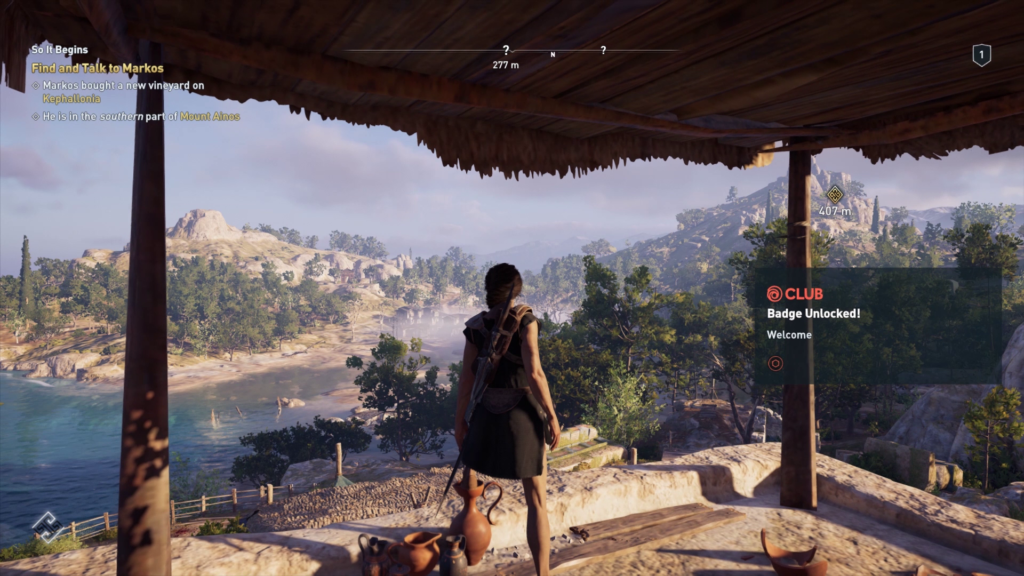
There will be absolutely no chance of data-stealing or ransomware attacks or nothing else like that in an original game so you are totally safe with that.
An Account for Cloud-saving is Necessary!
Lastly, an important thing that we like to explain is; whatever your game is, make sure you have an account of that game which will help you to save data in cloud. Just like for Ubisoft games, you must have an account in Uplay to save data that will stay forever.
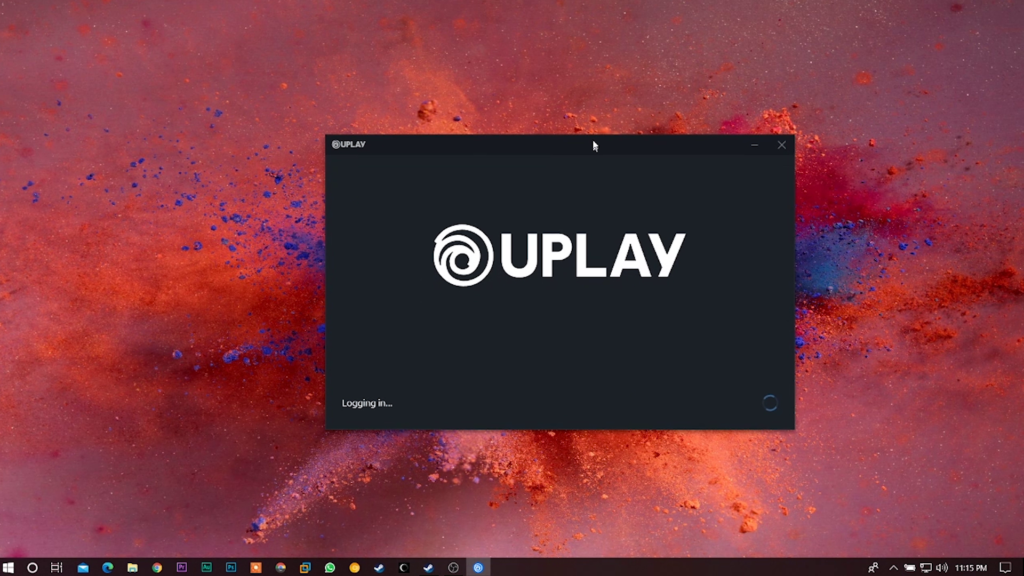
Therefore, make sure you have an account beforehand so that if by any chance, you may change your machine then you can play the game on another computer without losing the progress in your game.
So, with that being said, we can hope this article has really helped you to learn about purchasing original games from Steam and energized your gaming life to a new direction. If it’s really so then don’t hesitate to express your valuable thoughts in the comment section below. Thanks for visiting & appreciating my work.